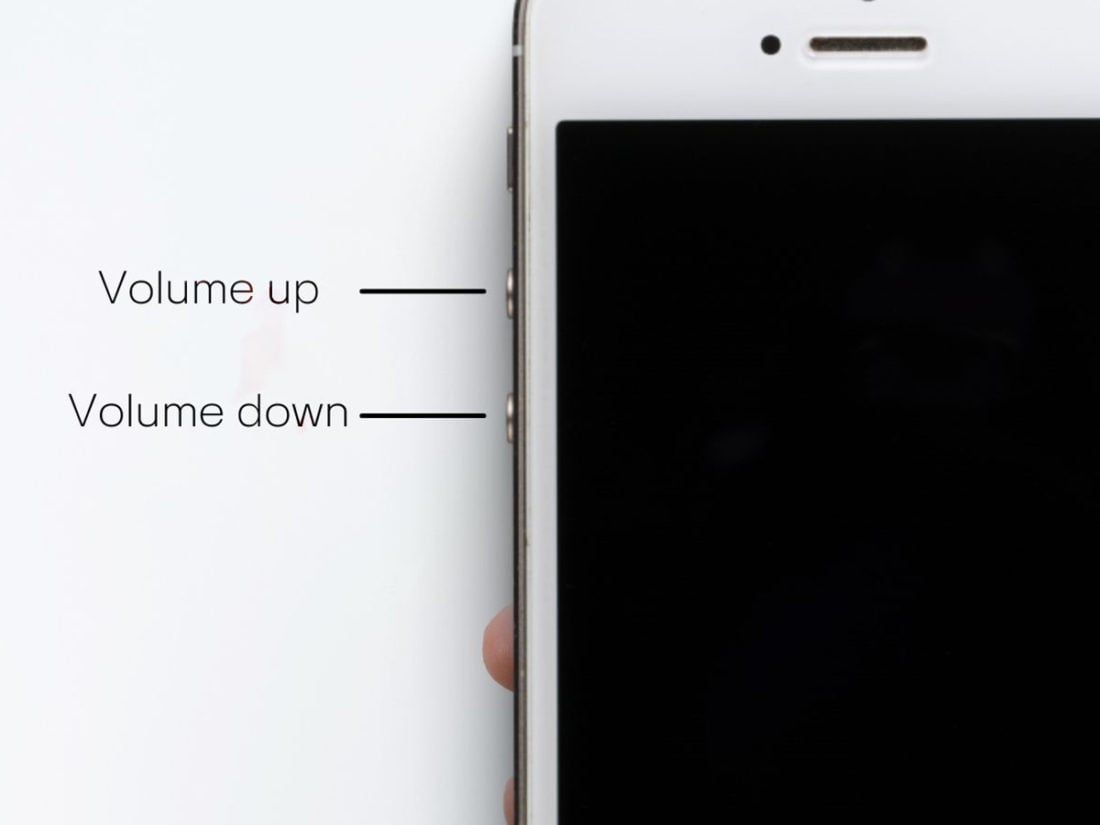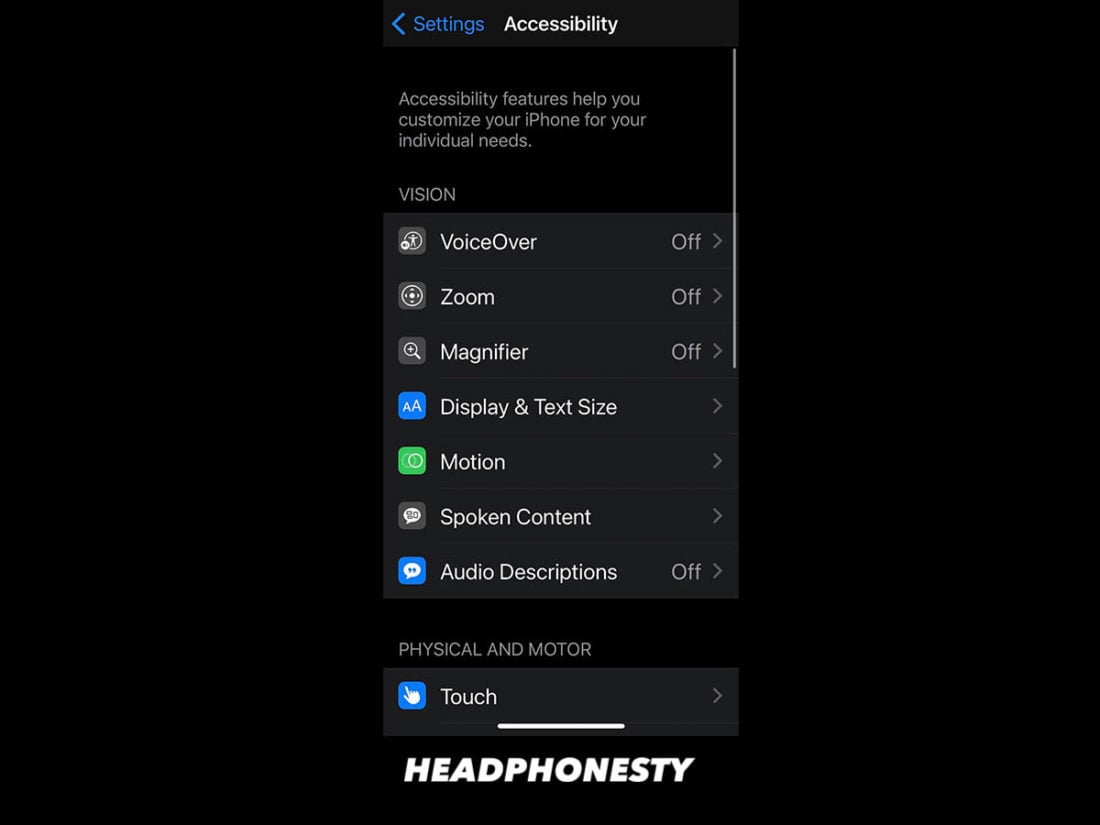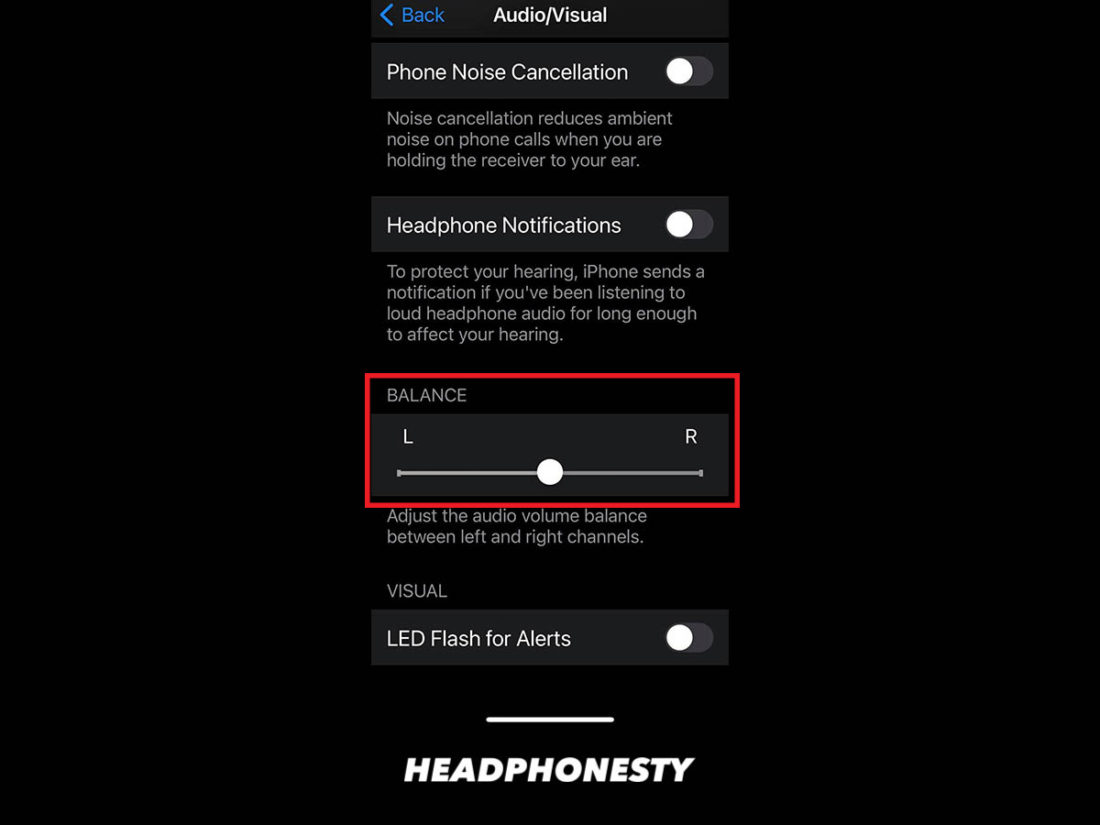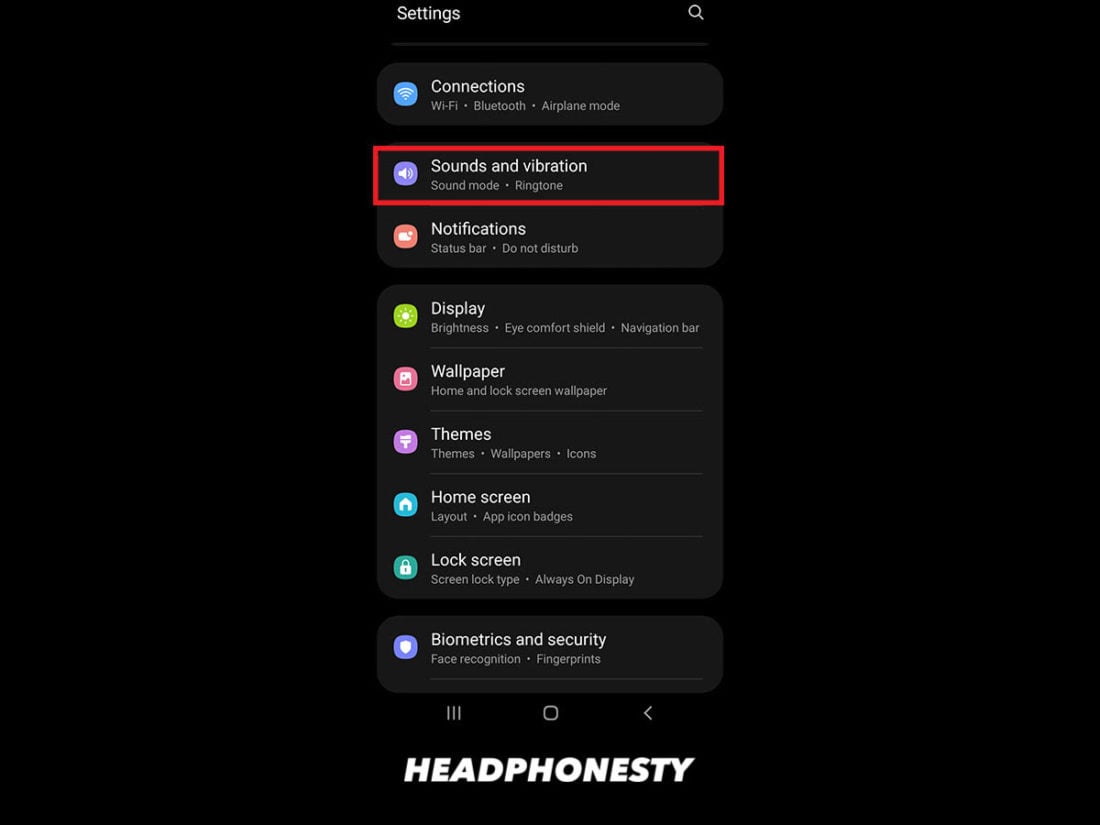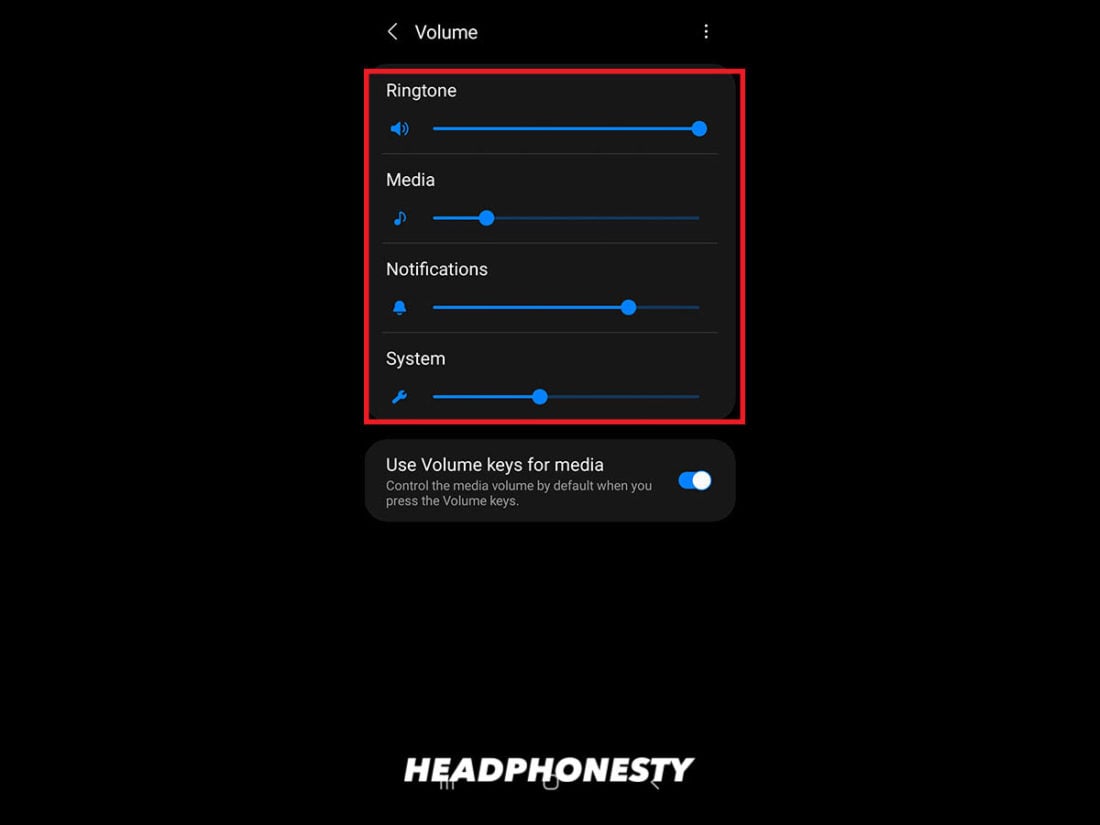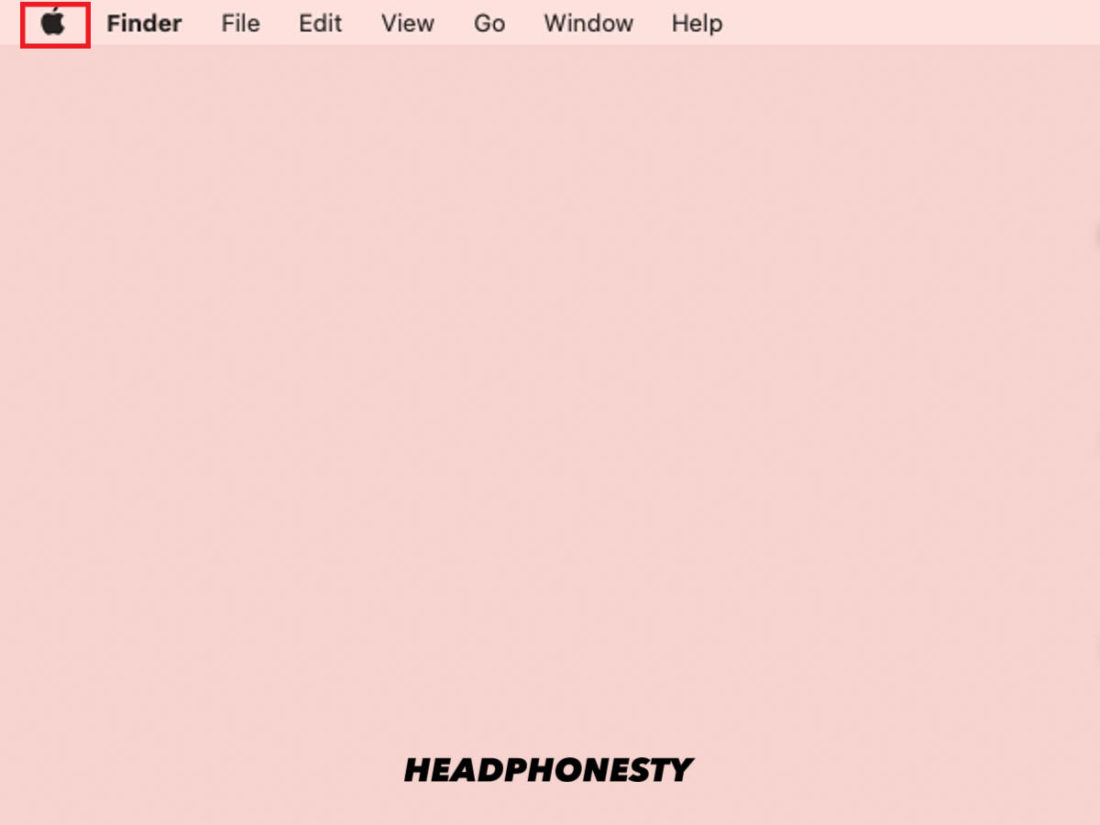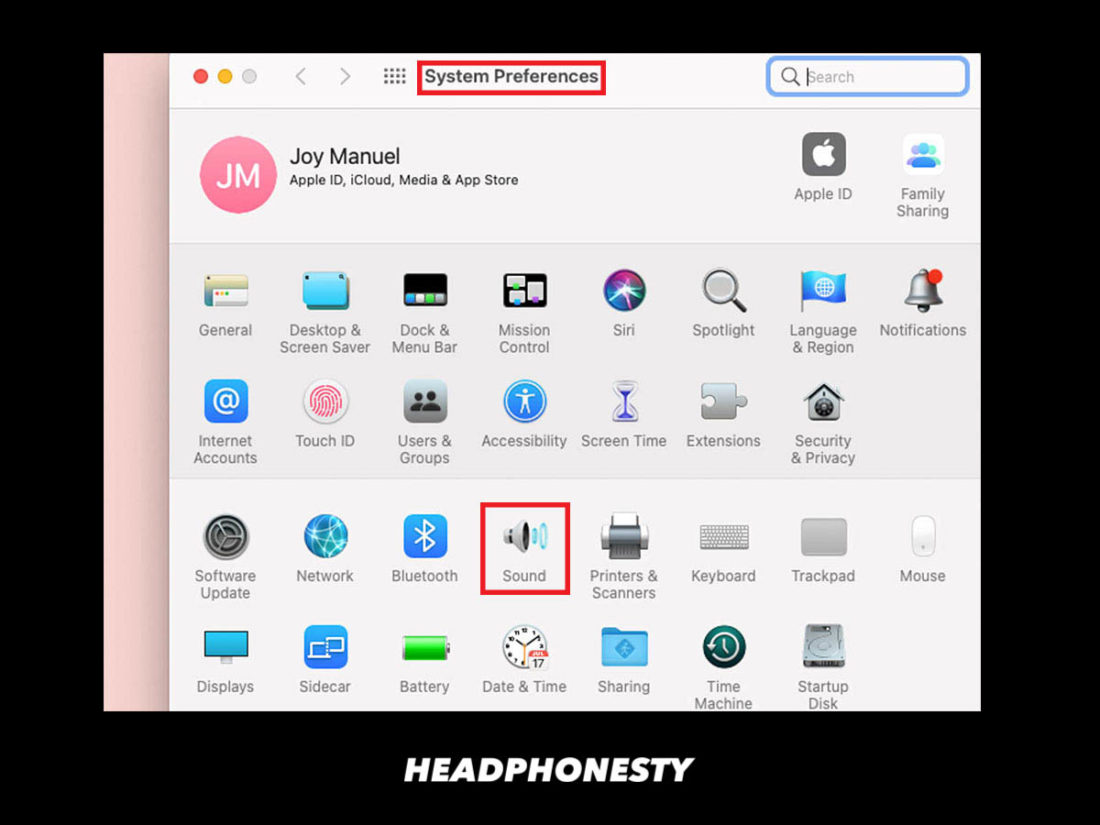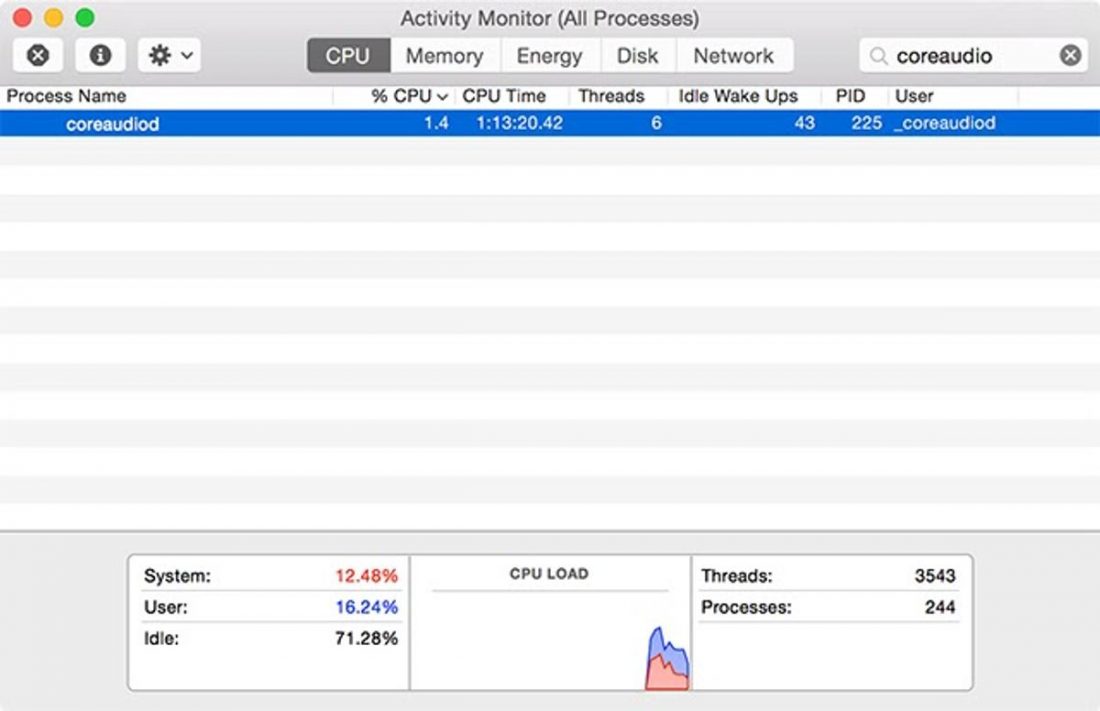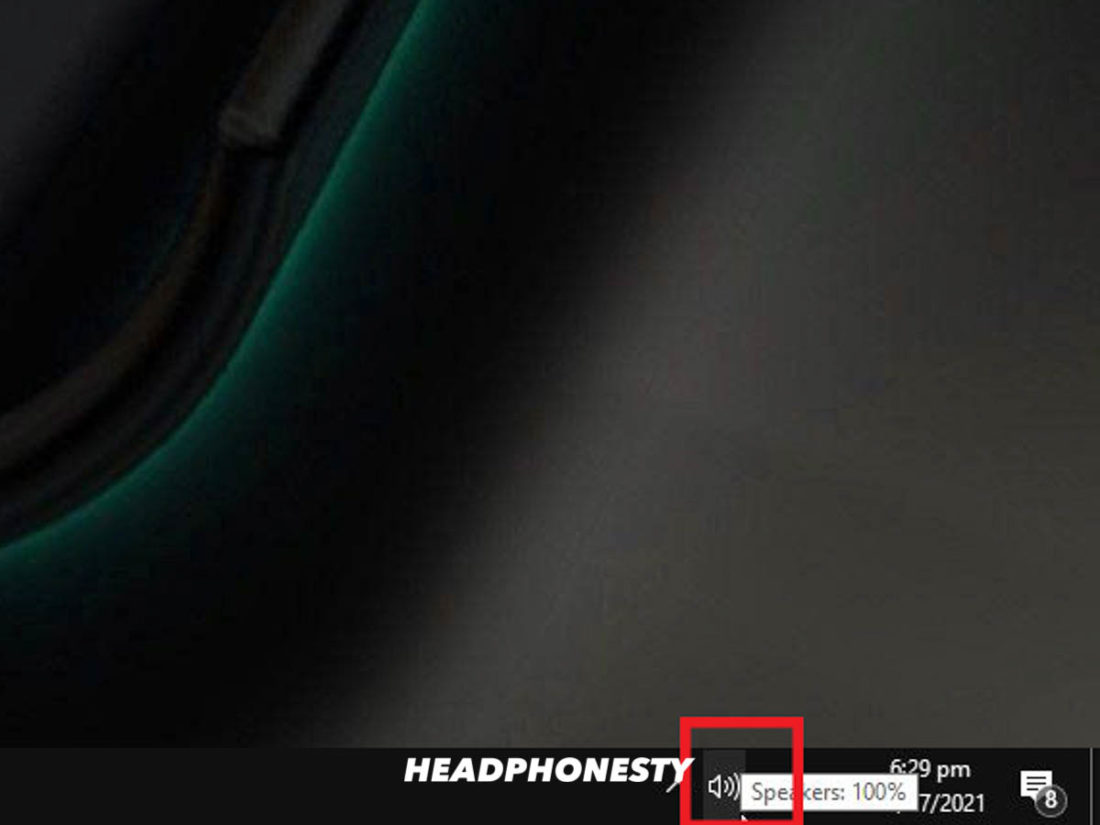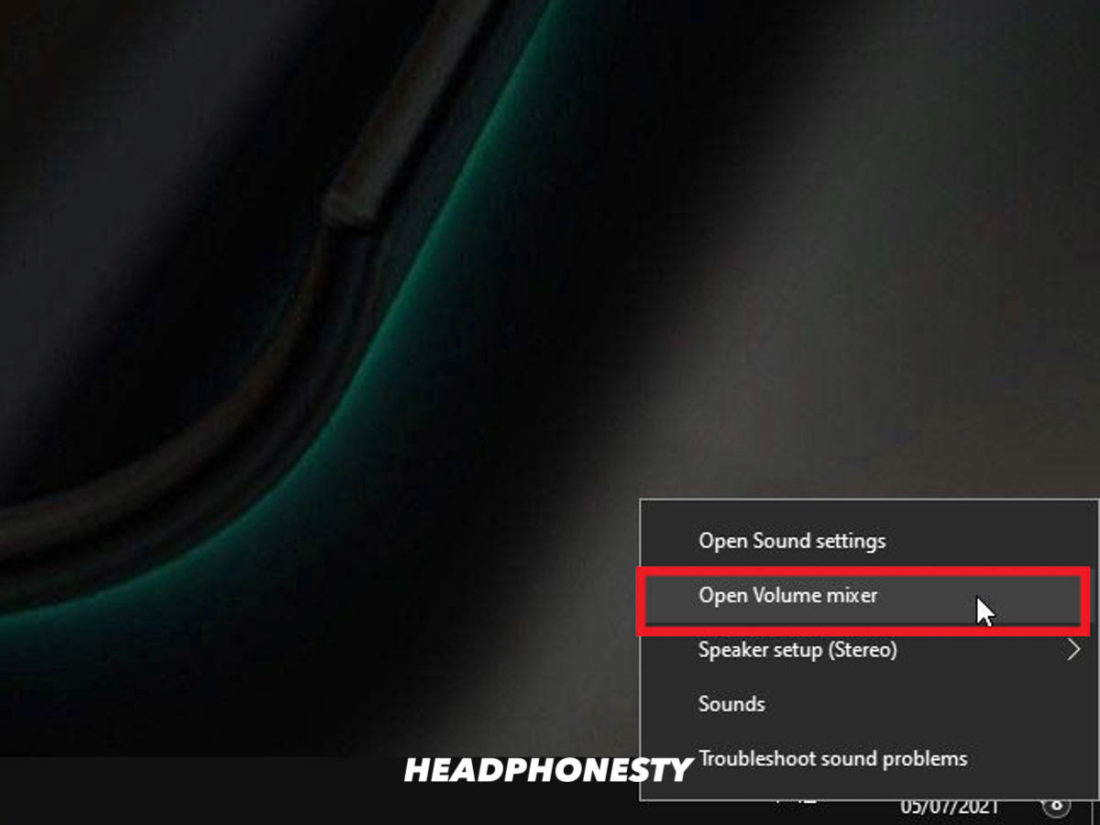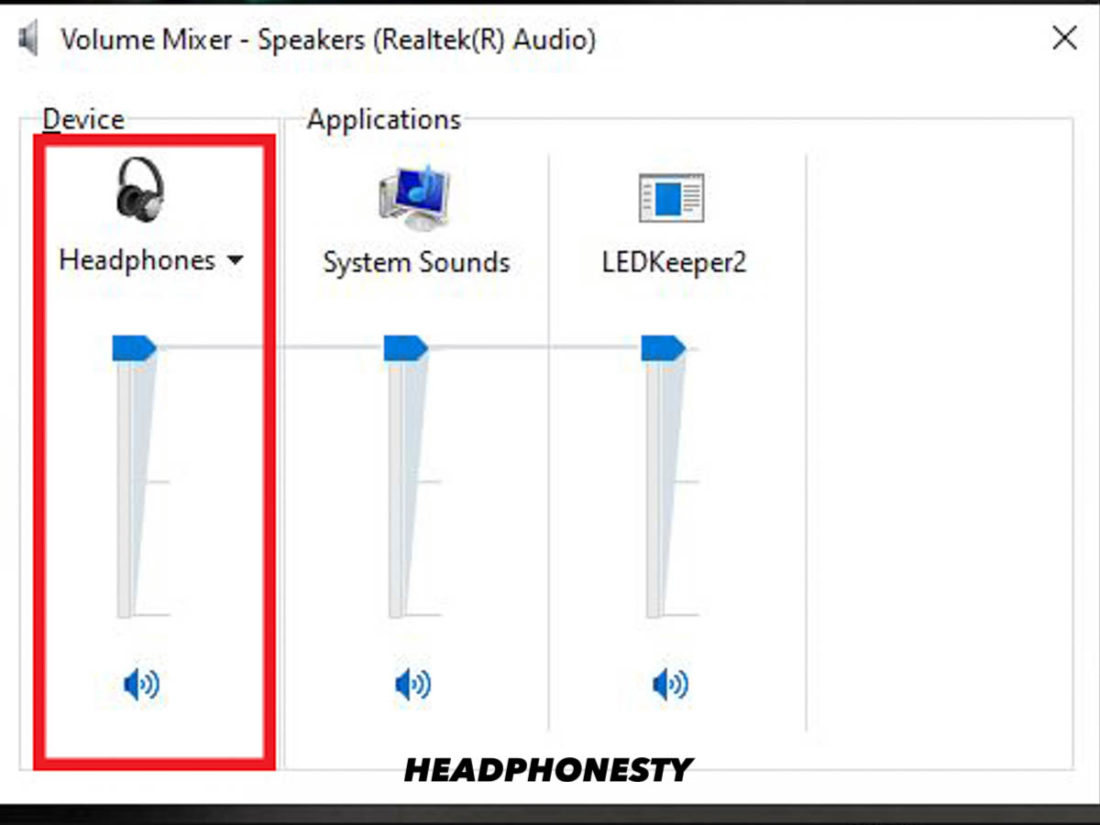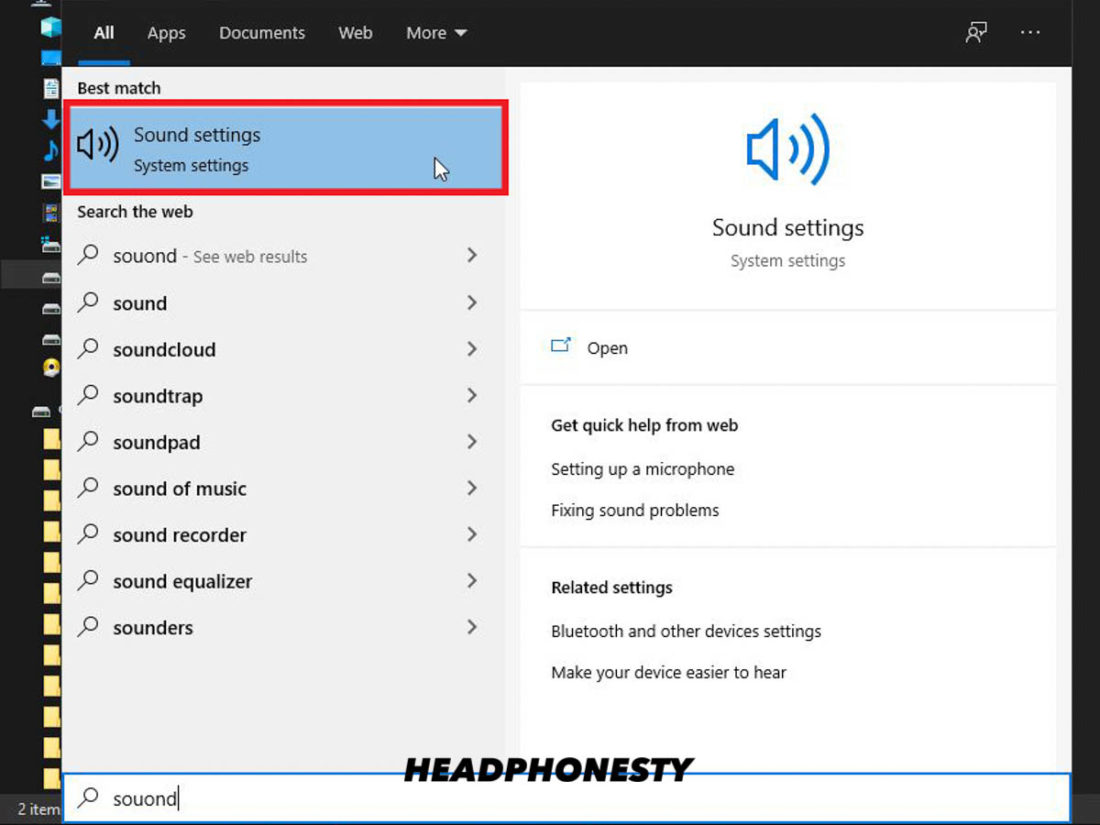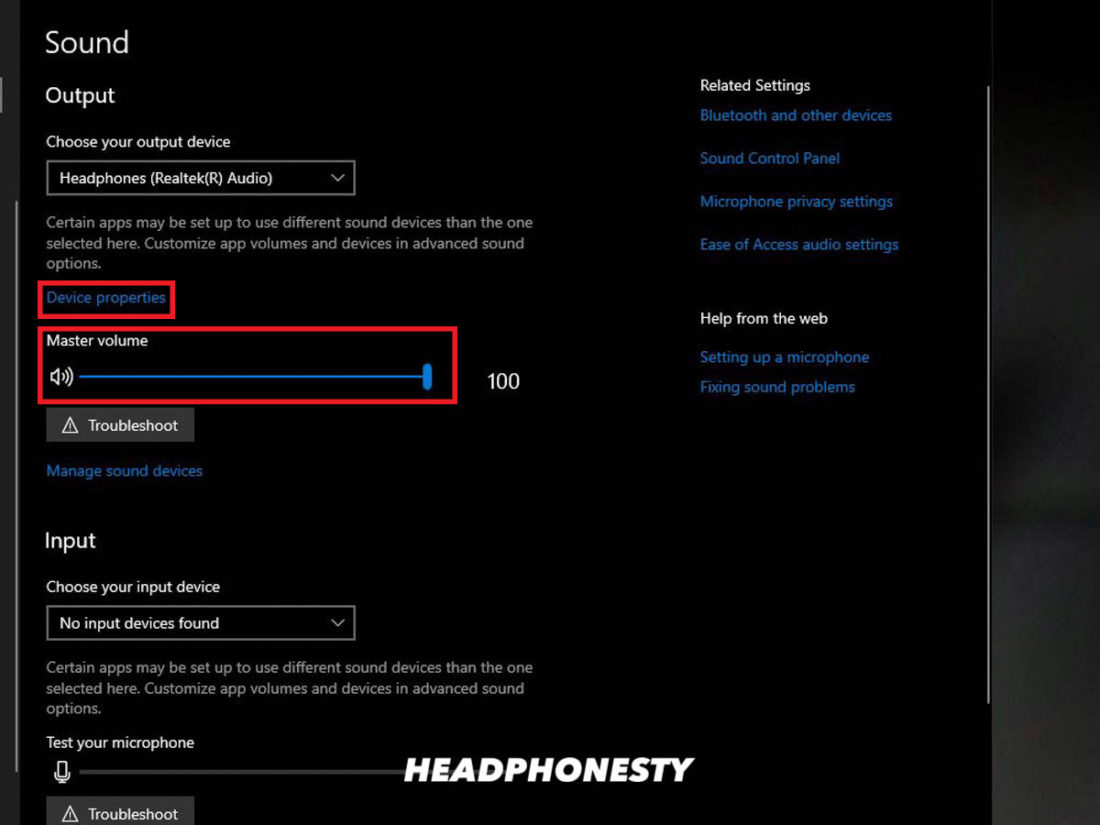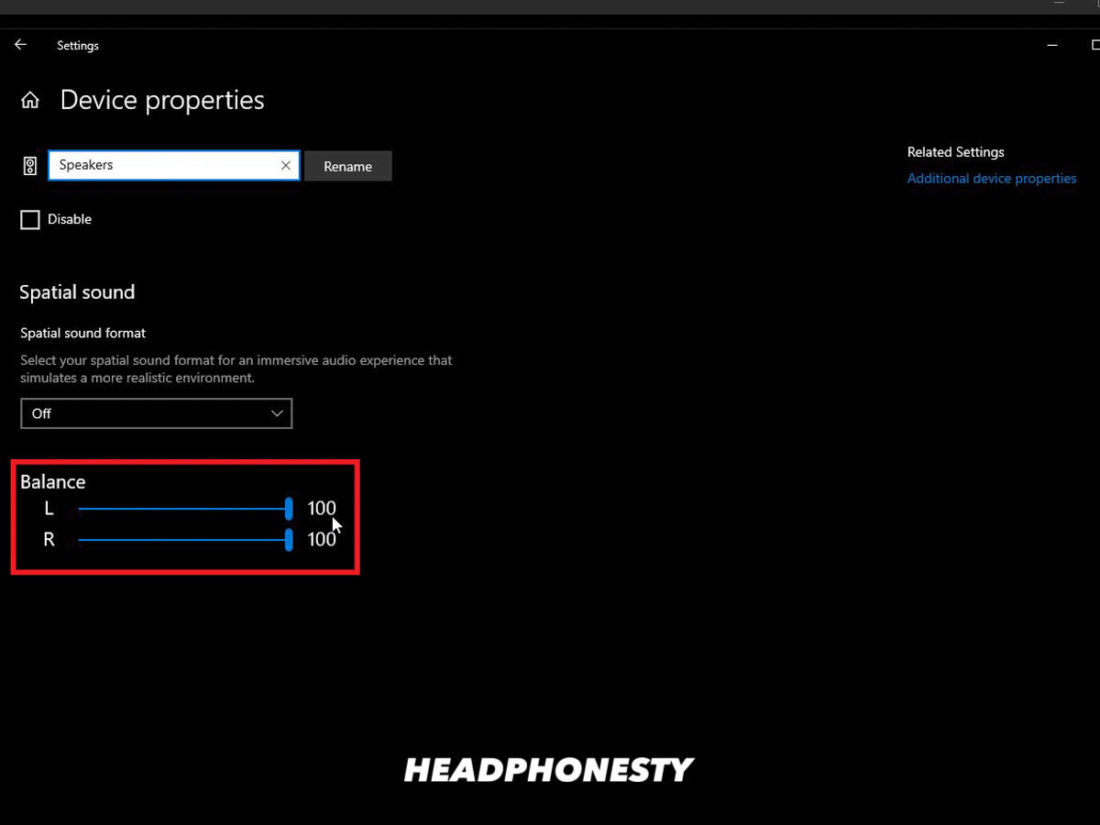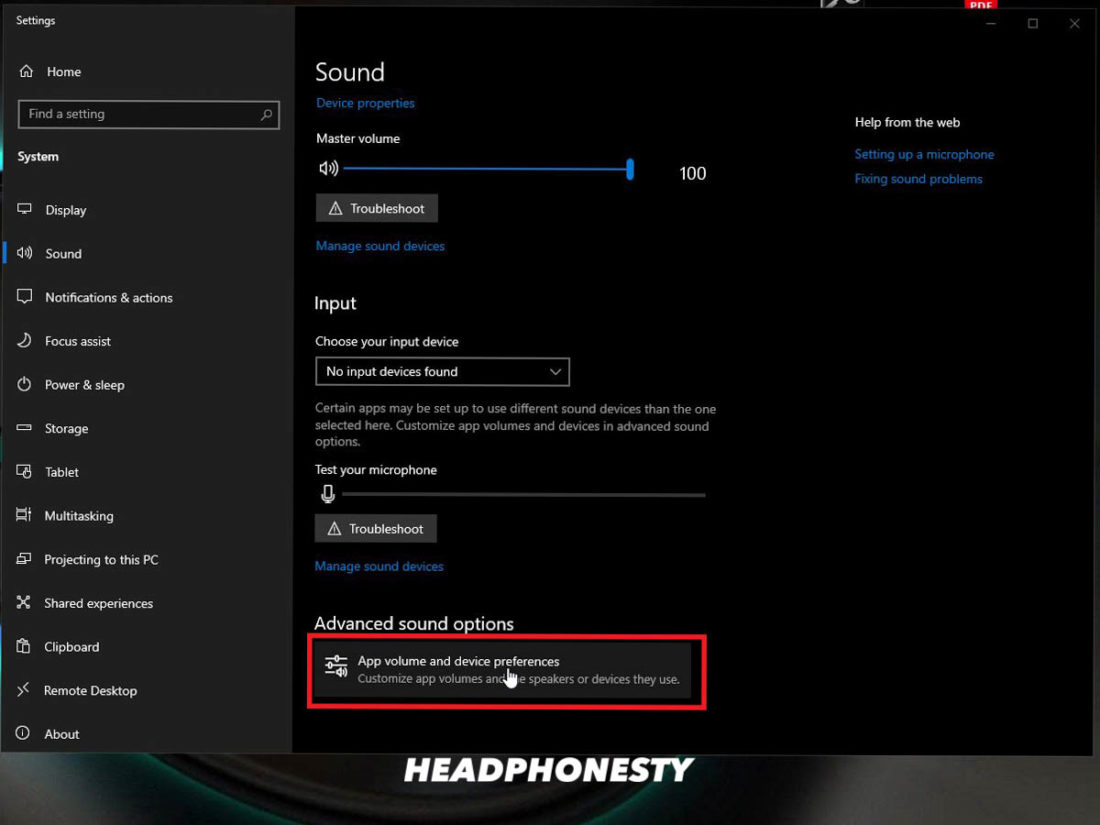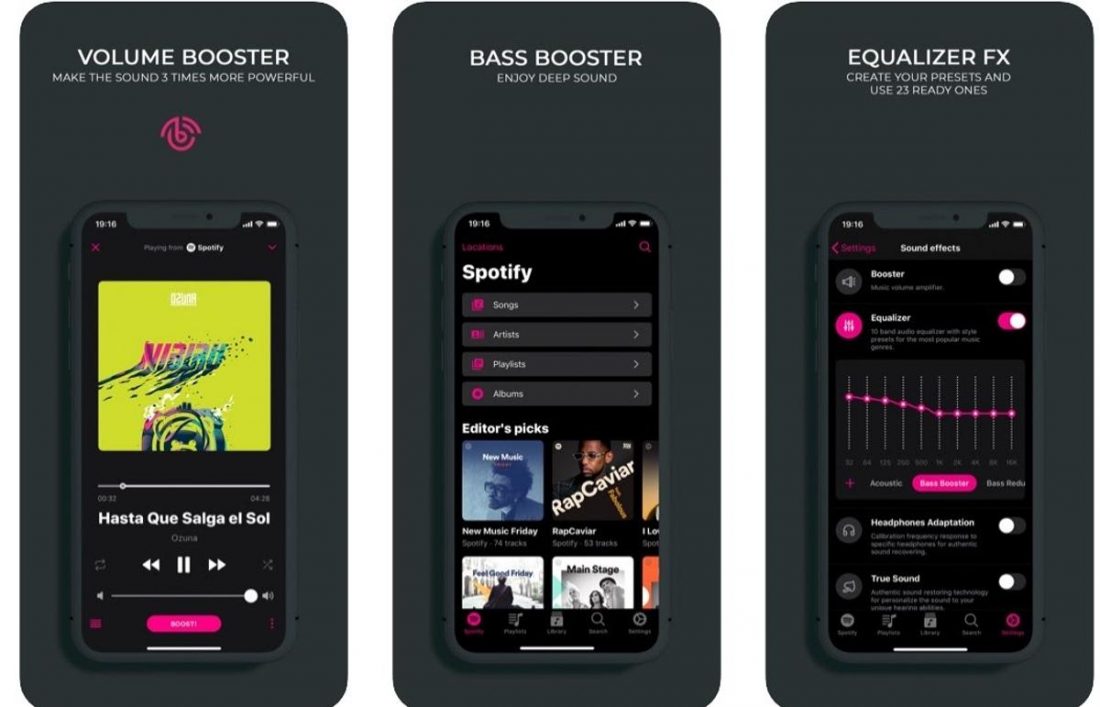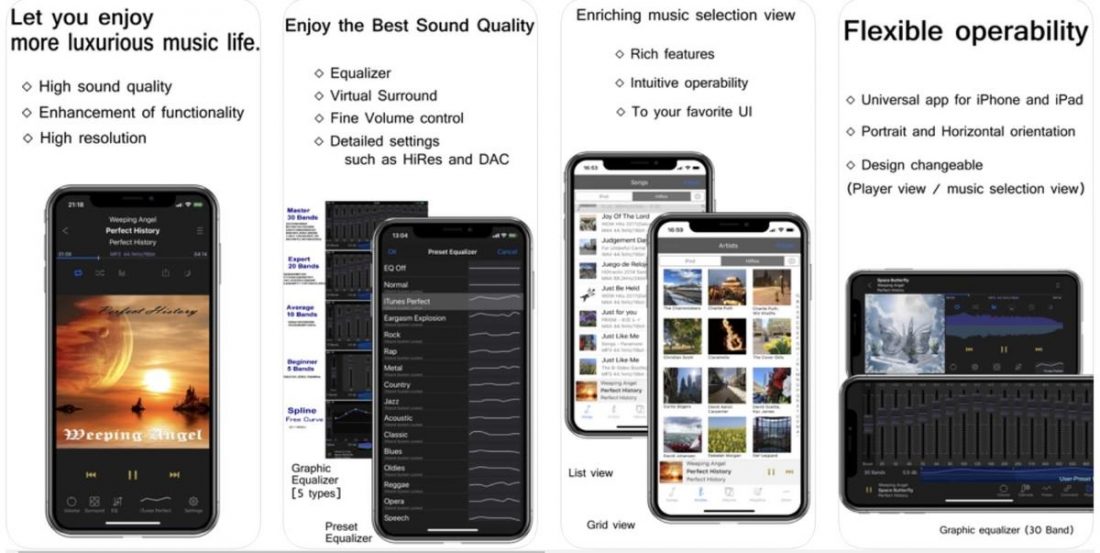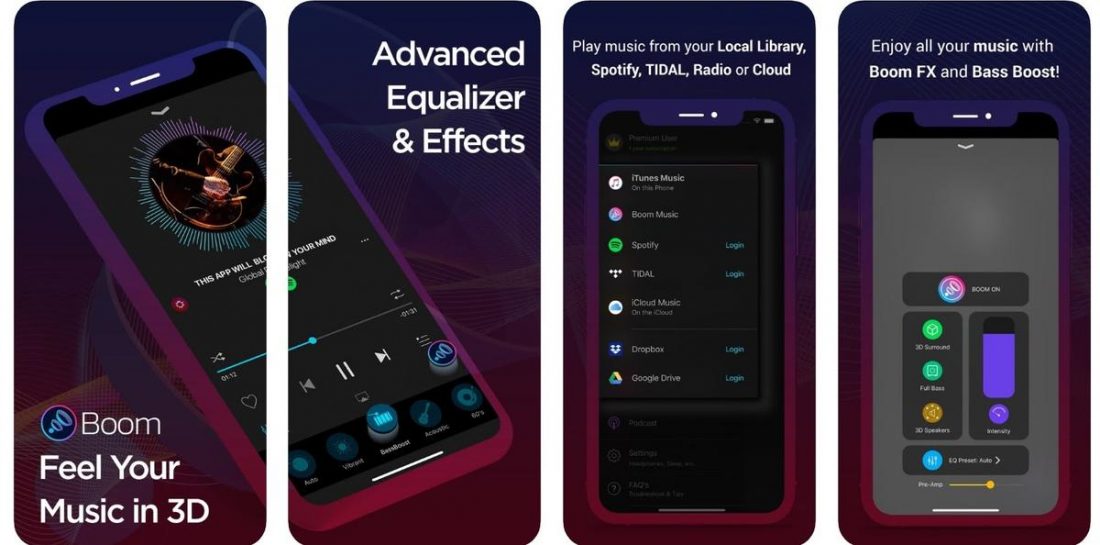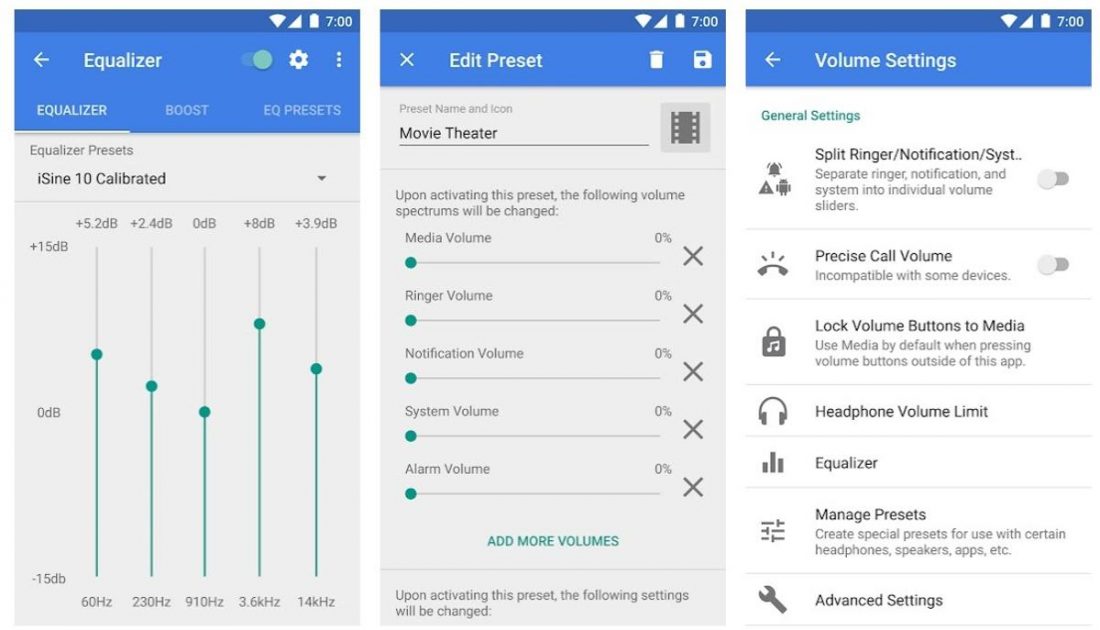Imagine trying to listen to your favorite album, calling up a loved one, or watching your favorite movie, but the audio is just too low for you to understand anything let alone enjoy it. For some reason, your headphones just can’t seem to get any louder. The feeling gets worse when you realize that you have no idea how or why your headphones are so quiet, especially when it used to work perfectly fine before. That’s why we’ve made this comprehensive and informative guide that will allow you to fix the issue with your headphone volume being too low, and educate you on the possible causes of this issue and how you can prevent it from happening again.
Why Are My Headphones So Quiet?
Having your headphones suddenly become more quiet than usual, whether it’s on both earbuds or just one, happens quite more often than you’d think. Before we discuss how to fix the problem of your headphones being so quiet, it’s important that we understand why it happens in the first place. Here are the most common reasons why headphones become quiet:
Issue With the Plug or Socket (For Wired Headphones) Issue With Connectivity (For Wireless Headsets) Device Settings Issue With the Audio File Issue With the Headset Itself Issue With the Ear
Issue With the Plug or Socket (For Wired Headphones)
Having a loose connection between the audio socket of the media player device and the headphone plug can cause problems such as weird static noises or the sounds being too soft. One factor that can affect the overall connectivity between these devices is having dirt or debris on the headphone jack/audio port. There’s also a possibility that your headphone jack is defective and needs to be replaced/repaired.
Issue With Connectivity (For Wireless Headsets)
For wireless headphones, an interference like a desk made out of metal, or a physical barrier (such as a wall) between you and your media player, can cause connectivity issues. These disturbances can affect the overall quality and loudness of your audio.
Device Settings
One of the common reasons why your left earbud is quieter than the right, or why your headphones remain too soft despite cranking it to max volume, is due to incorrect audio settings. If you plug your headphones to a different device and it seems to be working just fine, then you need to do some tweaking to the initial device’s settings.
Issue With the Audio File
Although unlikely, there is still the possibility that the audio file itself may be the reason why your headphones are so quiet. This happens when the audio itself was recorded or trans-coded to be played at a very low volume. This means that no matter how much you increase the volume on your device or headphones, the volume will still remain relatively quiet.
Issue With the Headset Itself
On the other hand, there’s also a possibility that your headphones may have a hardware defect that’s causing the sound to be too quiet. This is usually the case when your headphones are either brand new or the device has been extensively used already.
Issue With the Ear
Because humans are naturally asymmetrical creatures, it isn’t surprising if our ears are shaped differently from one another. These small asymmetries in our external ear shape can affect the way our earbuds fit in our ear. This can cause different sound quality or volume loudness for each ear especially when wearing earphones.
Three Things You Need to Check When Your Headphones have Low Volume
Hardware Check Playback Device Check For iPhones For Android Devices For Mac For Windows Personal Check
1. Hardware Check
When you’re experiencing problems with your headphones, doing a hardware check should be the first thing you do to immediately rule out the possibility of factory defects, malfunctioning parts, or other issues on the headphones and/or media player device. Below are some of the things you should look out for when making your hardware check:
Make sure your headphones are properly plugged in. Try disconnecting and reconnecting your headphones in order to ensure that it is correctly inserted. You should feel a distinct click when you properly push it all the way in the audio port of the media player device. How to properly plug headphones
It’s important that your headphone jack is clean. Any dirt, grime, or pocket lint can stick to the headphone jack which can cause interference with the audio signal, thus warping the sound or making it sound too quiet. Simply use a cloth or cotton bud damped with rubbing alcohol and wipe away any debris you see. The same applies to your media player device’s audio port as well. Dirty vs. clean headphone jack
Ensure that each earbud is clean and free from earwax, dirt, or grime. Because we tend to use our headphones for extended periods of time, usually for hours on end, it’s normal to see a buildup of earwax around and inside each earbud. To clean your earphones just get an old toothbrush and carefully brush the inside of each earbud, then take an alcohol-damped cloth or cotton bud and clean the rest of the earphones. Dirty vs clean earbuds
Check for any defects or damage on the wire of your headphones. Long-term usage together with the effects of normal wear and tear can really take a toll on your headphone wires. Depending on how severe the damage is and where it is located, the best course of action is to probably just get a new pair of headphones. Damaged headphone wire.
Playback Device Check
Sometimes, all you have to do is make some necessary changes to the audio settings of your playback device.
For iPhones
If you just want to adjust the volume of your iPhone, use one of these methods.
Press the “volume up” and “volume down” buttons, which can be found at the side of your iPhone, until you can hear audio at a comfortable level. Volume buttons on an iPhone
Summon Siri and ask her to either “Increase the volume” or “Decrease the volume” accordingly.
To change the audio balancing settings of your headphones on your iPhone, follow these steps.
For Android Devices
Here’s how you can adjust the volume of your Android device:
For MAC
To check the main MAC volume and audio balancing options, follow these steps. If you’re still experiencing problems, then you need to restart the sound controller. To do so, follow these steps.
For Windows
For a quick access to your headphone volume, follow these steps. If you want to adjust the master volume and audio balance of your headphones, follow these steps. If you want more advanced checkups on your application volumes and their corresponding device preferences, do these.
Personal Check
Whenever you ask yourself, “Why are my headphones so quiet?”, the answer is usually misconfigured audio settings on your media device and/or a hardware defect on your headphones. However, it is also possible that the problem lies in your ears. Using your headphones at loud volumes for long periods can deteriorate your hearing over time. If this sounds like you, then it’s not that the audio is too quiet, your hearing just got worse! So if you’re absolutely sure that there is nothing wrong with the headphones and the media player device, yet you still think that the audio is too quiet, then you might need to get your ears checked out.
Additional Tips on How to Make Your Headphones Sound Louder
Here are some tips that you can keep in mind in order to help prevent this problem from happening in the first place while improving your current situation.
Ensure proper placement when wearing earbuds or headphones Make sure headphones are properly stored after use and cords are not tangled Take care of your ears Install volume-boosting apps on your device
Ensure proper placement when wearing earbuds or headphones
People have different ear shapes, so there isn’t a single type of earbud or headphone that works for everybody. Proper placement is essential if you want to get the best sound quality and proper volume out of your earbuds. A good practice is to lightly tug on your ear lobe when inserting an earbud, then letting go once it has been fully inserted. This should make a secure seal that will directly point soundwaves inside the ear canal. However, if you still feel that your current pair of earphones don’t fit well within your ear, then it may be time to look for a different model that is more suited to your specific ear shape.
Make sure headphones are properly stored after use and cords are not tangled
Properly storing your headphones not only makes them look neat but also prevents the cords from getting unnecessarily stretched or pulled. Shoving your earphones in your pocket and allowing them to become a tangled mess can really affect the longevity of the device. You can simply roll up your headphones using your fingers and store them somewhere safe or, more preferably, keep it in a designated pouch or case. Dedicating a couple of seconds of your time is more than worth the amount of money you’re saving from having to buy a new pair of earphones.
Take care of your ears
The most important thing that you can do is take care of your ears. No matter how much you try to troubleshoot your headphones or media player device, it means absolutely nothing if you can’t hear properly. Here’s what you can do to take proper care of your ears:
Don’t listen to music/audio at excessively high volume Remove your headphones from time to time so your ears can rest throughout the day Keep your ears dry (excess moisture = bacteria) Don’t use cotton swabs inside the ear canal (using them outside is fine) Clean your headphones; don’t introduce bacteria back in your ear
Install volume-boosting apps on your device
Another way for you to drastically increase the sound on your phone is to install volume-boosting apps. Below are 5 great choices for you to choose from.
1. Bass Booster
Available on: iOS
The Bass Booster app features a noise compensation mode with automatic volume adjustment so that you can hear audio louder, clearer and more comfortably. It also comes with ambient sound adjustments for those moments where you just want to listen to birds chirping or road noises while you blast your favorite tunes.
2. KaiserTone
Available on: iOS
KaiserTone allows you to listen to your music with the highest quality sound thanks to the app having more than 64000 frequency bands while running at 768 kHz/32 bits. It also has other features such as the ability to shift the audio balance for the left and right headphone, change the master volume, balance the gain level, and more.
3. Boom Music
Available on: Android & iOS
The Boom Music app allows you to fully customize your tunes thanks to its 16 frequency bands. It has a lot of equalizing options as well as a 3D surround-sound feature that gives you a different perspective on how you can enjoy music.
4. Equalizer FX
Available on: Android
Equalizer FX works with other third-party audio apps, and surprisingly, with Google Play Music as well. The app also has bass boosting options and loudness enhancers that will help improve the volume of your phone’s speakers or your headphones.
5. Precise Volume
Available on: Android
The Precise Volume app offers you just about everything you’d need in a volume-boosting app. It has a comprehensive equalizer with a sound amplifier function that allows you to hear music at higher volumes. It comes with equalizer presets while also allowing you to fully customize your profiles for each pair of headphones you use.
Conclusion
Whenever you face the issue of your headphones being quieter than usual, not only do you know the appropriate steps to take in order to fix it, you also know the possible causes of why it’s happening in the first place. Now that your headphone volume isn’t too quiet anymore, you can enjoy listening to music and watching your favorite shows comfortably! With the knowledge of this article in mind, whether all it took was a simple tweak on the audio settings of your phone or a full on headphone replacement, you know that what’s important is that you keep your ears safe. No amount of settings configuration, device replacement, or volume-boosting apps can help you hear better if your ears aren’t in the best condition. How’d you like our guide? Were you able to finally boost your headphone volume to appropriate levels? Let us know in the comments down below. What was your favorite method/volume-boosting app? Got any recommendations? Please feel free to share it with us!