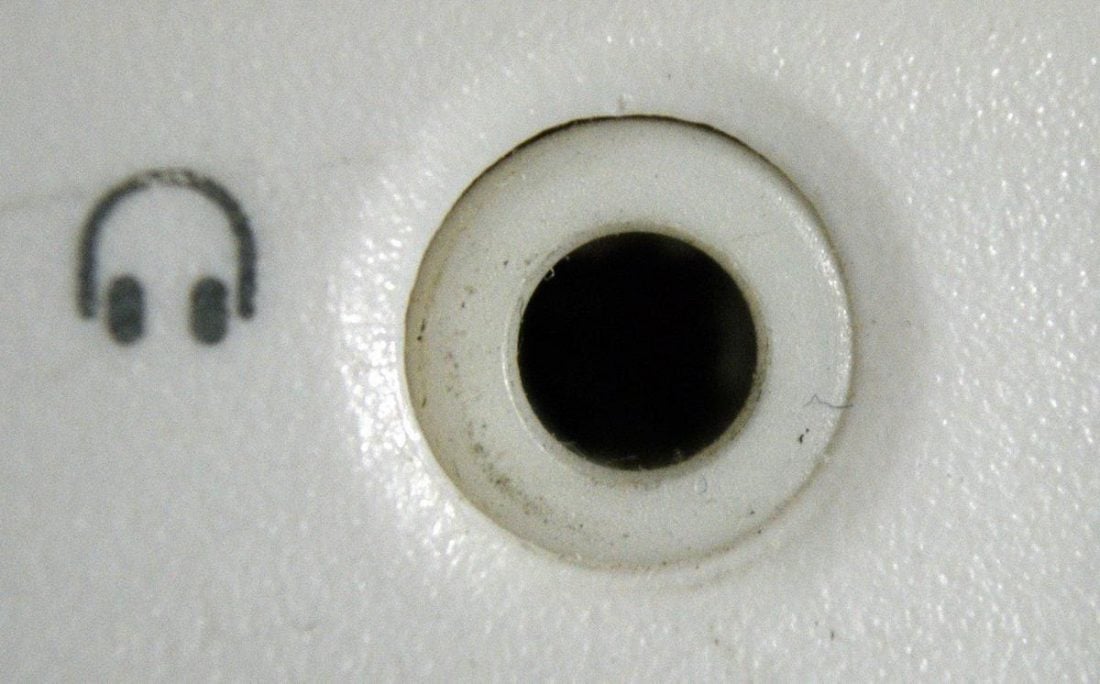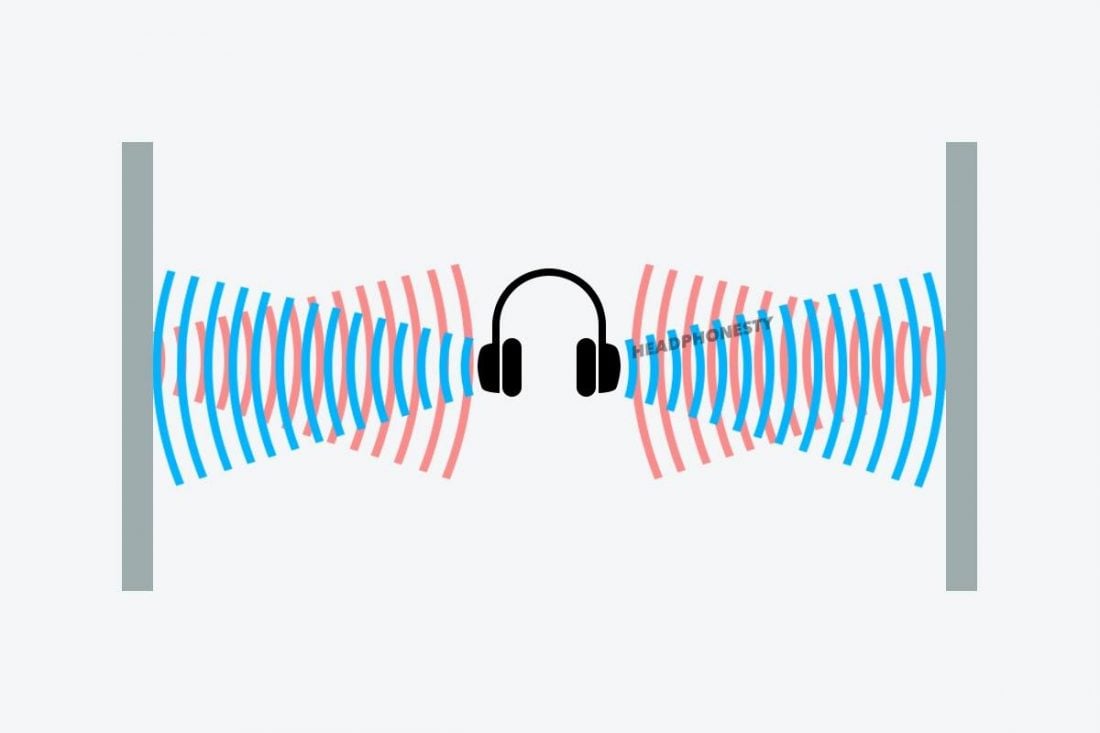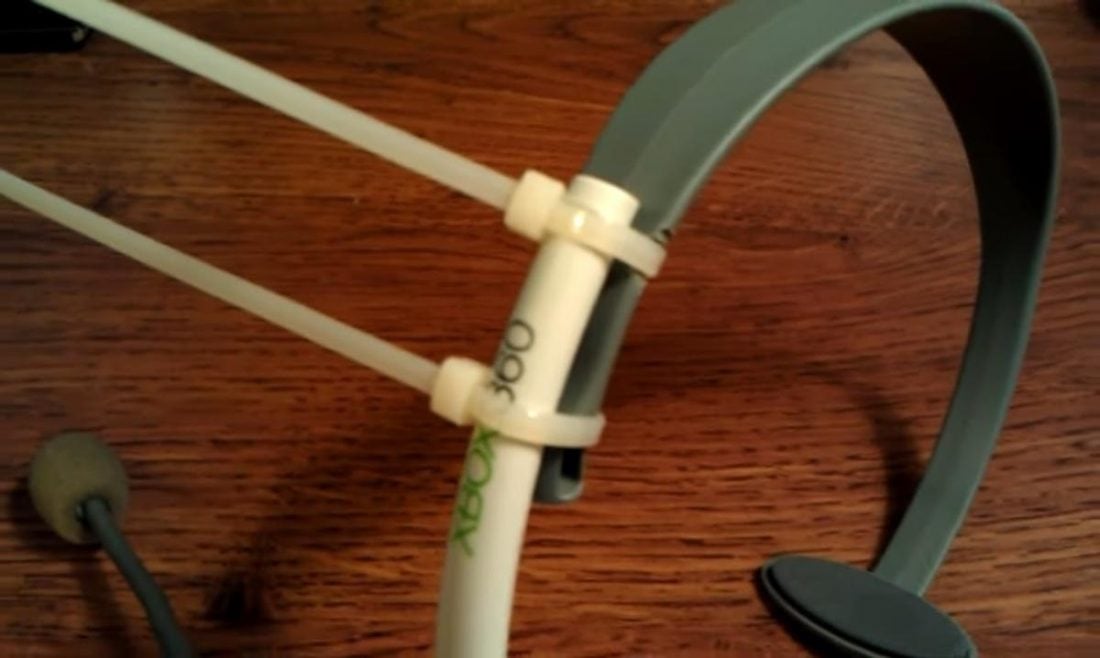Having your headphones break on you is probably one of the saddest things that can happen to anyone. Imagine spending hundreds of dollars on a premium headphone, only to have it break after a few months. Some people would move on and buy a new pair of headphones, but that’s a luxury a lot of us don’t have. You might think repairing your headphones is a viable option, and you’re right! But it’s hard to begin the process especially if you don’t know where to start. Lucky for you, we made the entire process a lot easier! This in-depth guide will show you some of the more common reasons on why your headphones break. Plus, give you detailed steps and proper solutions to fix them.
Are Your Headphones Broken?
The cause of broken headphones can either be physically obvious or not. It’s definitely much easier to spot the problem if you can see it. But issues with your headphones that you can’t see but you can hear can also be fixed as well. But before that, it’s important that you first confirm where the problem is. You wouldn’t want to try fixing your headphones if they aren’t even broken in the first place, right? There are two ways to check if you have broken headphones and these methods are:
Try different audio sources
Try plugging in your headphones to different audio sources. This is to check if there will be any changes to what you hear. If you notice that the problem doesn’t occur when you switch audio sources, then it’s most likely that the problem lies within the original audio source itself rather than the headphones.
Play better files
In some cases, poor music quality can cause the audio problems you’re experiencing. If you’re listening to a music file labeled as “eMINem – STann.mp3” that you downloaded from Limewire during the early 2000’s, then you shouldn’t expect the best audio quality from it. Instead, you can try playing some high quality music that you can find on YouTube or Spotify. Now, if you’re 100% sure that your headphones are the ones with the issue, then you should check out our list below. It has some of the problems you may be experiencing and the corresponding DIY solutions to fix them.
You hear rattling noises and/or distorted sound
This problem is usually associated with damaged/blown out headphone drivers. There are many possible causes for blown out headphone drivers, some of these are:
Physical damage: Physical damage to the headphones can cause problems with the sound output. This happens when you drop your headphones, step on them, stuff them inside a backpack filled with heavy books, have your pet chew on them, etc. Playing at max volumes: Loud volumes don’t just put unnecessary stress on your ears and hearing. It also adds pressure to the headphone drivers as well. Too much power from amp: Headphone amps are usually used to bring more power to the headphones. However, using a faulty amp with the wrong settings or supplying more power than what the headphones can handle can blow your drivers out. Dust, hair, or dirt: Like all other electronic devices, you also need to clean your headphones. Your headphone drivers can accumulate dust, hair, or dirt inside. These cause it to produce rattling, buzzing, or scratching sounds.
How to fix blown out headphone drivers
The only way to fix damaged/blown out headphone drivers is to replace them with new ones.
You don’t hear any sound on your Bluetooth headphones
Sometimes you’d successfully connect your Bluetooth headphones, but hear no sound playing. In this case, there are a few possible causes for this problem:
Audio source settings – No matter what type of device you’re using, there are specific audio source settings that can affect the sound quality and volume output of the headphones. If this is the problem, then troubleshooting these settings could be easy. Required updates – An outdated audio driver or mobile phone can cause several issues to its performance.
How to fix bluetooth headphones with no sound
Before proceeding with any more changes or troubleshooting, it’s best to do a quick reset of your Bluetooth headphones first. If resetting your headphones doesn’t fix the problem, try looking at your audio player device. Check out our article that will provide you with the proper troubleshooting steps for doing this.
There’s a delay when you use your Bluetooth headphones
This audio desync problem is a lot more noticeable when you’re watching movies or videos. Plus, it is more common in wireless headphones due to a thing called audio latency. It’s possible that this problem can be caused by:
Wrong audio codecs – Audio codecs are pieces of software or algorithms that compresses/encodes your music data in a format for transmission – and for optimum sound quality, it’s best to make use of AptX, AptX HD, or APtX LL codecs. A mismatch or usage of the wrong audio codecs can result in various sound output problems. Bluetooth version mismatch – As an example, if your audio source only supports Bluetooth 4.1 while your headphones are equipped with Bluetooth 5.0, then this may result in a latency problem.
How to fix sound delay in bluetooth headphones
You hear static in wireless headphones
Hearing static when using wireless headphones is one of the more common issues. Most people try to twist the headphone plug to solve this. But this clearly isn’t the best solution out there. Some of the possible causes for this issue are:
Audio settings – This problem usually occurs when your drivers get corrupted, you go through a system update, or make any other unnecessary sound enhancements with the audio settings of your device. Connection issues – Various connection issues can cause you to hear static in your headphones. For wireless headphones, moving too far away from the device or having physical interference between you and your audio device can cause issues. Additionally, dirty aux ports and loose wire connections are prevalent problems for wired headphones. Damaged headphone speakers – Damage to the headphones can cause problems with the audio output. This happens when you mishandle your headphones (dropping it on the floor, stepping on it, accidentally sitting on it, etc.).
How to fix static in wireless headphones
For this, it’s best to check for physical issues first, before doing any settings changes. Here are a few tips to do this: If these won’t work, it’s time to go for software settings adjustments on your audio player device. This works for PC and MAC and can get rid of static on your headphones.
Only one side or ear is working
You connect your headphones to your phone and watch a movie, only to realize that the audio is only coming out from one side. There are a couple of possible causes to this problem and these are:
Wrong phone or PC settings – The audio balancing on your PC or phone may not be set properly. Damaged headphone wire – This refers to frayed wires, short circuits, and/or manufacturing faulty wiring.
How to fix headphones that only work in one ear
It’s important that you rule out the possibility that the issue is actually coming from the phone or computer, rather than the headphones themselves. Here are some solutions you can try out:
Try using a different pair of headphones with the audio device. Restart your audio player device. Check if the settings are correct. Make sure that the headphone jack is clean and free from any debris.
If the problem is with the headphones, note that there are different fixes for each problem. Check out our article on how to fix headphones that only work in one ear for further instructions.
Your headphone jack or plug is bent
Headphone jacks and plugs are often used interchangeably. However, these are actually two different things. Headphone jacks are the sockets where you insert the headphone plugs to receive audio signals. A bent headphone jack may cause several issues such as static sounds, low volume, and stereo mode problems. This usually happens when physical damage is applied to the jack or plug while connected.
How to fix a bent headphone plug
If straightening your headphone plug didn’t work to fix the problem, you should try replacing the plug instead.
Your headphone jack is loose
A ‘loose’ headphone jack is when the headphones get disconnected from the audio source it’s plugged into with any sort of simple movement. It’s like you have to find the ‘sweet spot’ in order to keep the connection of your headphones. Walking around with your phone or simply moving your wire is probably out of the question. Here are some of the possible causes of this problem:
Dust or debris and corrosion – This is the most common reason as to why headphone jacks tend to get loose. Dirt and debris can easily accumulate inside the headphone jack, which then prevents the headphone plug from being fully plugged in. Size differences – Some headphone models come in different plug sizes. Additionally, there are some cases wherein factory defects as well as the usual wear and tear can cause unnoticeable headphone plug size changes. Phone case getting in the way – In very rare cases, your phone case might be obstructing the headphone jack in a way that prevents the plug from going in fully.
How to fix a loose headphone jack
If these steps don’t fix the problem, check out our article for more info on how to fix a loose headphone jack.
You hear echo in headphones
An echo is a delayed repetition of sound that occurs when a sound travels from a source, and bounces back to the same source. This is annoying and embarrassing to deal with, especially if you have frequent calls and the person on the other end of the call can hear an echo throughout the entire conversation. Below are some of the possible causes for this particular problem:
Loud speaker volumes – Your microphone might be absorbing sound from the speaker (either from the headphone speakers or the built-in device speakers). This happens when the volume is loud enough that the mic picks up on the same audio it plays on the speakers. Mic positioning – If you’re using a standalone mic or boom mic, it might be placed in a spot where it absorbs unwanted noise. It’s also important to understand that different mics have different polar patterns (unidirectional, bidirectional, or omnidirectional), and that the best one to go with is unidirectional if possible. Software settings – PC and MAC have pre-installed sound-enhancing or sound-correcting features that can sometimes cause artificial echoes.
How to remove echo in headphones
If you want further details on how or why this works and other ways to remove the echo in your headphones, check out our detailed article on how to fix the echo in headphones.
The headphone pads are worn-out and uncomfortable to use
Worn-out headphone pads can go from a simple inconvenience to an unbearable and uncomfortable nuisance, especially when experienced for long periods of time. For some headphone models, the first problem that most users encounter is the worn-out headphone pads. You should find the time to replace your headphone pads or when it starts to crack, rot, smell, and distort in shape.
How to replace headphone pads
See our ultimate guide on headphone pad replacement for more detailed instructions.
Your headphones’ headband is broken
Most people think that there’s nothing to do other than buy a new pair of headphones when their headband breaks. In most cases, this is the go-to solution. But there are actually some DIY fixes you can try if you’re just not ready to say goodbye to your current headphones.
How to fix broken headphone band
Fix it with tape
Use cable ties
Replace the entire band
Conclusion
With this guide, you should now be able to determine the root cause of your headphones breaking down. As well as the solutions needed to solve this, regardless if the problem is physically obvious or not. And, if all else fails, this might be the sign to get a new pair of headphones. Don’t worry if you really don’t want to let go of them. We’ve come up with a guide on what to do with broken headphones just for you! Were you able to find what you need in this guide? Did we miss any other possible cause that can break your headphones? Do you need further help on repairing your headphones? Please feel free to let us know in the comments down below. We’ll be glad to help you out!