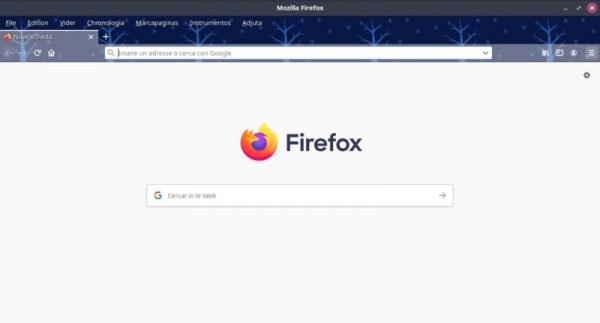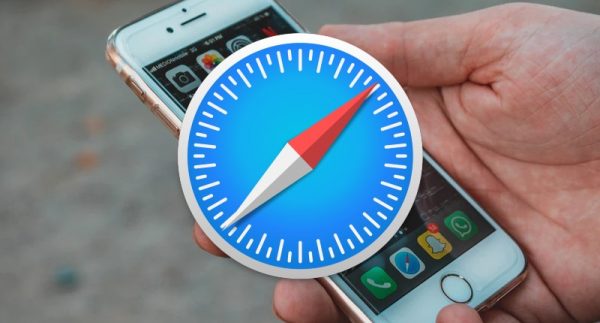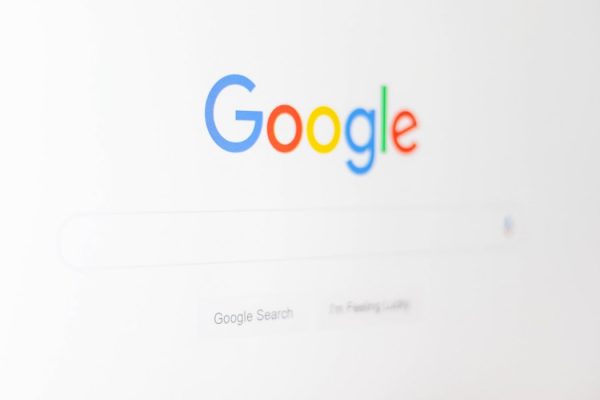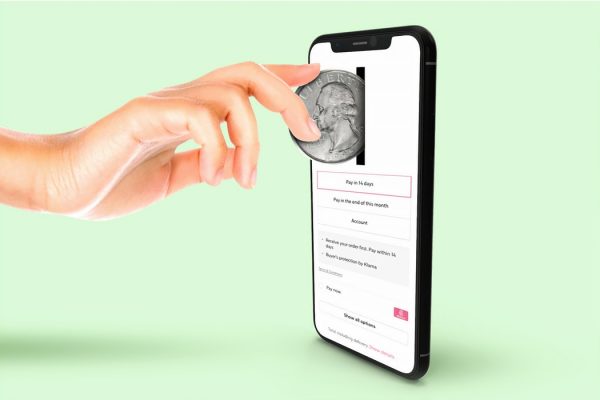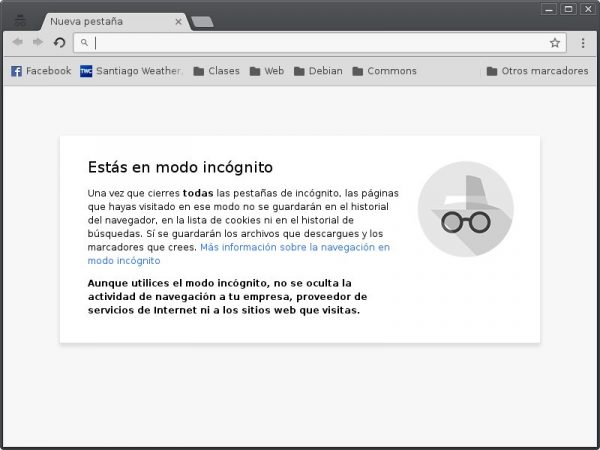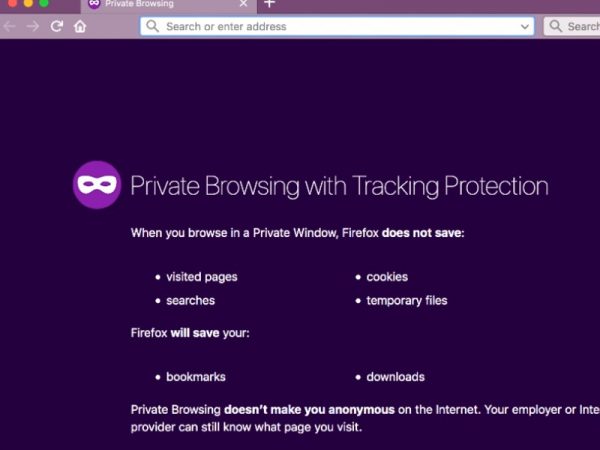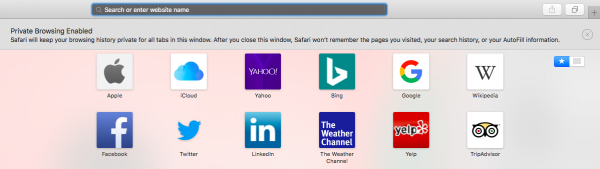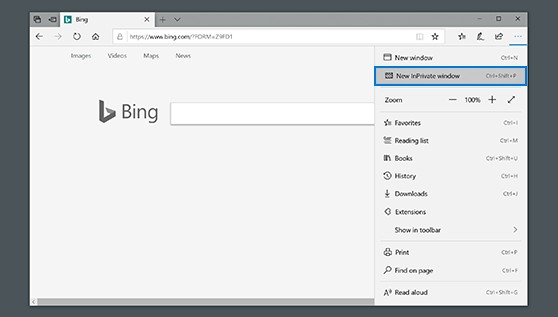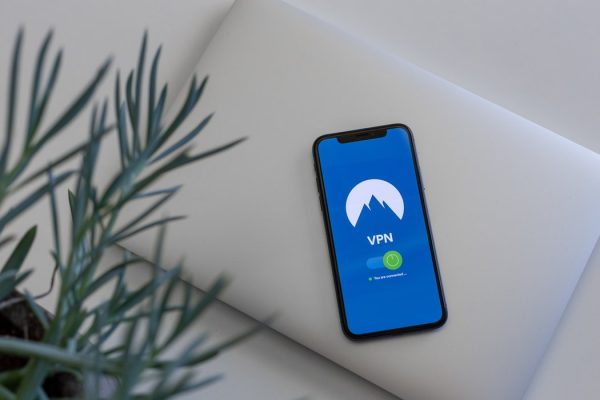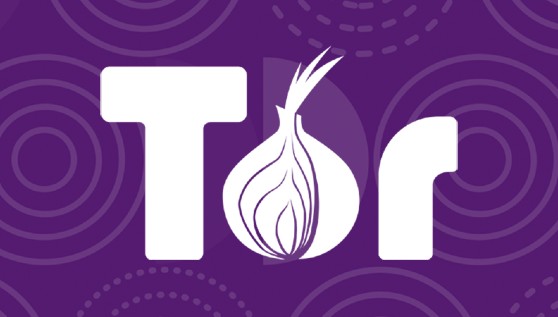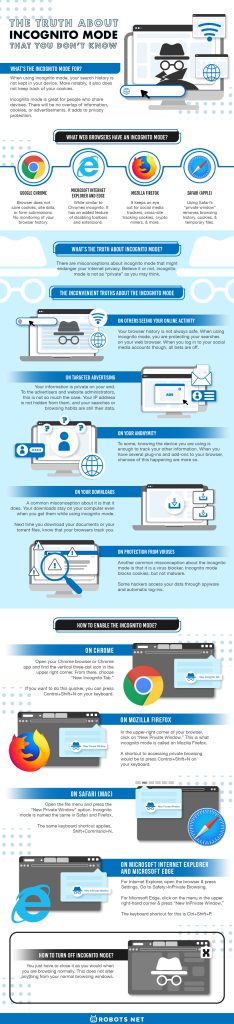The internet is a sketchy place nowadays. Unknown to many of us, our browsing habits feed into a system of geolocators, advertisers, and malware. By doing a simple search, you can consent to websites’ use of your data. Some turn to the best encrypted messaging apps, but most turn to “private” browsing, or “incognito mode.” But how effective is the incognito mode? Misconceptions about it run rampant, with some believing that it can protect you from viruses and most believing that it does not save your searches. Both of these are untrue. Before you learn what it doesn’t do, though, you must first know what incognito mode does.
What’s the Incognito Mode For?
There are many reasons why people want to browse in private online. The incognito mode aids in the most basic ones. Its appeal lies in the fact that it does not record your browsing history. Meaning, the moment you close your incognito tabs, you can act as if what you searched for never happened. To get into the specifics, when using incognito mode, your search history is not kept in your device. More notably, it also does not keep track of your cookies. If you don’t know what these are, cookies are bits of information about your internet activity. An example would be going to a website that suggests information as you fill up a form. These make your interactions quicker, but your browsing habits are more open to the public. They certainly make your information more susceptible to advertisers. Incognito mode is great for people who share devices. There will be no overlap of information, cookies, or advertisements. It adds to privacy protection. Other than hiding from advertisers and the people around you, incognito mode is great for logging on to multiple devices. If you have ever needed to be on two accounts at once, you have probably used incognito mode. For people borrowing your device, incognito mode sure is the easiest way to keep privacy intact. Whether it is for your own use, or for others’, the incognito mode poses many benefits for your online browsing. But where can you access them?
What Web browsers Have an Incognito Mode?
All of the mainstream browsers we know have incognito mode. Although, you might not notice that because it is called “Private Browsing Mode” in some. Still, the same features apply, even if some have more features than others. Here are the web browsers with an incognito mode.
Google Chrome
The most popular incognito mode logo is the one in Google Chrome. The hat and glasses are a familiar depiction of the browsing feature. However, there are a lot of other alternative search engines you can explore. When you use the incognito mode on Chrome, your browser does not save cookies, site data, or form submissions. Of course, there is also no monitoring of your browser history. Your downloads and bookmarks will remain the same, though.
Microsoft Internet Explorer and Edge
Microsoft’s Internet Explorer also has private browsing mode. While similar to Chromes incognito, Microsoft has an added feature of disabling toolbars and extensions.
Mozilla Firefox
Private browsing mode for Mozilla Firefox has an additional feature called “Enhanced Tracking Protection.” This automates your browser to block sites trailing on your web browsing habits. It keeps an eye out for social media trackers, cross-site tracking cookies, crypto miners, and more.
Safari (Apple)
Using Safari’s “private window” removes browsing history, cookies, and temporary files. Other than that, it is similar to Google Chrome, deleting cookies on your browser.
What’s the Truth About Incognito Mode?
For a feature so popular, you would think that people would know what they are getting into when using incognito mode. However, there are misconceptions about it that might endanger your internet privacy. Believe it or not, incognito mode is not as “private” as you may think. These are the inconvenient truths about the incognito mode.
On Others Seeing Your Online Activity
People use incognito mode when they want their online activities to be confidential. Because sometimes, there are explicit health-related questions that need answering. You would not want the judgment of your browsers or your parents. However, your browser history is not always safe. When using incognito mode, you are protecting your searches on your web browser. When you log in to your social media accounts though, all bets are off. Your account itself can monitor your searches, after all, and you are not searching on your “browser” anymore. There are also parental apps that hack into your browsing history with ease, whether it is done in “private” or not. Moreover, the incognito mode does not account for your internet service provider (ISP). You may have noticed some blocked sites on your school’s Wi-Fi, and it follows this same principle. ISPs ultimately have complete control over the websites you can visit, and this will not keep them from accessing your private browser use. There is a way to access your browsing history beyond your browsers, though. Even if not a lot of people know how to do it, computers can give one access to DNS files. These do not spare the incognito mode and can access your complete browsing history.
On Targeted Advertising
As discussed above, searches on your web browser and on social media websites (Facebook, Instagram, Twitter) are monitored differently. So, when you’re using the incognito mode, you are not less susceptible to targeted advertising. Again, your information is private on your end. To the advertisers and website administrators, this is not so much the case. Your IP address is not hidden from them, and your searches or browsing habits are still their data. Most websites even know what products or information are searched on the incognito mode. Your preferences can heighten the security measures around these if you tinker enough with your account. Some opt to block third-party cookies on their browsers. For Firefox users, there is an “enhanced tracking protection” feature that you can turn on or off. This guards you as you traverse through different websites. Its claims include blocking hidden trackers in ads and other on-page content. However, websites have to consent to this for it to work. There are a lot that do not. Also, web browsers do earn from their ad revenues, so take that information as you will. Think of it this way: you can still “like” posts while you are in the incognito mode. Your online presence is not hidden from others; it hides it from you. With that being said, you are not browsing as an anonymous entity when you are in incognito mode.
On Your Anonymity
Active sessions on social media count when you are in incognito mode. Websites can still link your browsing habits to you, especially after you log in to your account. But say that you don’t log in to any of them, will your virtual trail still be there? The answer is yes. Other than the mentioned factors above (ISPs, browsers), there is another way to track your habits down, like through the device you are using. To some, knowing the device you are using is enough to track your other information. When you have several plug-ins and add-ons to your browser, chances of this happening are more so. These are your virtual fingerprints, which is why you can never be one hundred percent anonymous when browsing. Extra factors include your location and search patterns, as these are still recorded while on incognito mode.
On Your Downloads
Browsers do not claim to discredit your downloads when you are in incognito mode. Yet, a common misconception about it is that it does. Your downloads stay on your computer even when you get them while using incognito mode. Next time you download your documents or your torrent files, know that your browsers track you. Also remember to delete your files once you have used them if they are for single-use only.
On Protection from Viruses
Another common misconception about the incognito mode is that it is a virus blocker. This is also not the case. Incognito mode blocks cookies, but not malware. It is important to be wary of your private browsing methods, especially on less desirable sites. Some hackers access your data through spyware and automatic log-ins. Regardless of incognito mode, these are easy to slip into hackers’ hands. Remember that incognito mode is not a firewall, nor does it function as a malware detector. The point above mentions that your downloads are still downloaded regardless of incognito mode. This point reminds you that your incognito downloads can contain malware and viruses that destroy your computer.
How to Enable the Incognito Mode?
Now that you have an idea of what incognito mode can and can’t do, you must be considering accessing it. You may want to build walls around it or check out its other features. This is how you go into incognito mode.
On Chrome
Open your Chrome browser or Chrome app and find the vertical three-dot icon in the upper right corner. When pressed, it will give you access to a lot of features. From there, choose “New Incognito Tab.” If you have an incognito window open already, it will add a tab. If you don’t, a new window will open. You will know it’s incognito if it has a darker shade and has a logo of glasses and a hat. You can also find this logo in the upper-right corner, next to the address bar. If you want to do this quicker, you can press Control+Shift+N on your keyboard. This automatically opens your incognito window.
On Mozilla Firefox
In the upper-right corner of your browser, click on “New Private Window.” This is what incognito mode is called on Mozilla Firefox. You will know that you are successful if your window has a purple band on top and an icon in the upper-right corner. Like on Google Chrome, a shortcut to accessing private browsing would be to press Control+Shift+N on your keyboard.
On Safari (Mac)
Open the file menu and press the “private window” option. Incognito mode is named the same in Safari and Firefox. The same keyboard shortcut applies, Shift+Command+N. Use this if you are in a hurry. Note that for Safari, extensions work even on private browsing mode. You will know you are on private browsing if the location bar is grey and if there is a band on the top of your new window.
On Microsoft Internet Explorer and Microsoft Edge
For Internet Explorer, open the browser and press Settings. From there, go to Safety>InPrivate Browsing. For Microsoft Edge, click on the menu in the upper right-hand corner and press “New InPrivate Window.” The keyboard shortcut for this is Ctrl+Shift+P.
How to Turn Off Incognito Mode?
Turning off your incognito window is easier than opening it. You just have to close it as you would when you are browsing normally. This does not alter anything from your normal browsing windows. In fact, when you restart your browser, it will only open your public browsing windows. This is another reason why you should be careful when using incognito mode. If you want to pick up where you left off, you cannot do that with your incognito window.
Other Secure Browsing Options
VPN
Virtual Private Networks, or VPNs, are common in protecting your online privacy nowadays. There are so many options available, and for anyone with an online presence, VPNs have become a staple. What VPNs do is connect you to a different IP address. Using the internet, your VPN can hide your IP address and encrypt your data. An easy way to imagine its use is by rerouting your IP address to make it look like you are in another country. By doing this, you can use streaming platforms exclusive to that country. The quickest benefit you reap from this is that there will be less targeted ads coming your way. In the long run, using a VPN hides your browsing habits from your service providers or website administrators. Using VPNs ensures your security, and most use it alongside incognito mode. Still, VPNs are not a monolith in private browsing. While they help with your anonymity, there are still many factors that can trample on your privacy. VPN companies themselves are not above accessing your own data. They can track when you connect, disconnect, and leave.
Web Browser Options
If a VPN is impractical for you to use, there are other options available. Privatizing your online data is a challenge for sure, but best believe that people are finding other ways to encrypt your web browsing habits. Another popular option is to add extensions to your web browser. Some even take it a step further and change their web browser altogether. In using the most popular search engines, e.g., Chrome, you must know that there are trackers on millions of websites. This is how ads, or your web browsing on different apps, seep through each other. These search engines track you. An extension like DuckDuckGo and a browser like Tor will also be effective options for “private” browsing.
DuckDuckGo
This app guarantees anonymity for your online habits. The incognito mode is useful for minimal “private” browsing, but this app is designed for your privacy. It can also help you avoid filter bubbles online. Extensions like DuckDuckGo will not access your browsing and purchase history. You can get this as a mobile app too since nowadays, a lot of our online interactions are on our smartphones. If you’re interested, you can try downloading DuckDuckGo and see it for yourself.
Tor Browser
One of the safer options versus incognito mode is a browser like Tor. This site is not directly connected to the World Wide Web. So, how does it work? Your web browsing and downloading habits pass through the Tor Network. Through the use of nodes, the team at Tor helps you encrypt incoming and outgoing data. Encryption ensures hidden online activity, with no one having access to what you do with your time on the internet. Other Tor features include automatic deletion of cookies and browsing history, as well as NoScript. With NoScript, Tor blocks scripts like JavaScript and Flash until you allow it to run them. Tor is open to everyone and is built on a passionate community that aims to keep your data private. Its best feature is that it’s free, so it will cost you nothing to stay safe. If you’re interested in downloading Tor, you’ll be pleased to know that it’s an easy process.
Final Word
The incognito mode is the best on-hand tool you have in keeping your data secure. Your history will not reflect your searches, and cookies are disabled. It is a get quick scheme for anyone who wants to do some “safe” searching. Incognito mode is a judgment-free zone, and it will help you forget your searches. However, its effectiveness is a different conversation altogether. While it may give you a feeling of safety, most of its features are smoke and mirrors. If you are logged into your accounts while browsing on incognito mode, then your searches are still listed. Navigating the internet in this era of geolocators, advertisers, and malware is difficult. There is no one right way to keep your information private. You can opt to download VPNs and other browsers, but this is not an accessible option to many. Should you keep using incognito mode? Yes, sure, and why not? It does its job best, provided that you know what its job is.