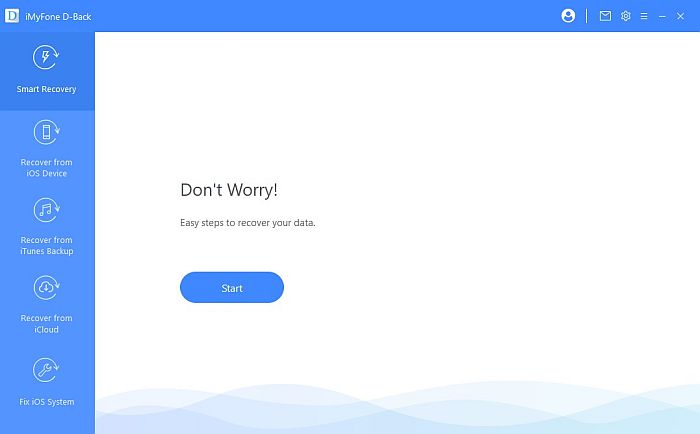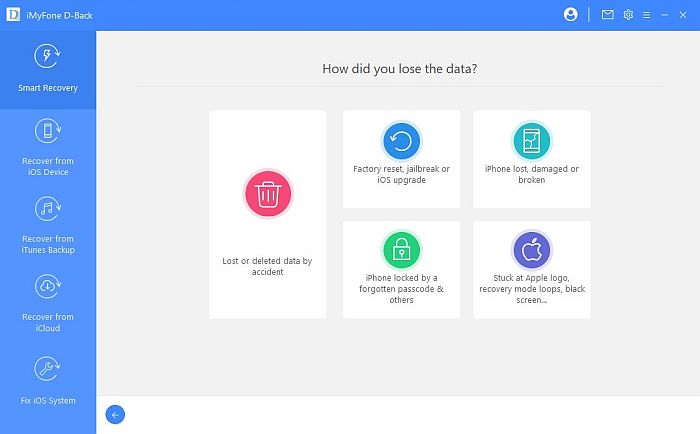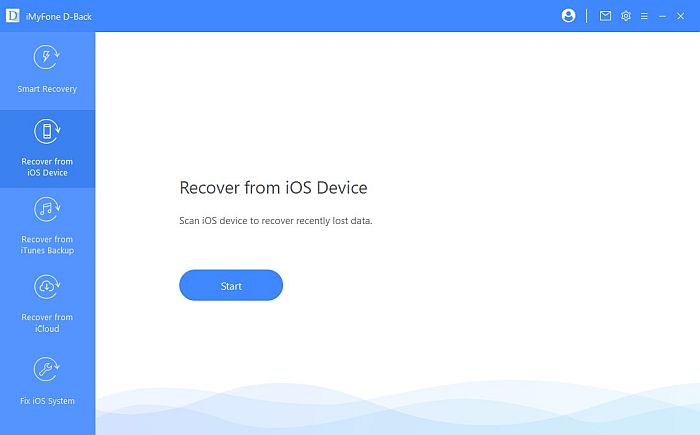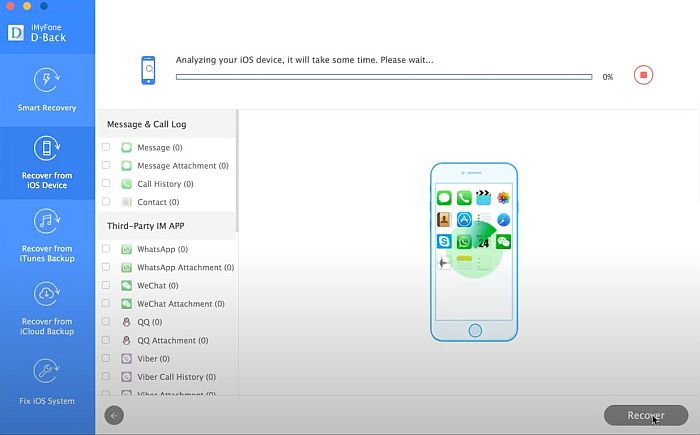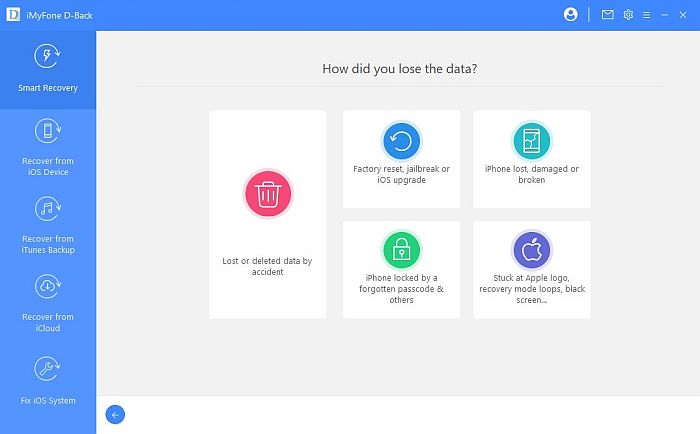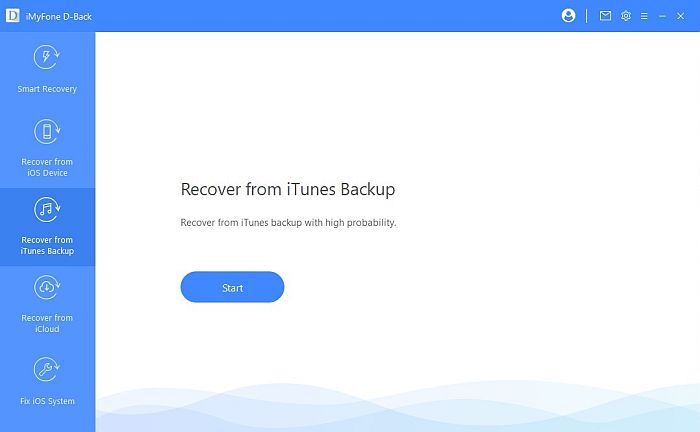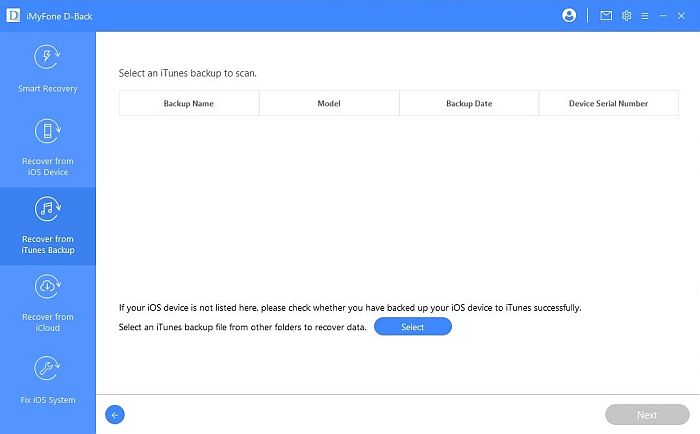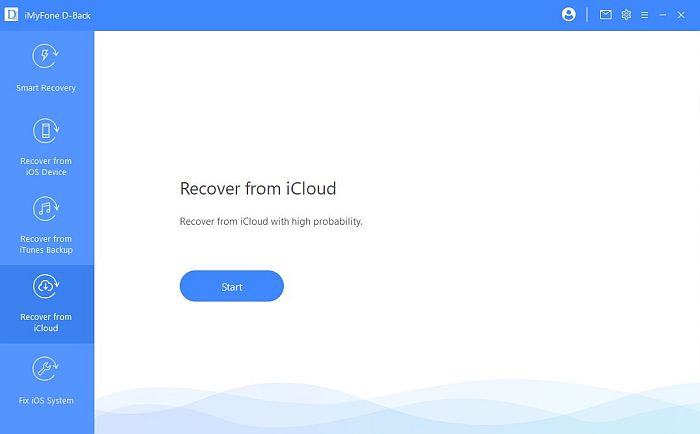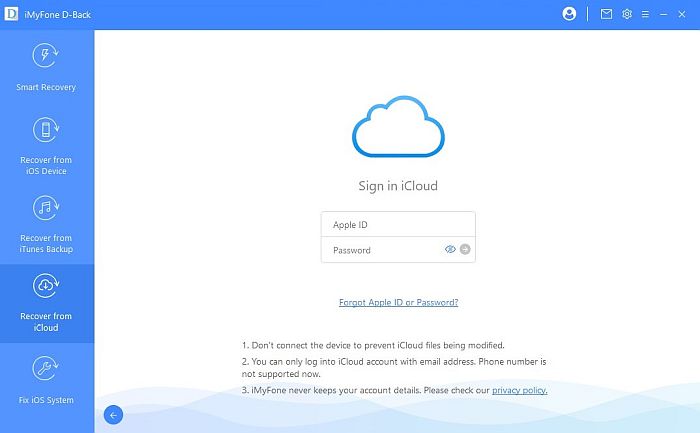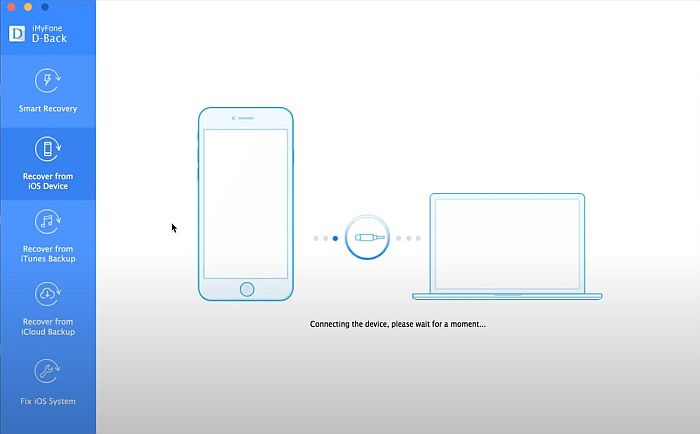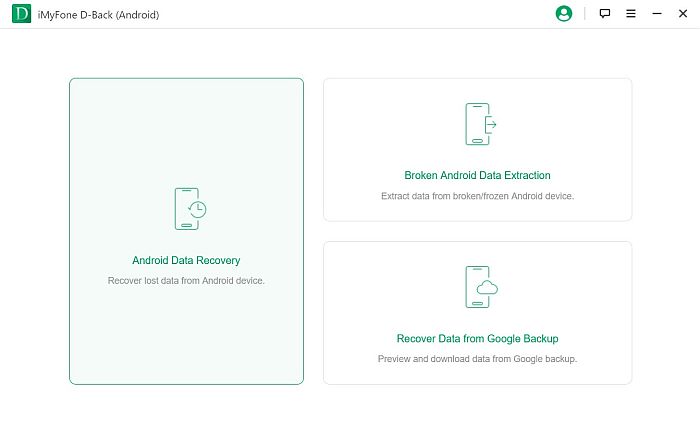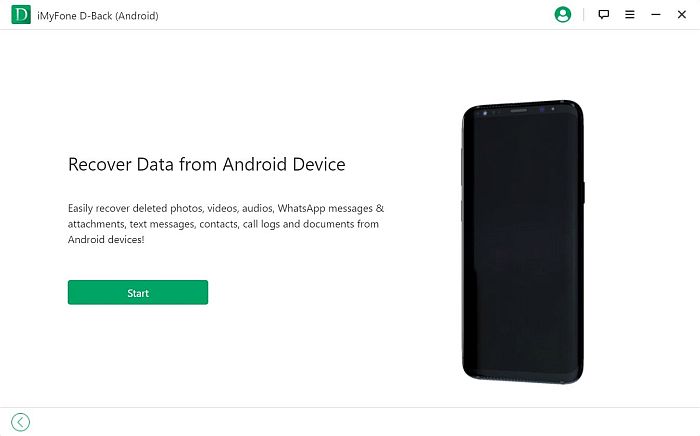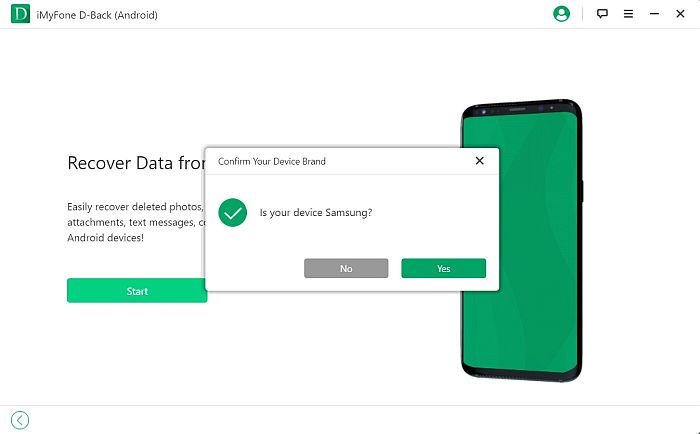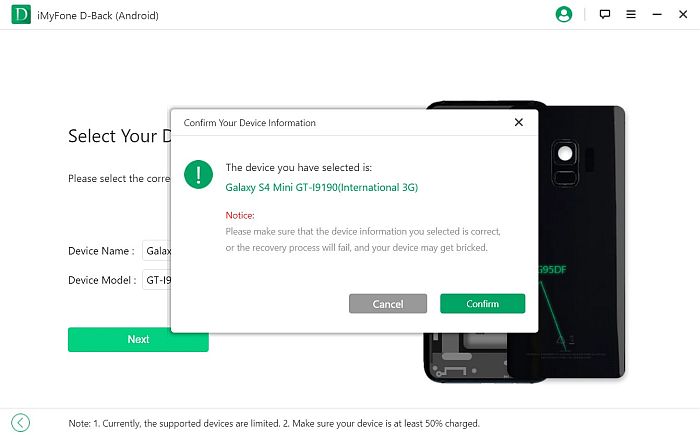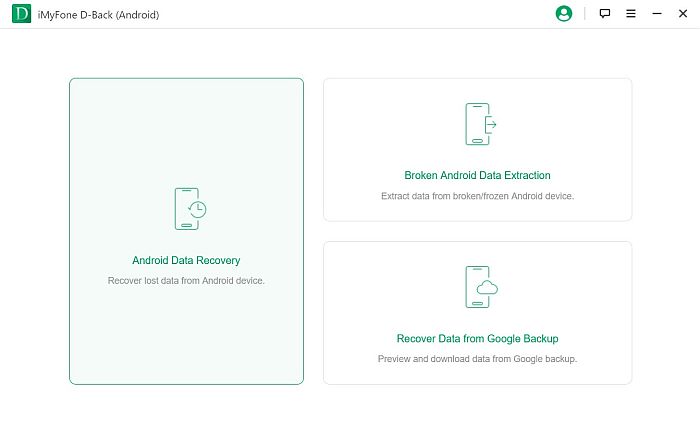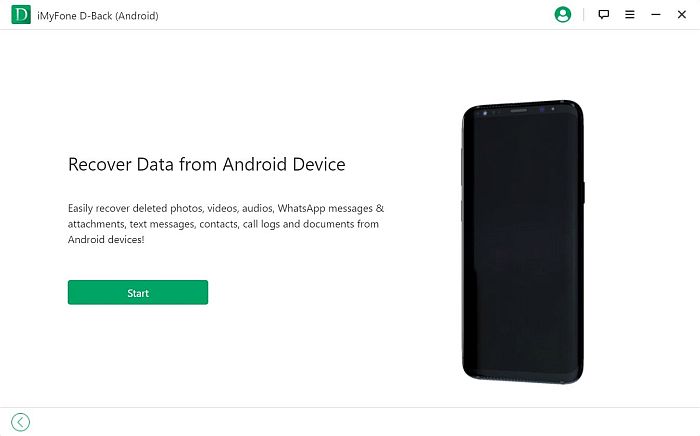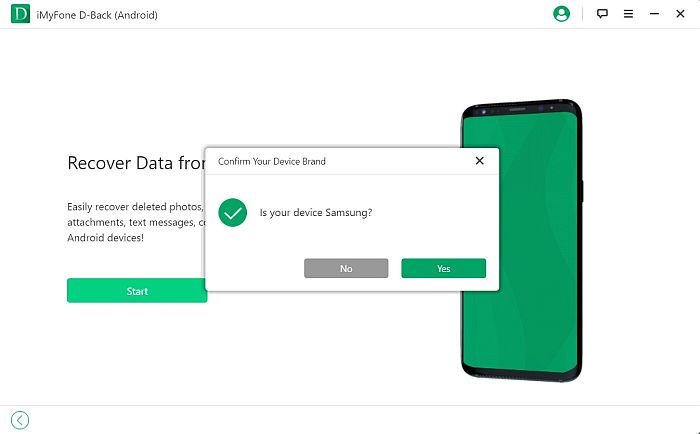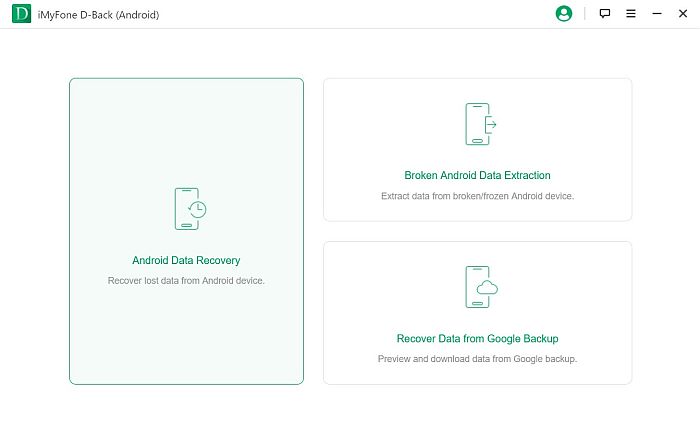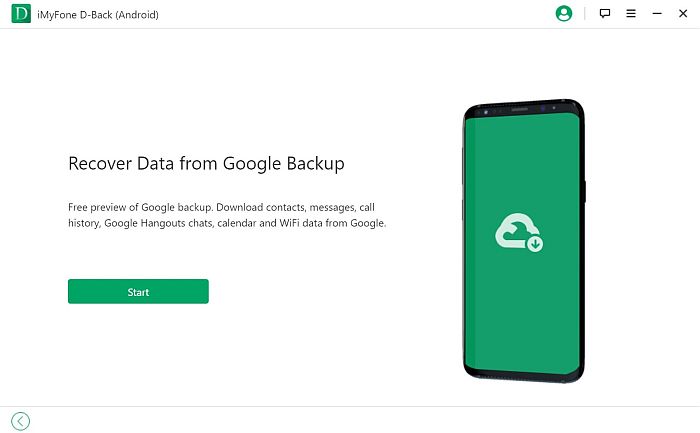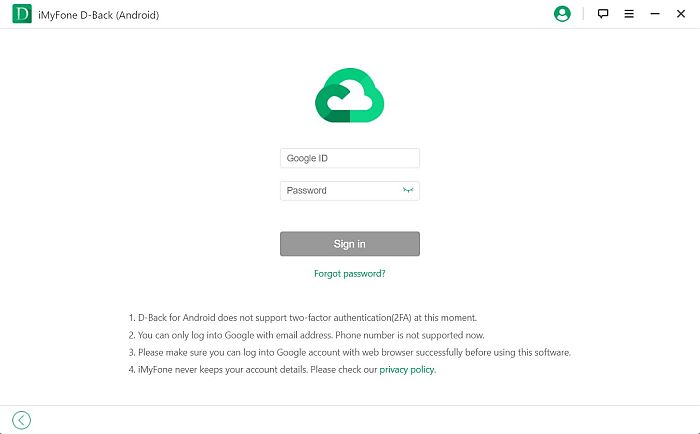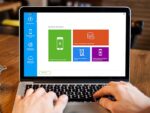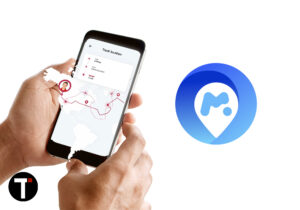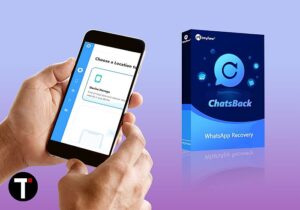In this day and age, your data is one of the most important things you’ll ever own. Data comes in many forms, such as memorable conversations or treasured photos and videos. But it can also come in the form of important files, such as notes and documents containing bank account details and other personal information. There are plenty of ways to lose data without meaning to. Maybe your photos were accidentally deleted, or your phone accidentally reformatted. Maybe your phone fell off a high table or into the tub. Or maybe it was infected with a virus that corrupted everything on it. These situations can be distressing, but don’t worry. Sometimes, all you need is a good data recovery app to get back all your important data. Luckily for you, there are dozens of options for data recovery software on the market that can do this job. One of them is the iMyFone D-Back. In this extensive iMyFone D-Back review, I’ll examine this app and tell you everything you need to know before buying a subscription.
iMyFone D-Back Overall Benefits
iMyFone D-Back is a data recovery tool for iOS and Android devices. It offers high success rates of data recovery under a wide variety of scenarios. The app is made specifically for cases such as accidental deletion, system crashes, virus attacks, water damage, failed system roots, broken screens, unresponsive screens, black screens, and even just getting locked out of your phone. For Android, there are 3 available modes for recovery under iMyFone D-Back: direct recovery, Google Backup recovery, and broken device recovery. For iOS, its recovery capabilities are a bit more sophisticated. There are 4 available modes for recovery: smart recovery, direct recovery from an iOS device, iTunes recovery, and iCloud recovery. You can also use the app to fix a broken iOS system. Overall, iMyFone D-Back can recover more than 22 different file types on both Android and iOS phones. The most common file types that iMyFone D-Back can recover are contact data, messages, call history, galleries, documents, media files, system information, and app information, such as WhatsApp and Google Hangouts. In terms of compatibility, iMyFone D-Back works on a variety of devices, both mobile and desktop. It works with all iOS devices with any version higher than iOS 7. As of this writing, though, some features on the Android version only work with selected Samsung devices and versions, which I’ll be detailing in its own section below. Of course, the app itself needs to be downloaded on a desktop computer whose operating system is a recent version of Windows (7, 8, 8.1, 10) or Mac OSX (10.9, 10.1, 10.11, 10.12, 10.13, 10.14, 10.15). With this useful software and all its powerful features, you can be sure that your information will never be in danger again.
iMyFone D-Back (iOS) Review
Although iMyFone D-Back supports both iOS and Android devices, the two versions do have a few key differences. In this section, I’ll do an in-depth review of iMyFone D-Back’s iOS data recovery software.
Main Features
iMyFone D-Back for iOS can recover more than 22 file formats across all iOS devices, including iPods, iPod touch, and iPads. Unlike other file restoring services, you can preview the retrievable content and select only the data that you want to recover. This makes it more convenient because some apps require you to restore all retrievable files to a device, which can take up an unnecessarily big amount of time, not to mention space. In the following section, we’re going to examine all the iMyFone D-Back iPhone data recovery methods in more detail.
Smart Recovery
If you’ve never tried iMyFone D-Back before, I recommend trying the Smart Recovery feature first. As long as your device can still be recognized by the computer, you can use this as a hassle-free way of retrieving your precious information. This feature works as a sort of easy access portal for the app’s other functions. If you’re unsure which recovery mode to use, you can click one of its options and iMyFone D-Back will take you where you need to go. For instance, both the “Lost or Deleted Data by Accident” and the “iPhone Locked by a Forgotten Passcode & Others” will redirect you to the Recover from iOS Device feature. Meanwhile, the “Factory Reset, Jailbreak or iOS Upgrade” button will take you to the Recover from iTunes Backup module, while the “Stuck at Apple Logo, Recovery Mode Loops, Black Screen…” button will take you to the Fix iOS System module.
Recover From iOS Device
iMyFone D-Back can also recover data directly from an iOS device by scanning it. Whether you lost your data through accidental deletion, factory reset, a jailbreaking attempt, an iOS upgrade, a lost or otherwise inaccessible iPhone, booting problems, or if you’re simply locked out of your device, the app will scan your iOS device for the specified data and display the retrievable items. This option is particularly useful if you lost your data in some other way than what was mentioned in the Smart Recovery module. Although the previous section does cover the most common causes for losing data, it’s best to head straight to this function if you can’t find your issue there. You can also preview all the data so you can pick what you want to be restored on your device.
Recover From iTunes Backup
If you have your data backed up to iTunes, iMyFone D-Back offers you a straightforward way of restoring that data to your device. In case you don’t want to recover everything on the backup, the Recover from iTunes Backup function also grants you the ability to preview the backup data. This means that you can choose which data you want to restore, compared to fully restoring everything.
Recover From iCloud Backup
You can also recover backup information that you’ve stored on your iCloud account with iMyFone D-Back. With Apple’s most recent iCloud Backup features, you can back up specific data to iCloud. This data may include your Health data, MMS, SMS, Voice memos, iMessages, Notes, Calendars, Contacts, and even multimedia files already stored on iCloud. However, this sort of backup will not include data from other non-Apple apps, such as Google services. It will also not store App Store content, iCloud Music Library Content, Touch ID and Face ID, Apple Pay data, and Apple Mail Data. Nevertheless, if you have important data saved on your iCloud account that you want to recover, you can scan your iCloud backup by logging in with your AppleID and password.
Fix iOS System
If you are experiencing problems with your iOS interface, then the Fix iOS System function is your best friend. It has three troubleshooting modes: Standard, Recovery, and Advanced. The Standard Mode can help you fix common iOS device problems, such as blank white or black screens, frozen screens, stuck on recovery mode or Apple logo, restart loops, iTunes errors, and even a bricked iOS device. With the Enter/Exit Recovery Mode function, you can boot to recovery mode in one click from your computer. This can be particularly useful if your device is unresponsive and won’t respond to Standard Mode and Advanced Mode fixes, and you have to manually perform operations yourself. The Advanced Mode can help you deal with removing your screen lock password. It can also be a fall-back in case the issues you experience are not fixed in the Standard Mode. To begin, simply choose your preferred repair mode, and then connect your device to the computer with the right cord.
Pricing
iMyFone D-Back for iPhone has a free version, although with limited functionality. With the free version, you can scan and preview the recoverable data on your device, but you can’t recover it or use the other features of the app. The paid version of the software has three pricing tiers. The first is only good for one month and one device, at $39.95. The second tier is good for one year and one device, at $49.95. You can also pay a one-time fee of $69.95 for a lifetime license good for 5 iOS devices. iMyFone offers a 30-day money-back guarantee and accepts payments via credit or debit cards, PayPal, and other common payment methods.
Product Compatibility
Despite its name, iMyFone D-Back for iPhone can work with any device that utilizes iOS software, such as iPods and iPads. As mentioned earlier, it supports all iOS versions starting from iOS 7. As long as your device can support this version, iMyFone D-Back for iPhone will work for you. iMyFone D-Back for iPhone can both be operated on macOS and Windows computers. It supports macOS versions 10.9 up to 10.15, and Windows 7 up to 10.
iMyFone D-Back (Android) Review
As mentioned above, there are some differences between the two versions of iMyFone D-Back. In this section, I’m going to review everything that iMyFone D-Back for Android offers.
Main Features
iMyFone D-Back for Android can recover more than 11 types of Android files. This includes file types such as contacts, calendars, settings and preferences, messages, call history, multimedia files, documents, and even app data, such as WhatsApp and Google Hangouts data. Just like the iPhone version, it also has a preview feature that lets you filter through all the retrievable files, giving you the option to restore only what you need. You can export the restored data in HTML, CSV, and VCF file formats at a high speed for your convenience. The best thing about this is that it works even on unrooted phones. You can restore messages and other files without having to go through all the hassle and risks of rooting your device. When it comes to data recovery, there are three main recovery methods on iMyFone D-Back’s Android version. Just like in the iPhone version, the names are fairly self-explanatory, but I’ll discuss them in more detail below.
Android Data Recovery
If you accidentally deleted some important information and your phone is still fully functioning, you can use Android Data Recovery to restore the missing data. This mode can recover all important data types, such as multimedia files (audio, video, photos), app files (including WhatsApp), contacts, SMS, and documents. Take note that, as of this writing, the software only supports a very limited pool of Android devices. So far, this method of recovery only works on specific Samsung devices, namely Galaxy S3, Galaxy S4, Galaxy S4 Active, Galaxy S4 LTE-A, Galaxy S4 Mini, Galaxy S5, Galaxy S5 Duos, Note 3, Note 4, Note 4 Edge, Note 8.0, Note II, Tab 2 7.0, Tab Pro 8.4, and Tab 2 10.1. To restore your data, you need to select the specific model and version of your device.A data pack will then be downloaded to your computer and loaded on your phone. Make sure that you choose the correct data pack because the wrong one can end up damaging your phone’s software.
Broken Android Data Extraction
On the other hand, if your Android device is damaged to the extent that it’s already inaccessible, then Broken Android Data Extraction is your best bet. This feature lets you recover data despite a wide variety of distressing situations, such as accidental deletion, virus attacks, unresponsive UI, system crash, forgotten password, failed system root, water damage, and even broken screens. However, as mentioned in the previous section, it only works for specific Samsung devices. You can check out the full list in the previous section.
Recover Data from Google Backup
If you have a Google Backup stored in your Google Drive account, you can use the Recover Data from Google Backup option to restore the backup to your mobile device. This is one of the ways to restore your backups (especially the WhatsApp one) from Google Drive to the iPhone. In order to use this recovery mode, all you have to do is log in with your Google Account. Make sure two-factor authentication is disabled for your account, as the app currently does not support this particular security feature. Once you’re signed in, the app will then scan your account for any recoverable backups. Similar to the other modes, you can also preview the contents of the backup first and restore only the data that you want.
Pricing
iMyFone D-Back for Android offers a free version, but it can only scan and view recoverable files. You have to pay if you want to restore the files to your device. The subscription tiers for the full version of the app starts with the Basic Plan at $34.95, good for one device for one year. There’s also the Family Plan, which is good for 5 devices and costs $44.95 for a lifetime license. Similar to the iPhone version, iMyFone also offers a 30-day money-back guarantee for the Android version and accepts payments through all major payment methods.
Product Compatibility
iMyFone D-Back for Android has very limited product compatibility. As mentioned above, its core services, Android Data Recovery and Broken Android Data Extraction are only compatible with very specific Samsung devices, which greatly limits their usability. The app also only supports devices running Android version 2.0 to 10.0. Also, unlike the iPhone version, which works on both macOS and Windows, the Android version only works on Windows computers.
iMyFone D-Back: What I Liked
Overall, I found iMyFone D-Back to be a pretty good app. Here are some of the things that I found particularly great about it.
High Success Rate. The app can recover most file types successfully, even from corrupted, broken, and inaccessible devices, as long as it hasn’t been too long since the files were deleted.Easy to Use UI. You don’t need to teach yourself how to use iMyFone D-Back. Both the Android and the iPhone versions of the app sport clean, easy-to-use interfaces that even beginners can use. They also have on-screen instructions to guide the users throughout the entire process.Supports Most File Formats. Both iMyFone D-Back versions support the recovery of more than 22 file types, including multimedia files, documents, SMS, app data, settings, preferences, and more.Supports Data Recovery of Many Instant Messaging Apps. Some recovery apps only support a few instant messaging apps. But both versions of iMyFone D-Back allow you to recover multiple varieties of data from instant messaging apps, such as Whatsapp, Viber, and iMessaging.Supports Previewing of Backup/Recoverable File. With iMyFone D-Back, you can preview or filter the backed up or recovered files to pick which ones you want to be restored. This cuts down on restoration time and space, as the app won’t include unnecessary files.Can Recover Even From Damaged or Inaccessible Devices. There aren’t many recovery apps out there that can restore data from devices that are too damaged to turn on. The fact that both the iPhone and Android versions of the app support this feature is a huge plus.The iPhone Version has an OS-Repair Feature. More than just a recovery app, iMyFone D-Back for iPhone can also help fix OS issues on your iPhone. The app can remove the lock screen password and even help you fix a bricked iPhone, among other things.Both Versions Offer a Trial Version. Although the trial version is very limited, it can still be a useful assessment tool. You can use the trial version to determine whether or not the file that you’re looking for can still be recovered before actually purchasing a subscription.
iMyFone D-Back: What I Didn’t Like
That said, there’s no such thing as a perfect app. Here are the things that I personally didn’t like about iMyFone D-Back.
High Price. Both versions of the app have steep subscription prices. Both the starter plans cost roughly $30.00 for one month on a single device. Even the lifetime licenses can only accommodate 5 devices. This is in contrast to other recovery software that can accommodate more mobile devices, with some even able to accommodate an unlimited number.Unequal Features Between iPhone and Android. The iPhone version of the app has four solid features, which include OS repair, which is available for a wide variety of devices and versions. On the other hand, the Android version has very limited features and compatibility.Android Version has Very Limited Use and Compatibility. The Android version of the iMyFone D-Back can only be used on Samsung devices. It also only works on Windows devices.Long Restoration Process for Android. The Android version requires you to specify the product line and product model of your device, download a data packet specifically for that model, and then load the data packet to your phone. Only then can you start to scan and restore data.Runs the Risk of Bricking Your Android Device. If you make a mistake while choosing your Android device’s model and version, the software will download the wrong data packet. It will, in turn, load this incorrect data packet into your Android phone, which may end up damaging it.
Concluding This iMyFone D-Back Review
Losing your data accidentally can be a distressing situation, but thanks to apps like iMyFone D-Back, we no longer have to worry about these things. As mentioned, the app works on both iOS and Android devices. Both versions can restore files from functional or malfunctioning phones and from local or cloud backups. If you’re looking for a competent data recovery tool that can recover data in more ways than one, then look no further than the iMyFone D-Back. It can also be useful in case you need to recover your data from a backup after restoring your phone or if you find yourself without a reliable backup of your important messages, for example, if your WhatsApp backup got stuck. If you need to recover your iPhone notes specifically, check this article to see other options. Did you like this article? Have you tried iMyFone D-Back before? Let me know your thoughts in the comments below!
Save my name, email, and website in this browser for the next time I comment. Notify me of follow-up comments via e-mail.
Δ