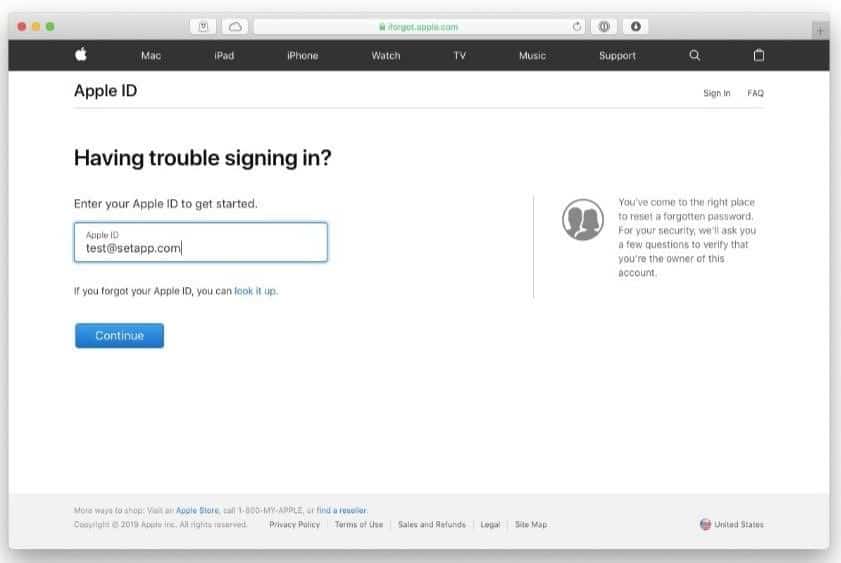Though the feature is super useful and helpful, sometimes it becomes necessary for the device owner to turn it off. For instance when you want to sell your iPhone you need to turn down the option before selling it as it would allow the other person to track your iphone location! The same applies when you buy a second handed iPhone. If the owner won’t turn down the option, the device won’t allow you to log into your iCloud which is a serious problem. The other reason you might consider turning off the option is that someone might hack your iPhone or your device through the find my device option and track your activities every second! So when these conditions arise, you need to turn down the option for your own safety purposes.
How to Turn Off the Find My iPhone option
There are various options with the help of which you can turn off the feature according to your convenience. You can do it through your own iPhone, MacBook, or even through someone else’s phone. Just follow the options below and act accordingly.
How to Turn Off the Find My iPhone option Method 1: Turn off Find My iPhone option from the iPhone itself Method 2: Turn off Find My iPhone option from the Computer Method 3: Turn off Find My iPhone option without the Apple ID password
Method 1: Turn off Find My iPhone option from the iPhone itself
If you have your iPhone with you and wish to disable the tracking option, follow these simple steps.
Go to settings Click on your name, select the iCloud option, and select the find my option. After that, click on find my iPhone option and turn it off. After that, the iPhone will ask for your password. Fill your password and then select the turn off button and the feature will be turned down.
Method 2: Turn off Find My iPhone option from the Computer
Your MacBook is as prone to the disadvantages of find my device option as is the iPhone. So if you are considering selling your mac book or buying a new one or for some personal cause you want to disable the option, just follow these steps.
In the macOS arena, go to system preferences, select the iCloud option then and select the Apple ID option. You will find a checkbook with the option to find my mac. Untick that particular box, enter your password and select the continue option. If you want to undo the same, tick the checkbox again, enter your Apple ID password and select continue option.
Also Read: How to Force Quit Mac Applications With the Keyboard Shortcut
Method 3: Turn off Find My iPhone option without the Apple ID password
It might happen that you have bought a new iPhone and you want to turn down the find my device option for your previous iPhone or you might have forgotten to turn off the tracking option for an Apple device that you sold. It may also be possible that you have the device with you but you just don’t remember the password of your device. This is a severe problem and it is typically very tough to fix this issue, but here are some of the ways that may help you. Option 1:
Select the settings option and then go to the iCloud and then the Apple ID name option( for iPhone) For MacBook, go to system preferences, select iCloud, and then click on the Apple ID option. After the above steps have been done, and Apple ID would be displayed. You can contact that ID for some further help by sending an email.
Option 2: Take the help of Apple customer care by calling on their helpline number. Recommended: Fix iPhone Cannot Send SMS messages Option 3:
This option is for the Apple users who have somehow forgotten their password. Go to appleid.apple.com and select the forgotten your Apple ID option. Type the Apple ID whose password you have forgotten and also type the contact number After that, a verification code will be sent to that ID along with your new password. Once you have got the password, you can disable the find my device option in your device.
So these were the ways by which you can turn off your find my device option. However it is always recommended to check whether the find my device option is turned off or not before selling your device to someone or buying from someone. If you don’t have the details of the previous owner, it is bound to create problems and will cause disruption in logging into your own iCloud. However, turning off the find my device option also puts your device into risk as there will be no backup left for you when your device gets lost or when you have forgotten to transfer the data before selling it. So to avoid this problem, use the option any trans for iOS which helps in the transfer of data from one device to another and also allows backup of your data. Also always keep in mind that if you get an email on your Apple ID that someone else is logging through the account, it means that someone else is trying to open your iCloud. So be careful in that case too and contact the helpline as soon as possible!