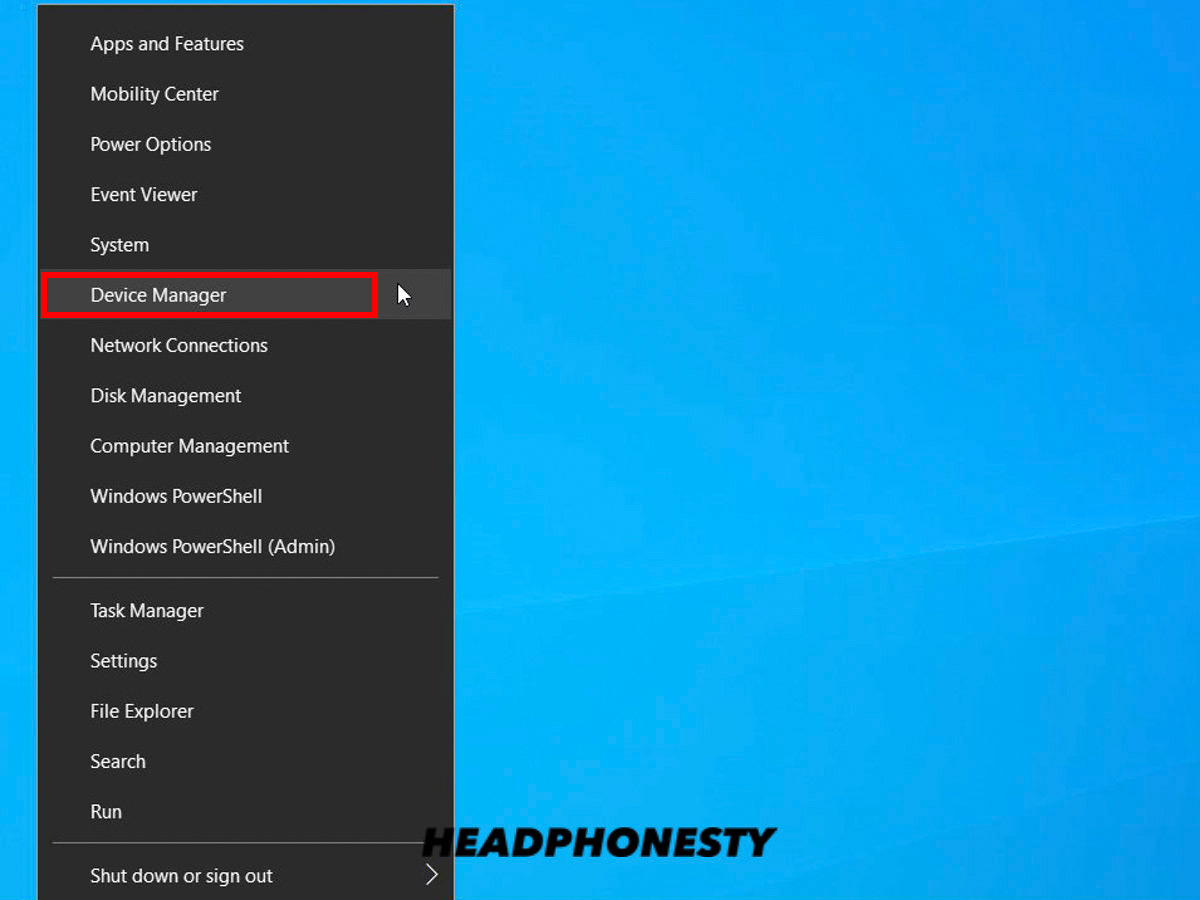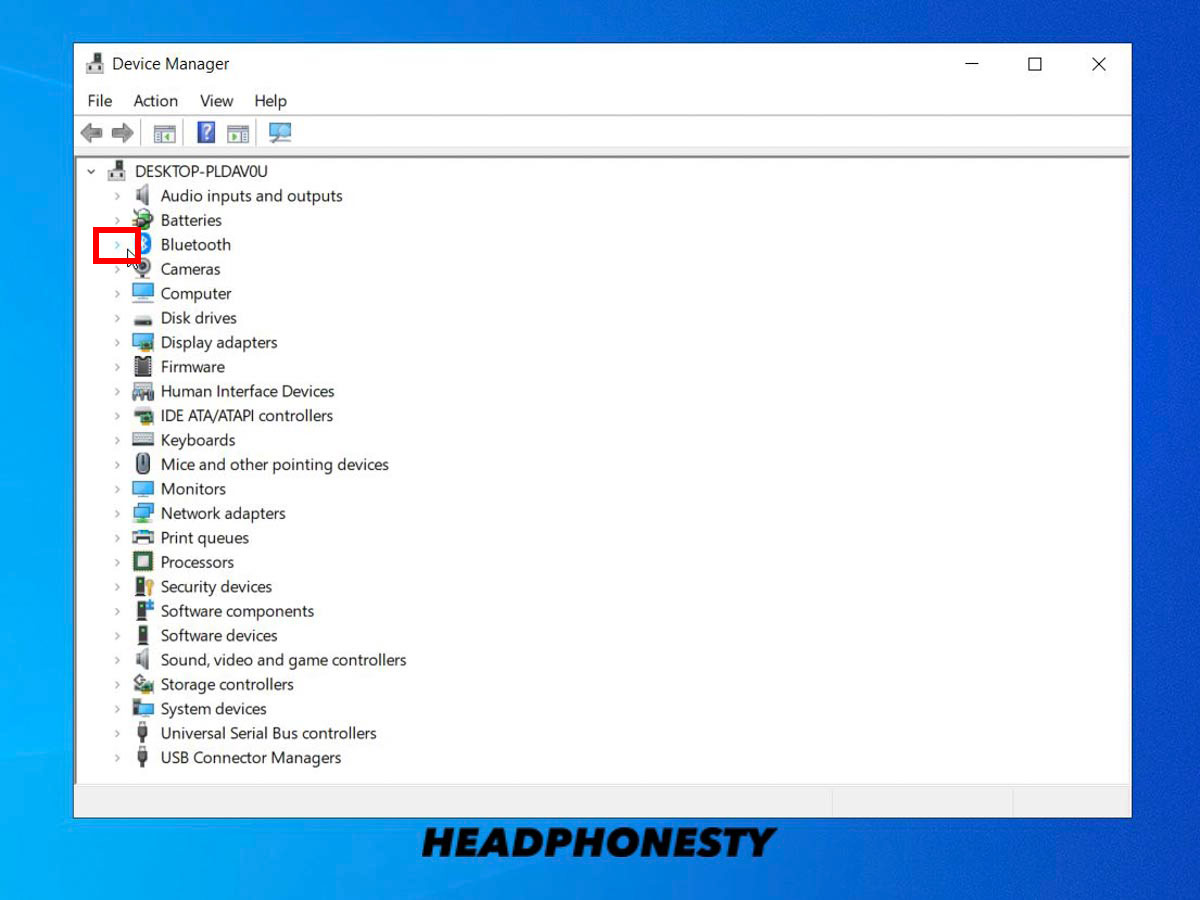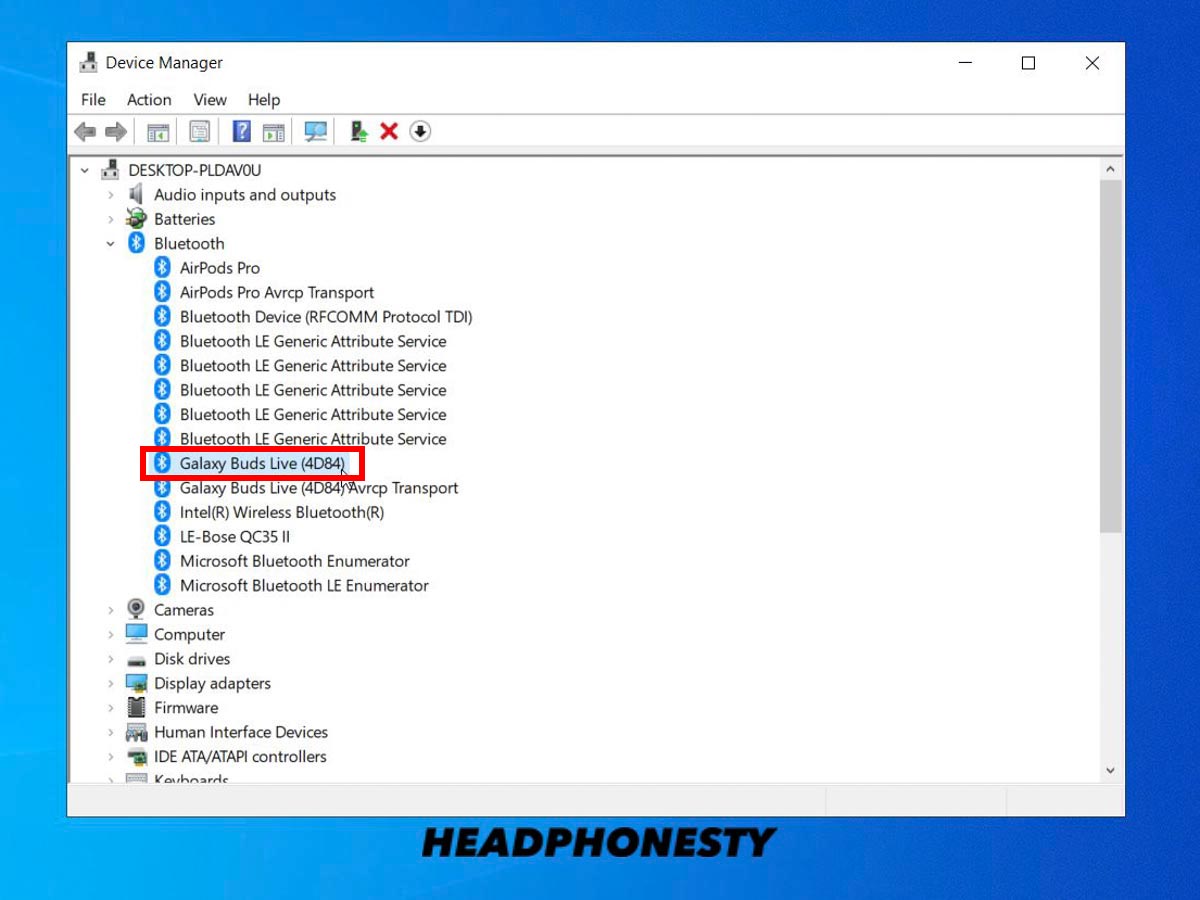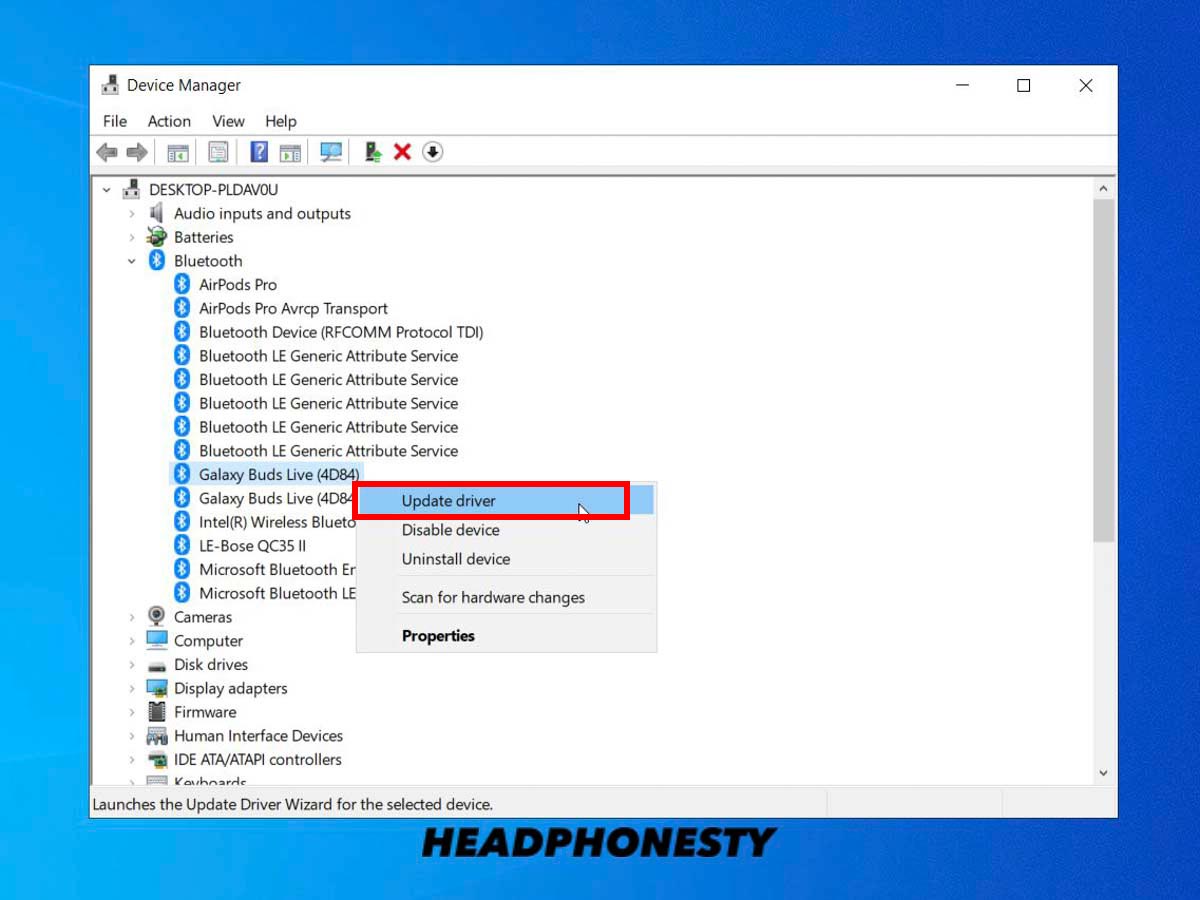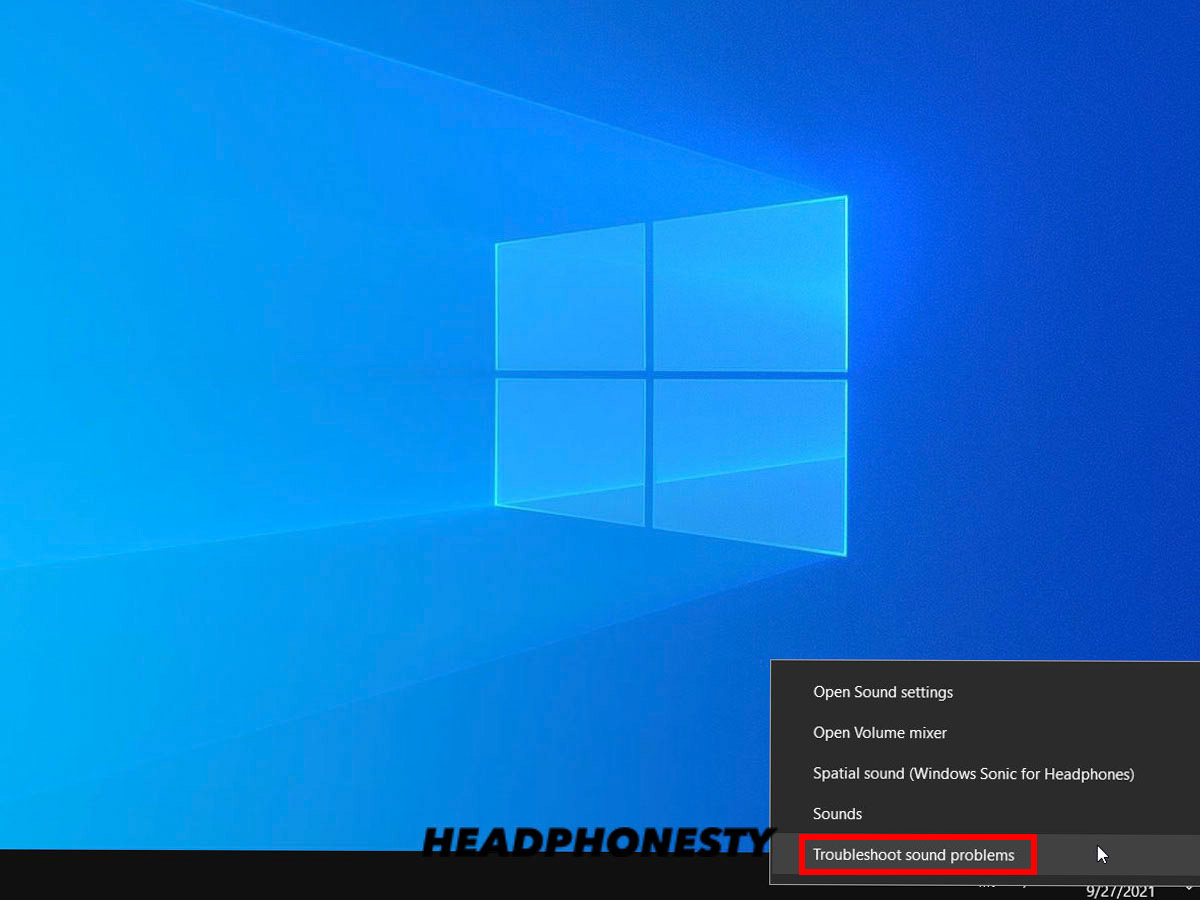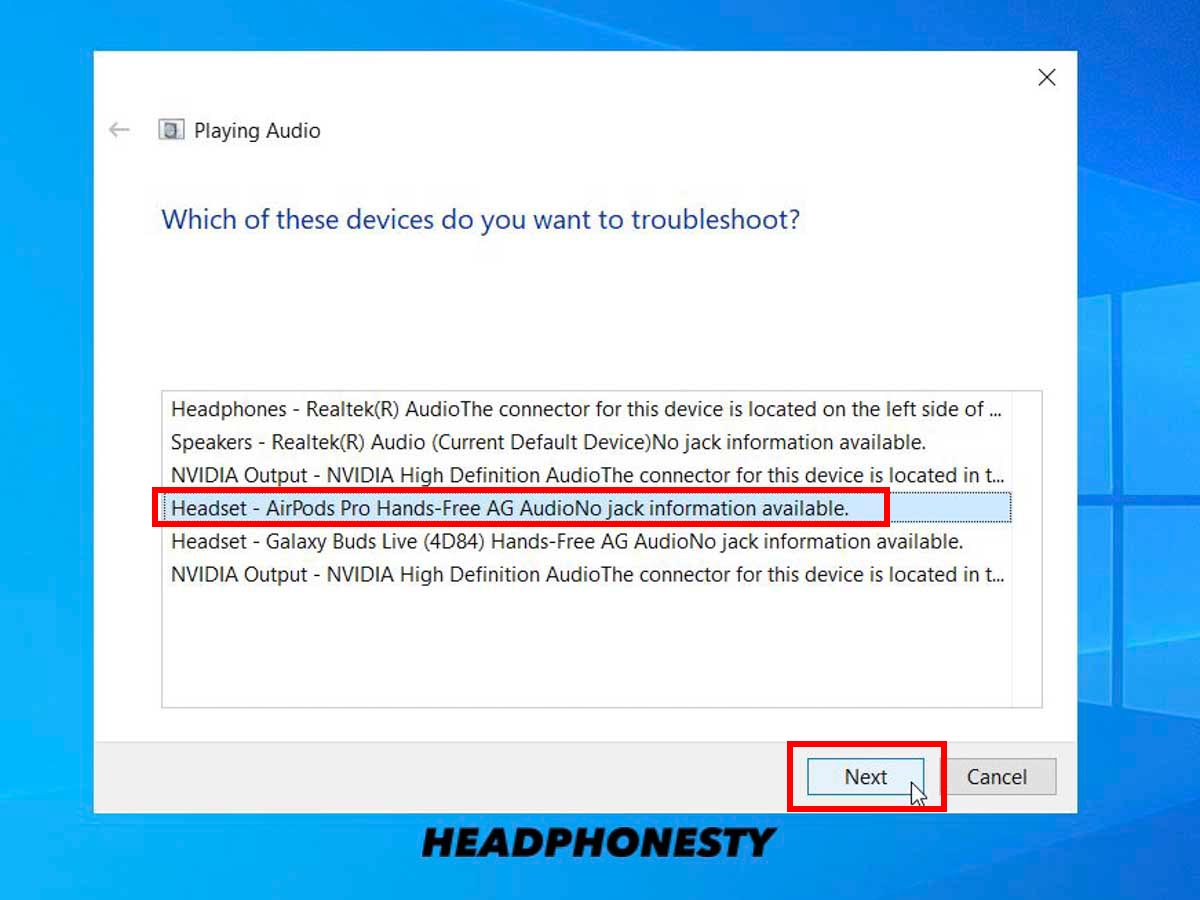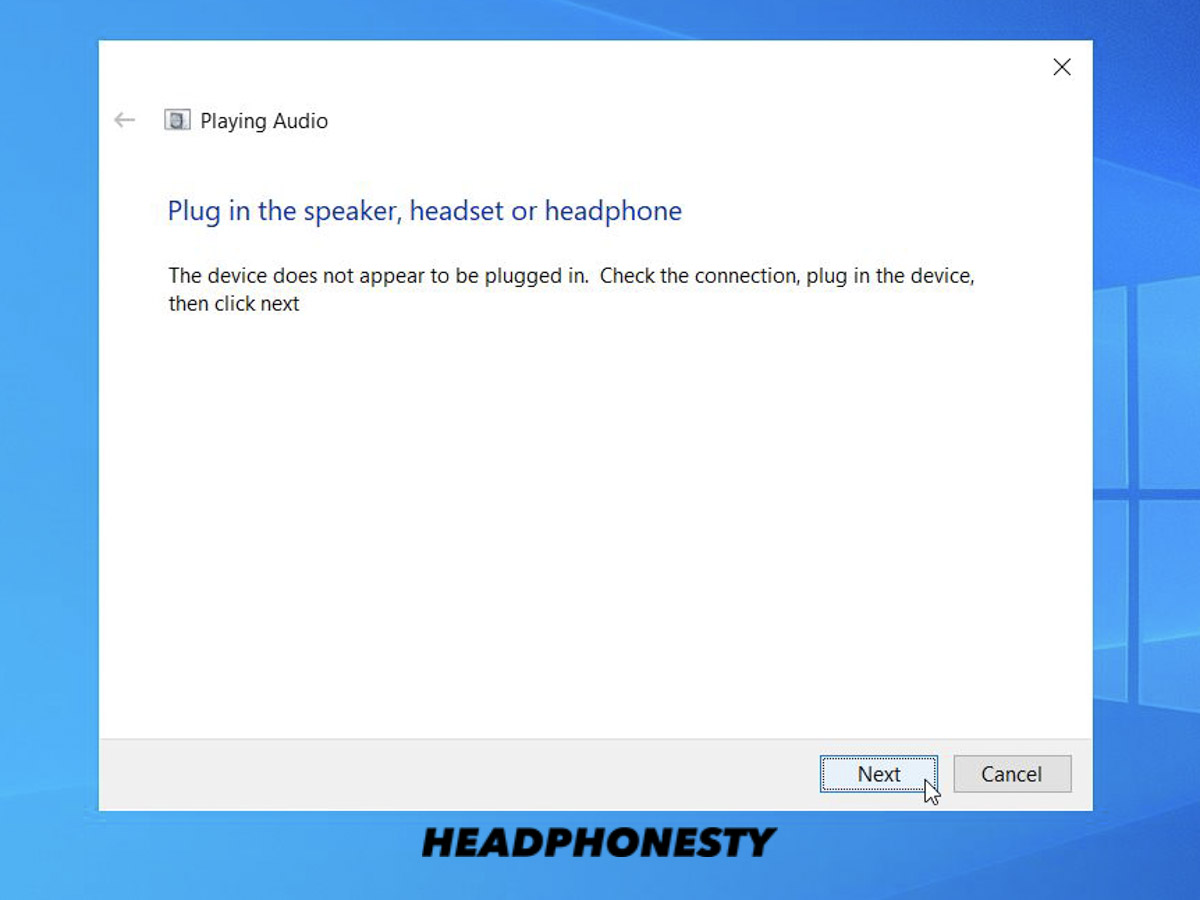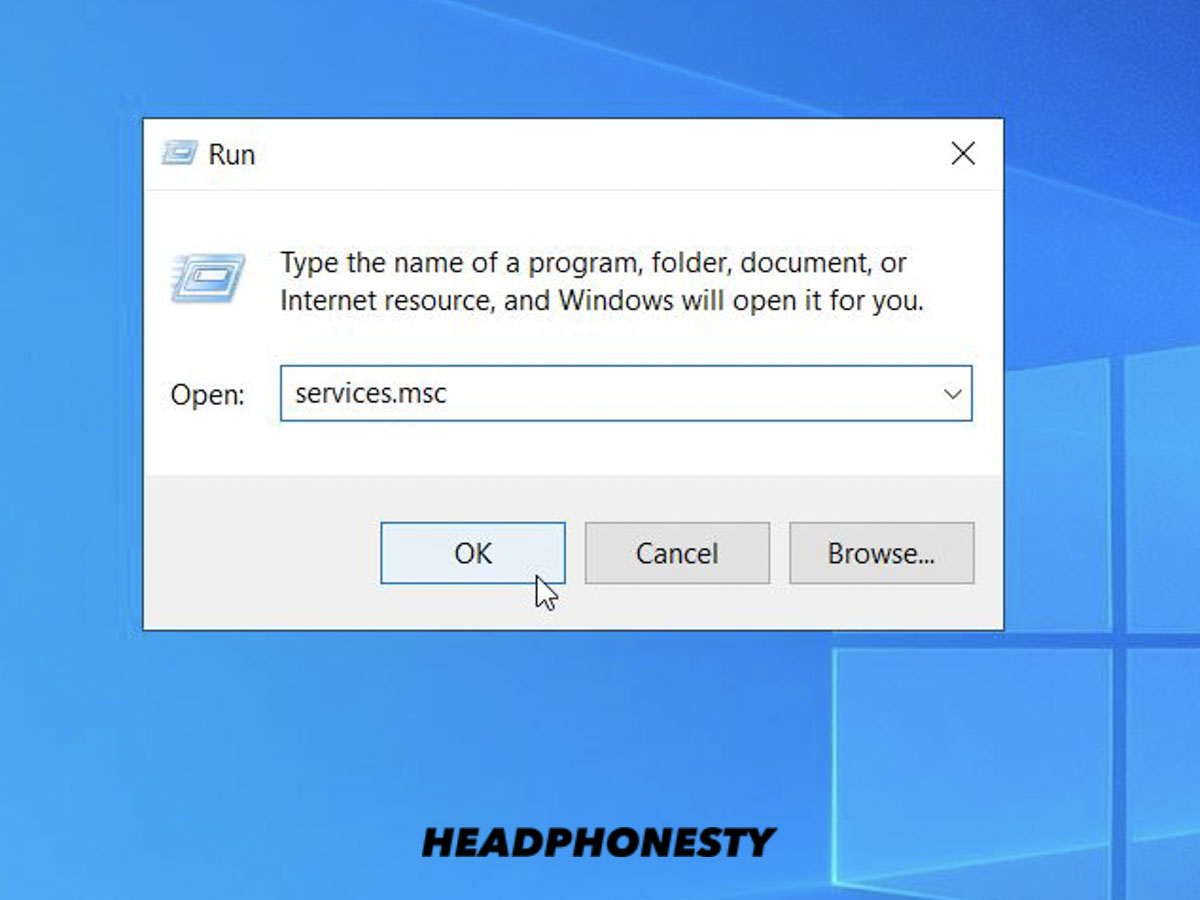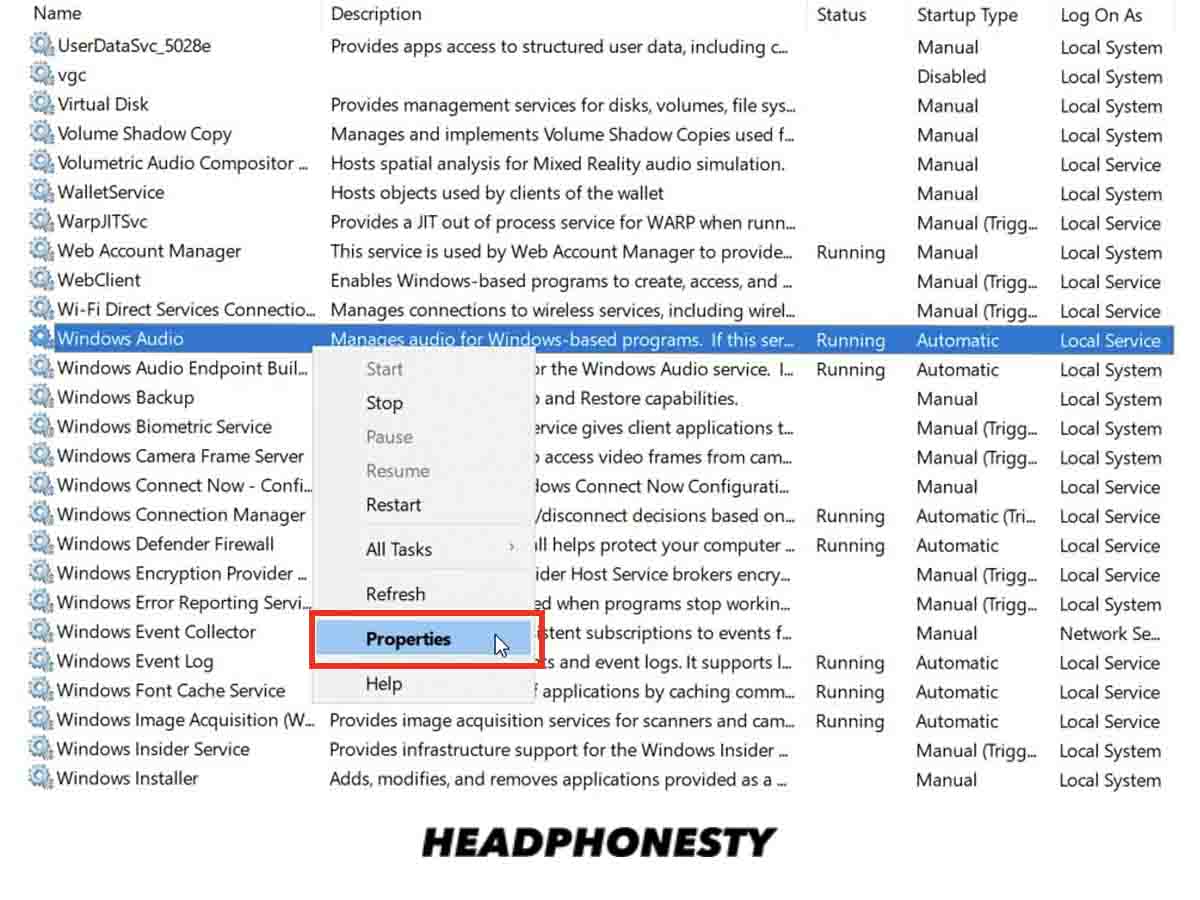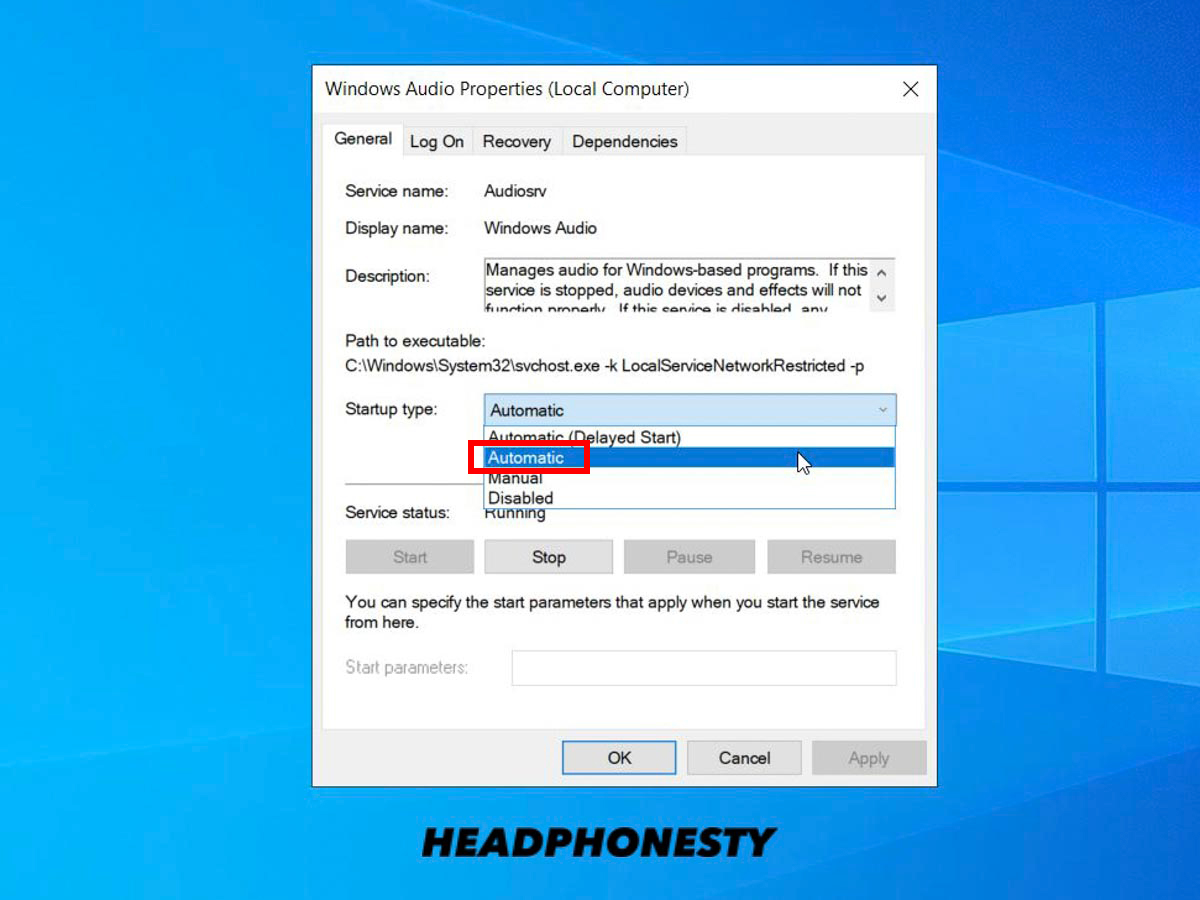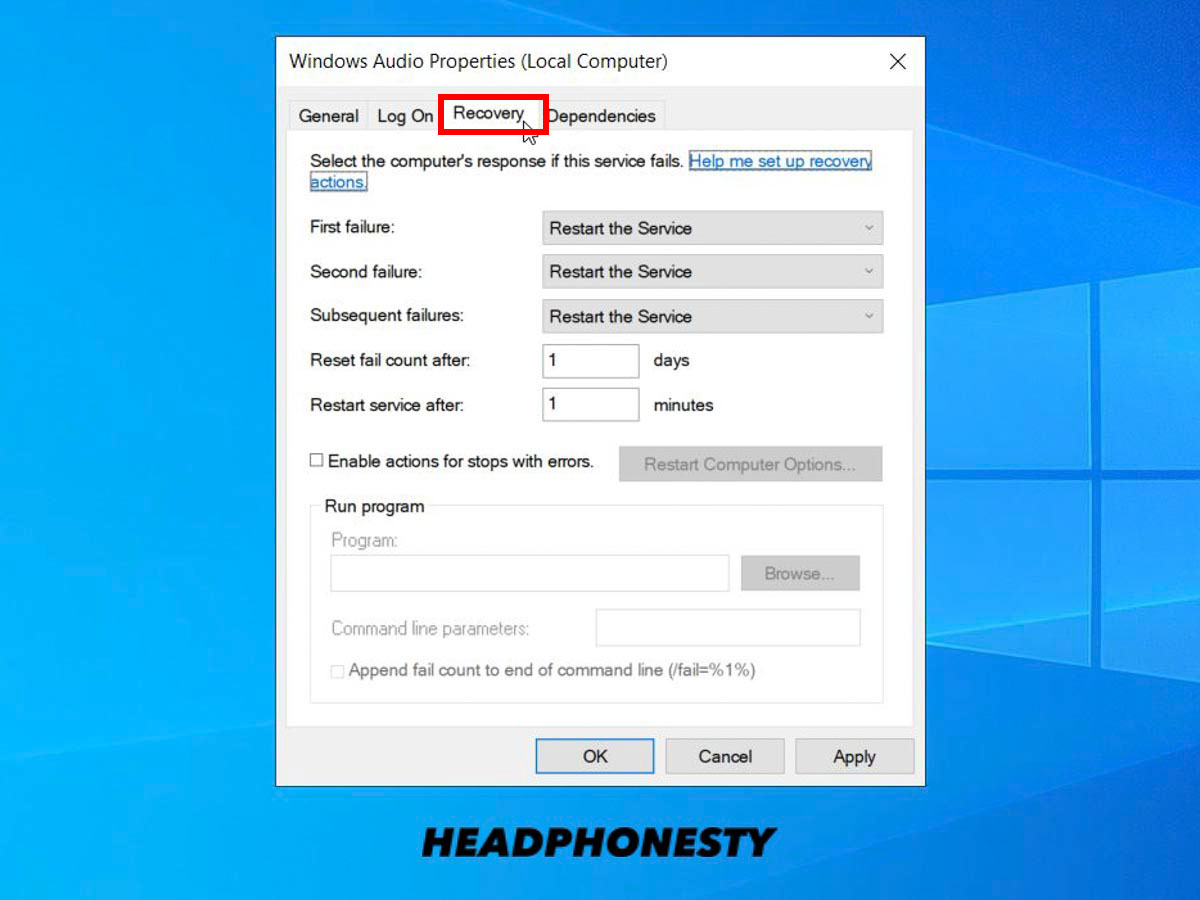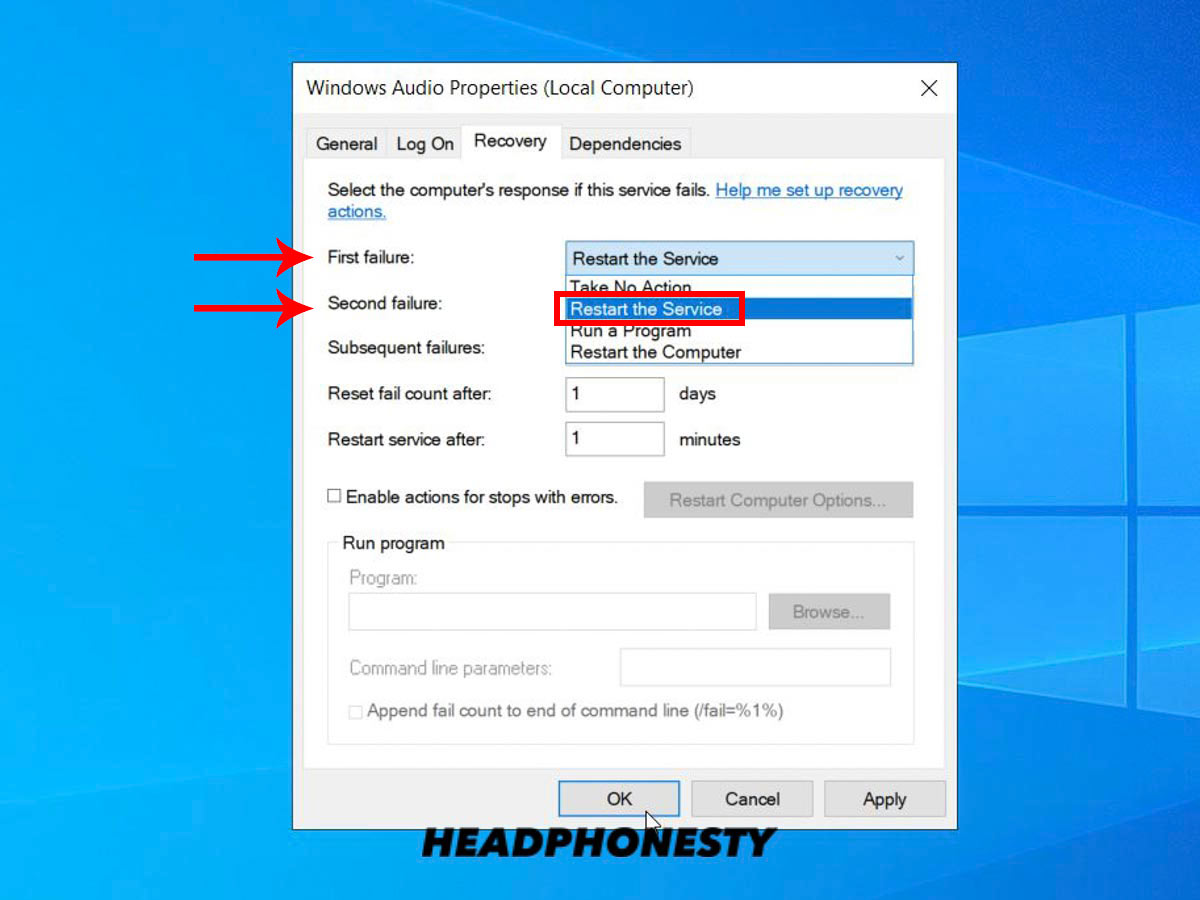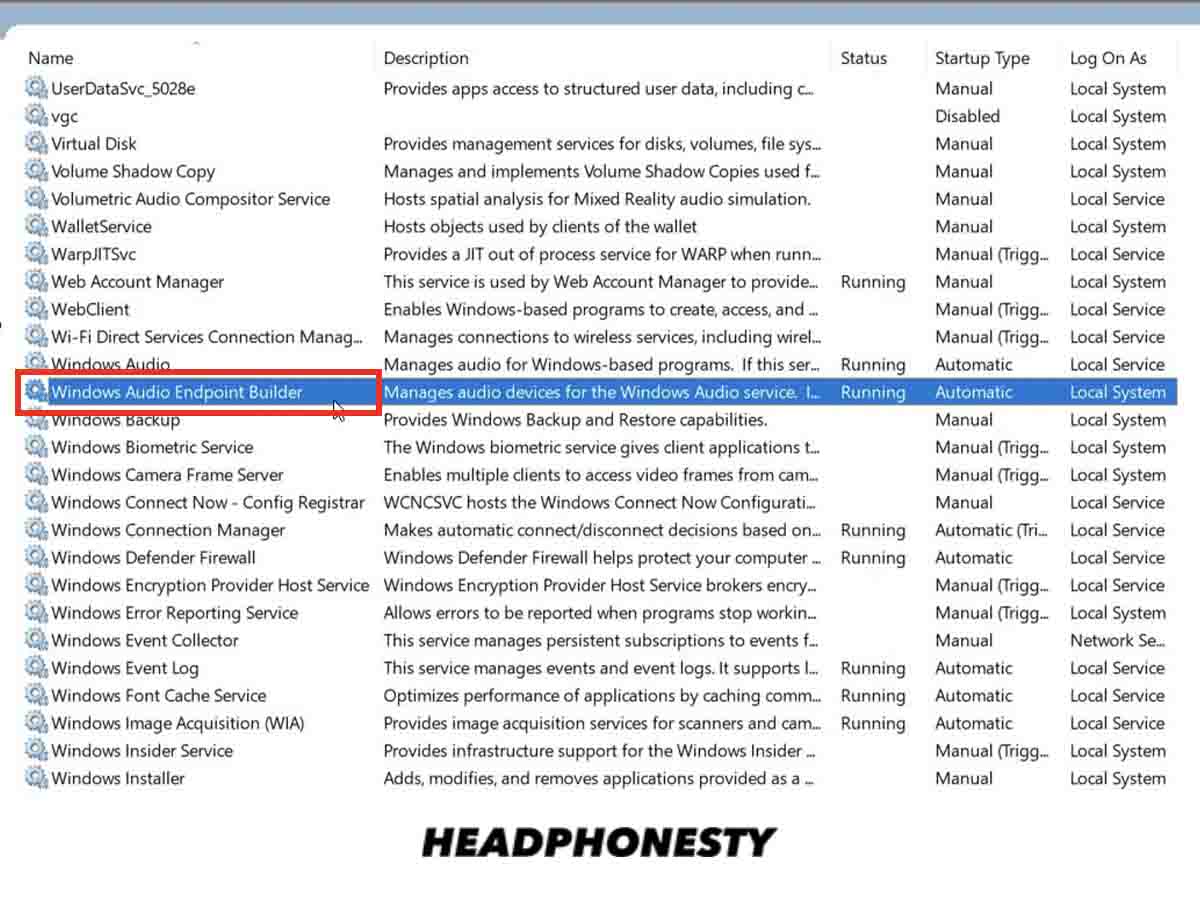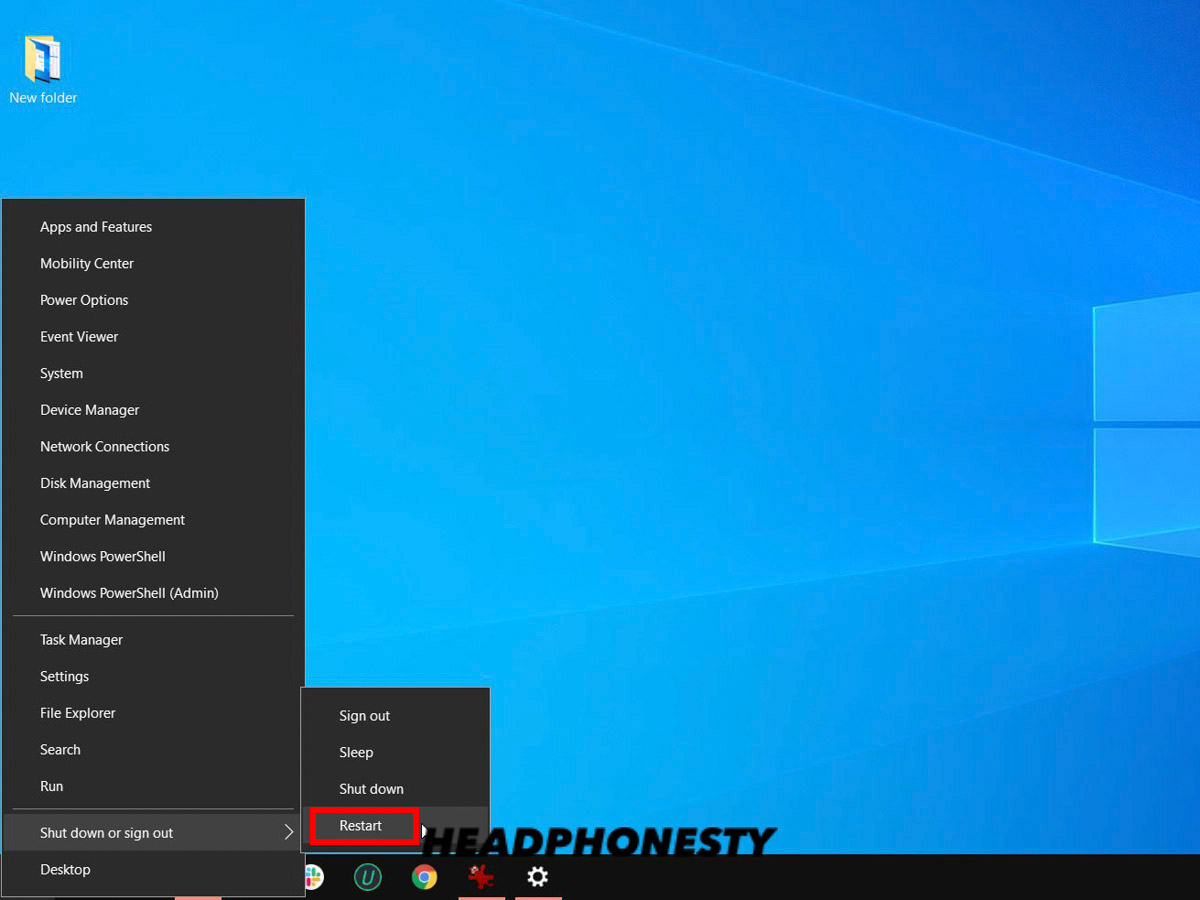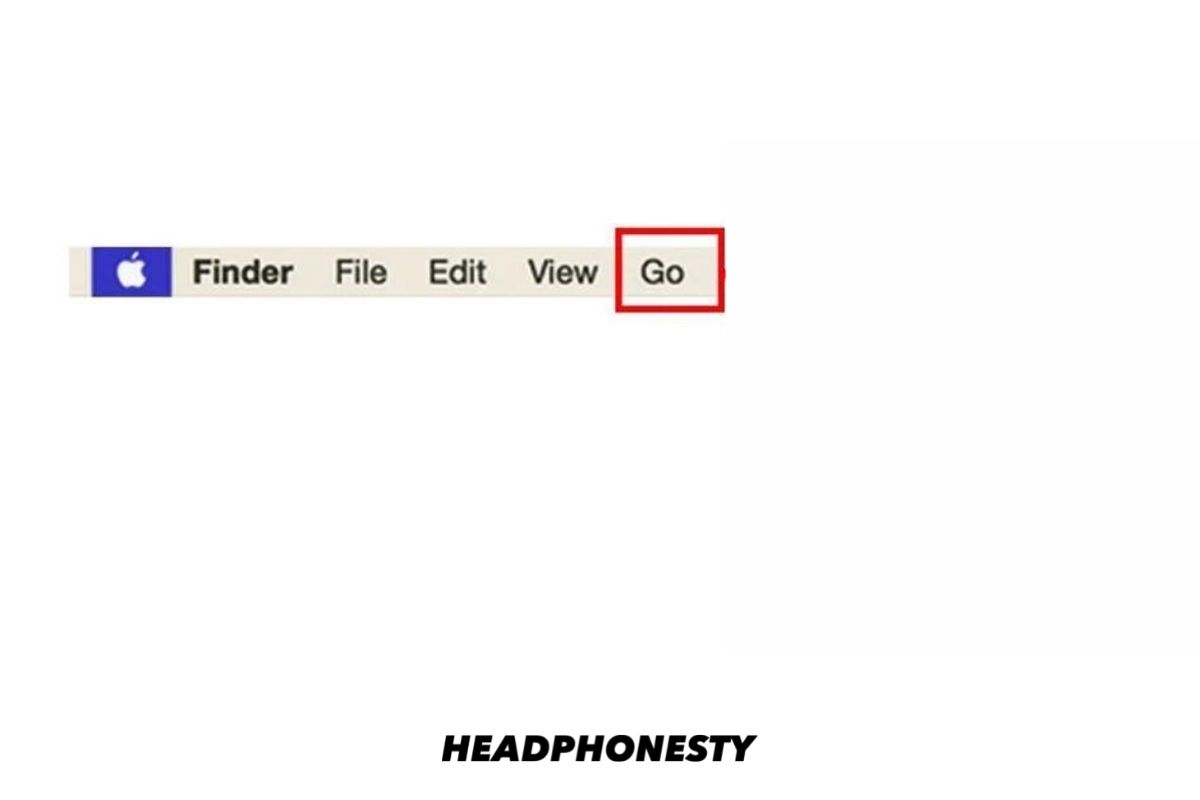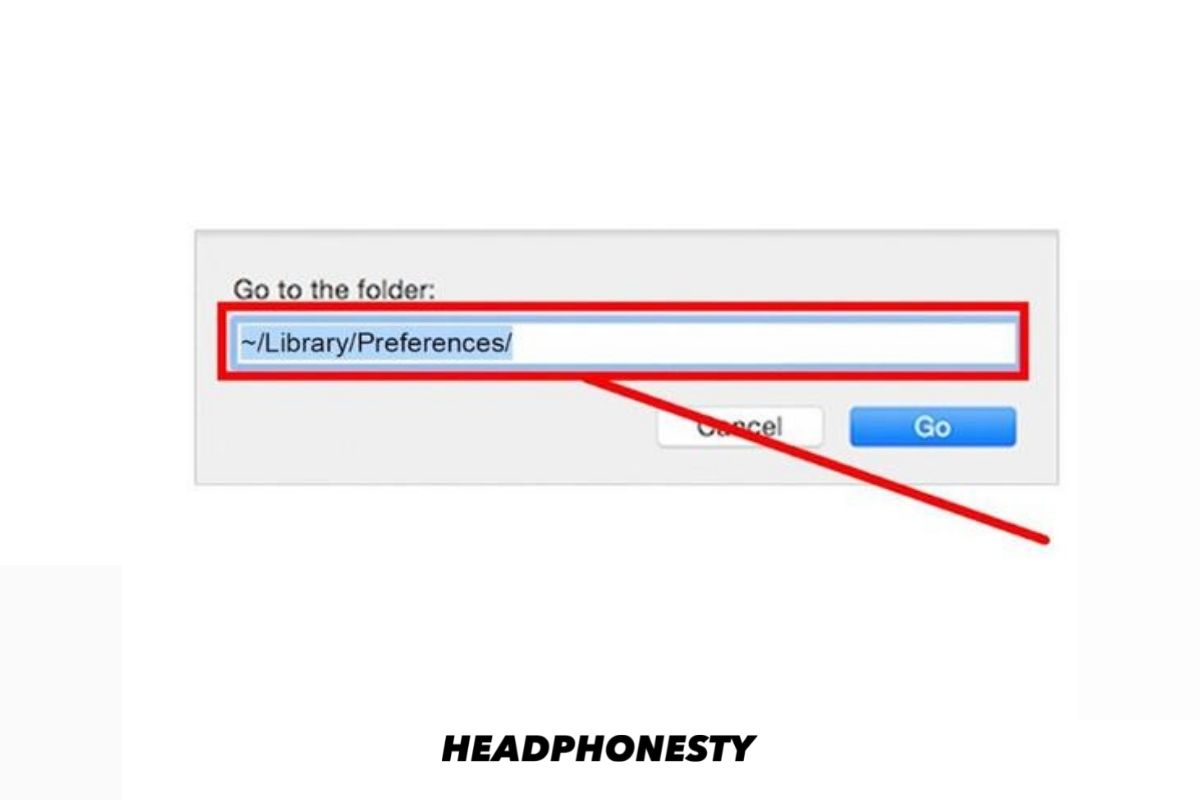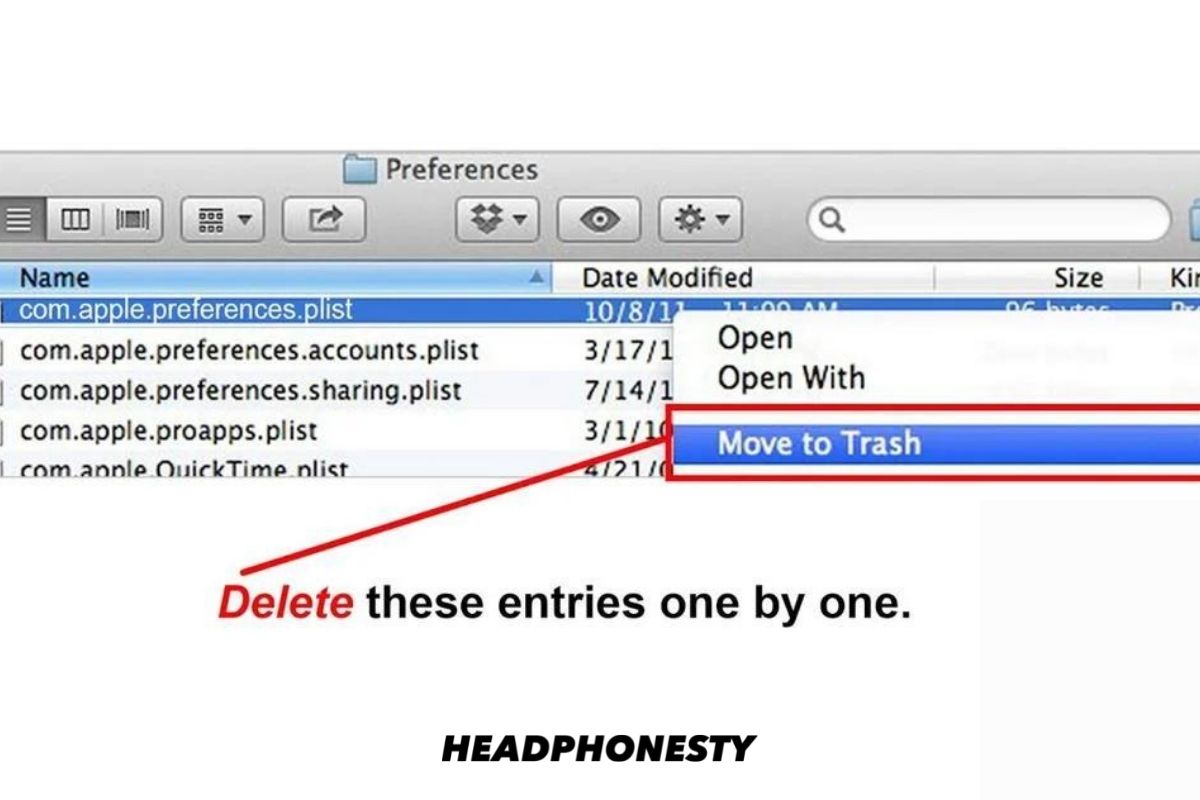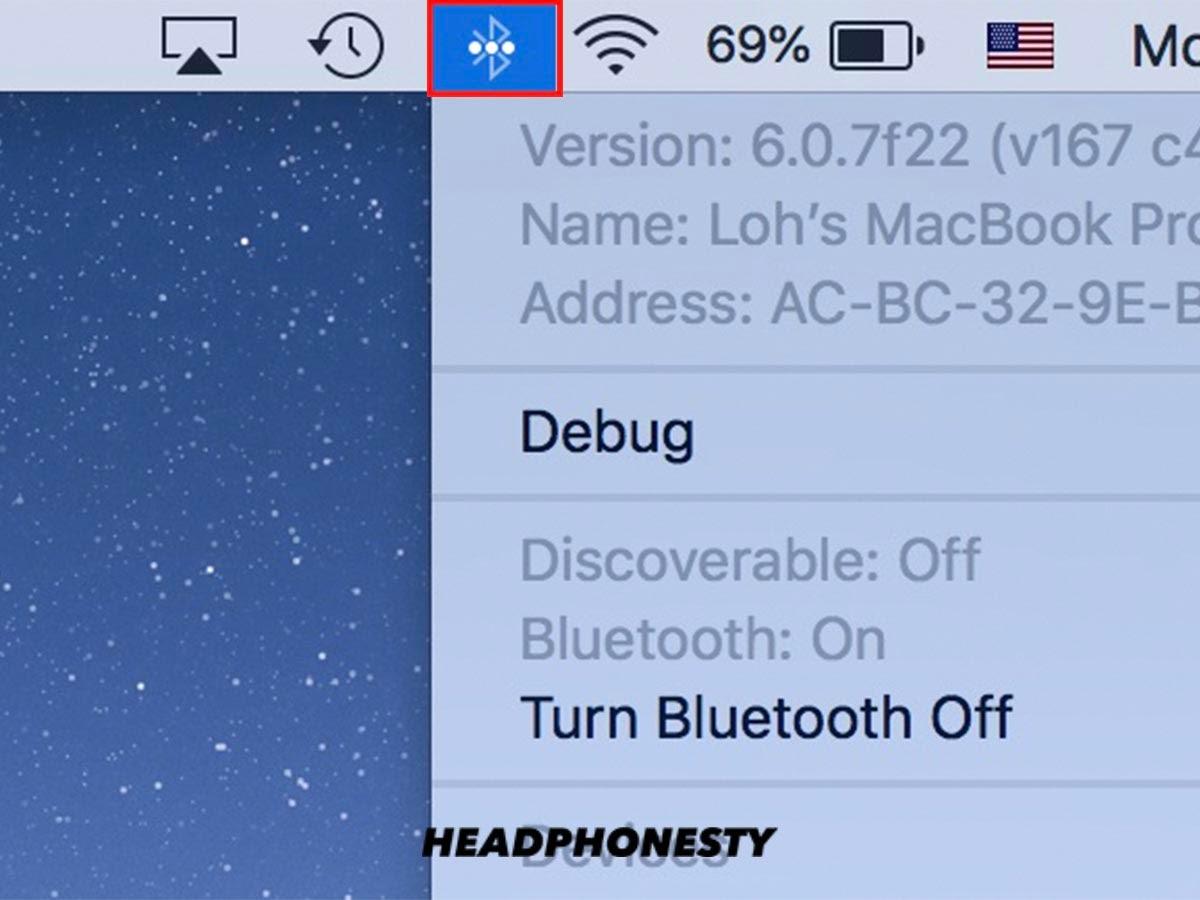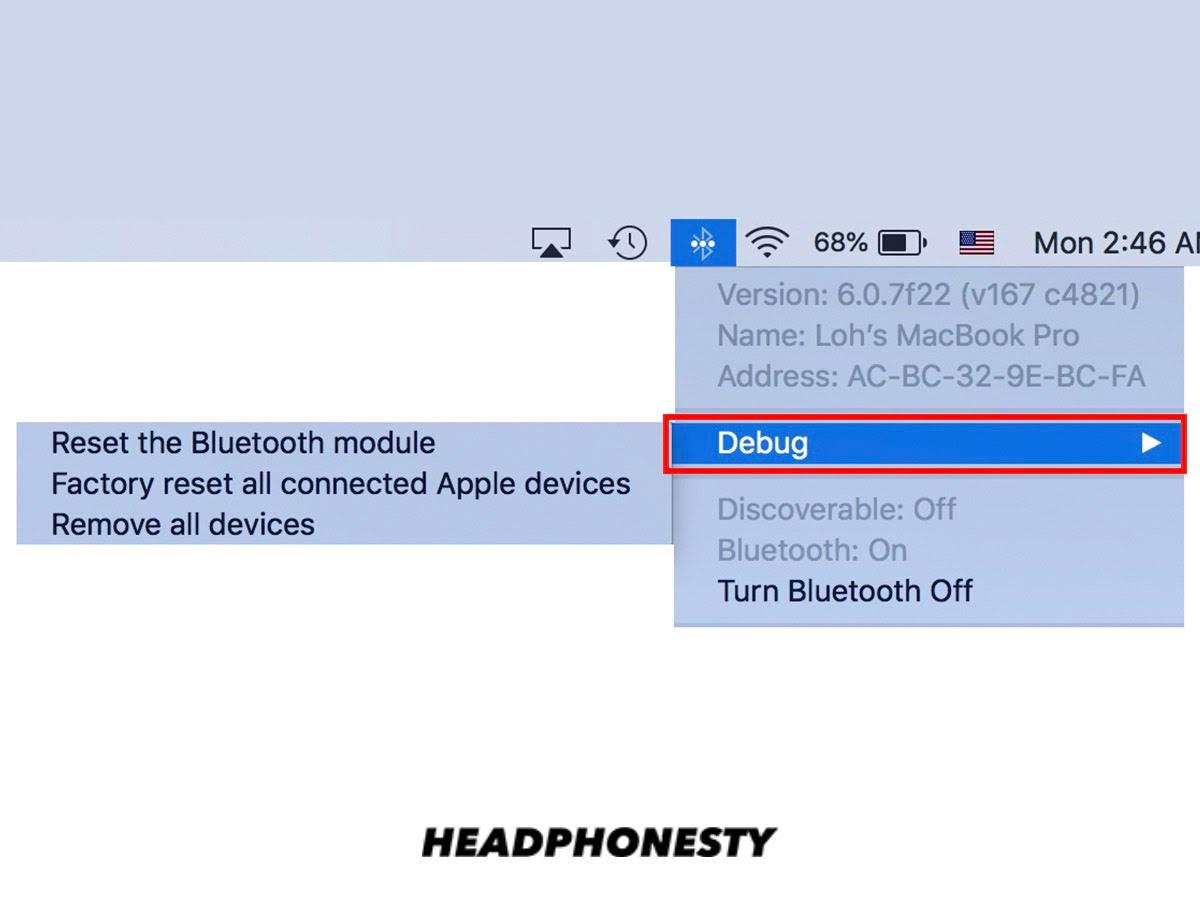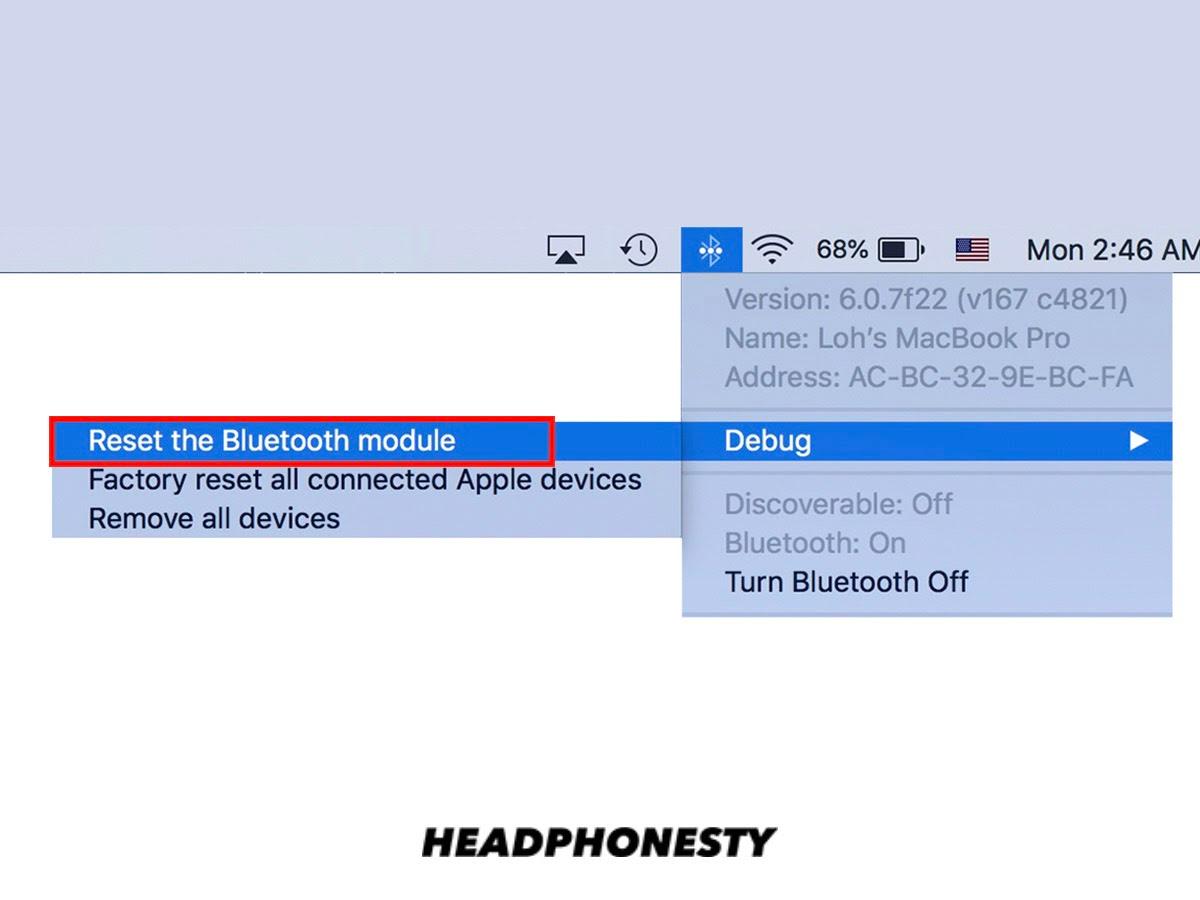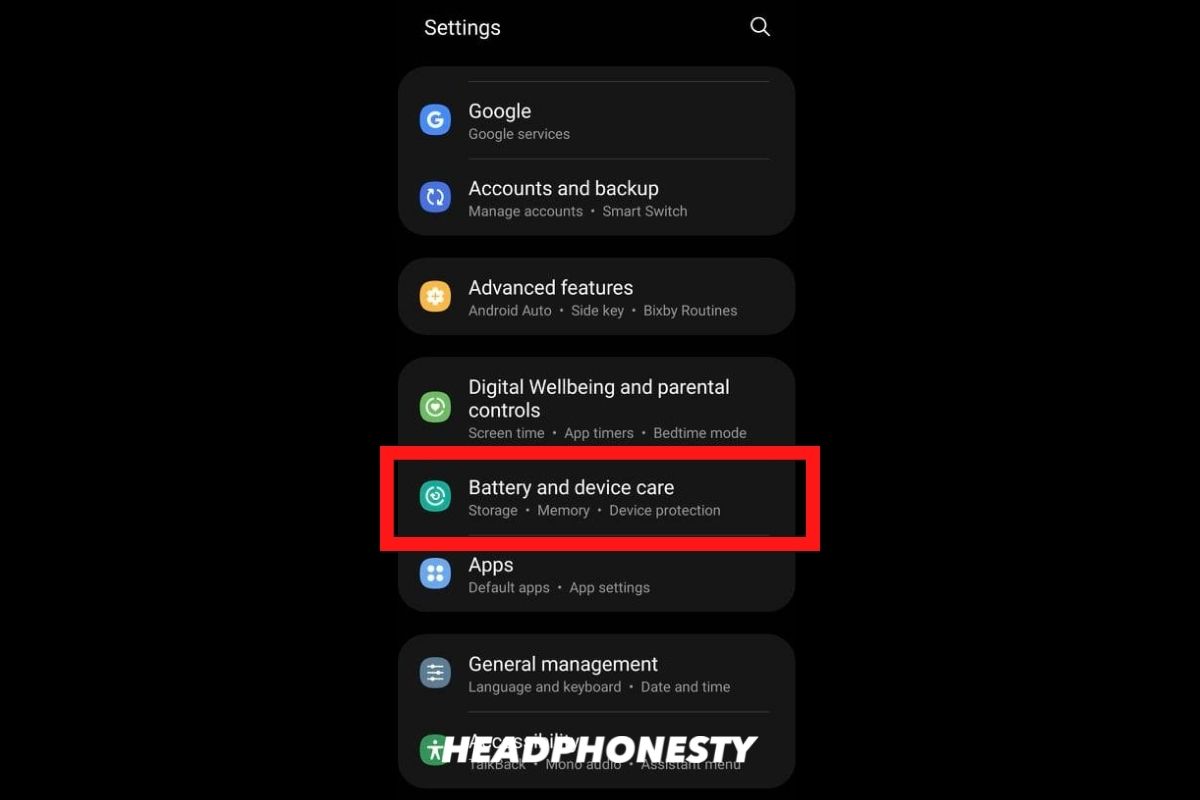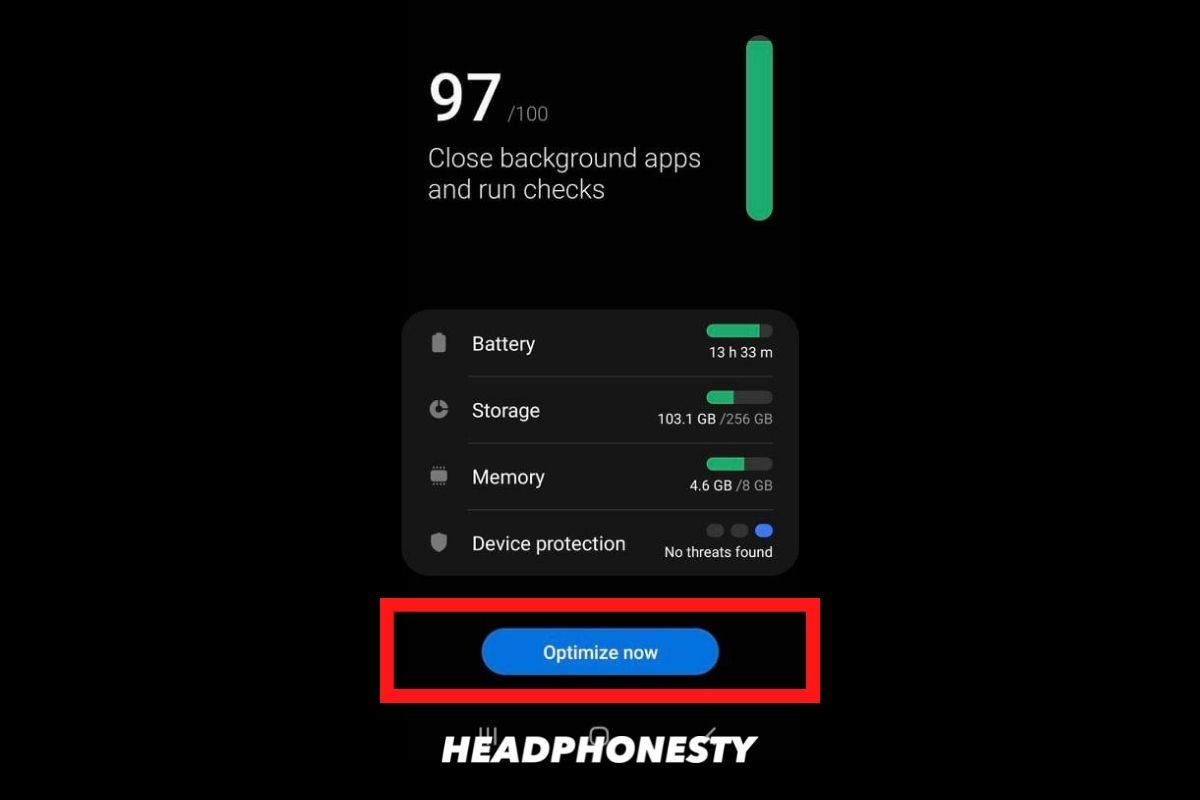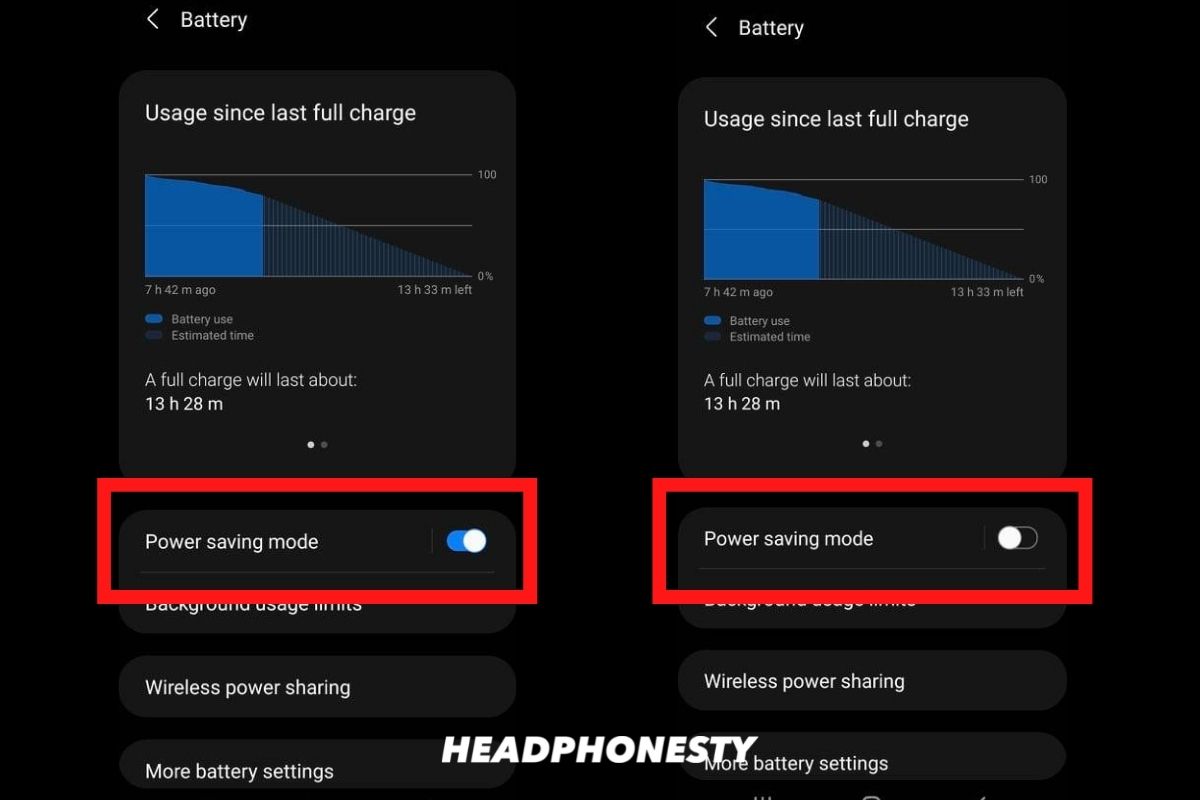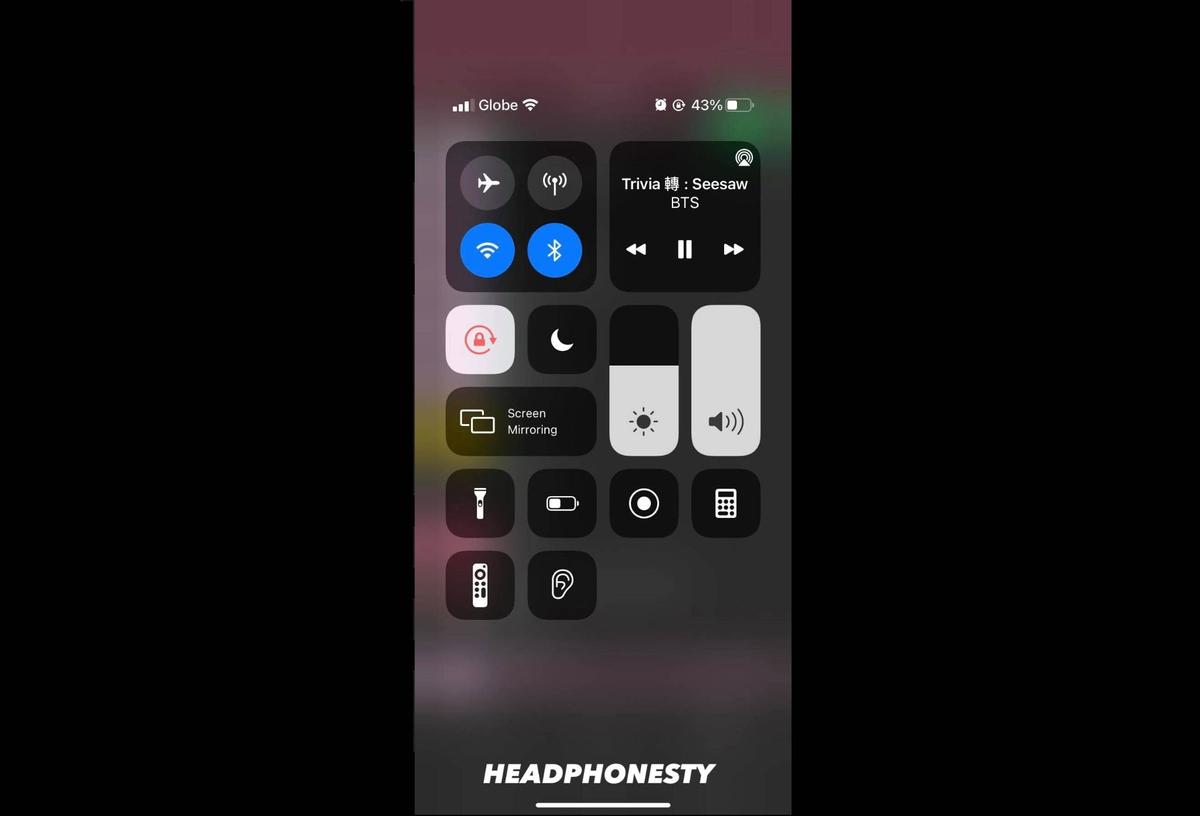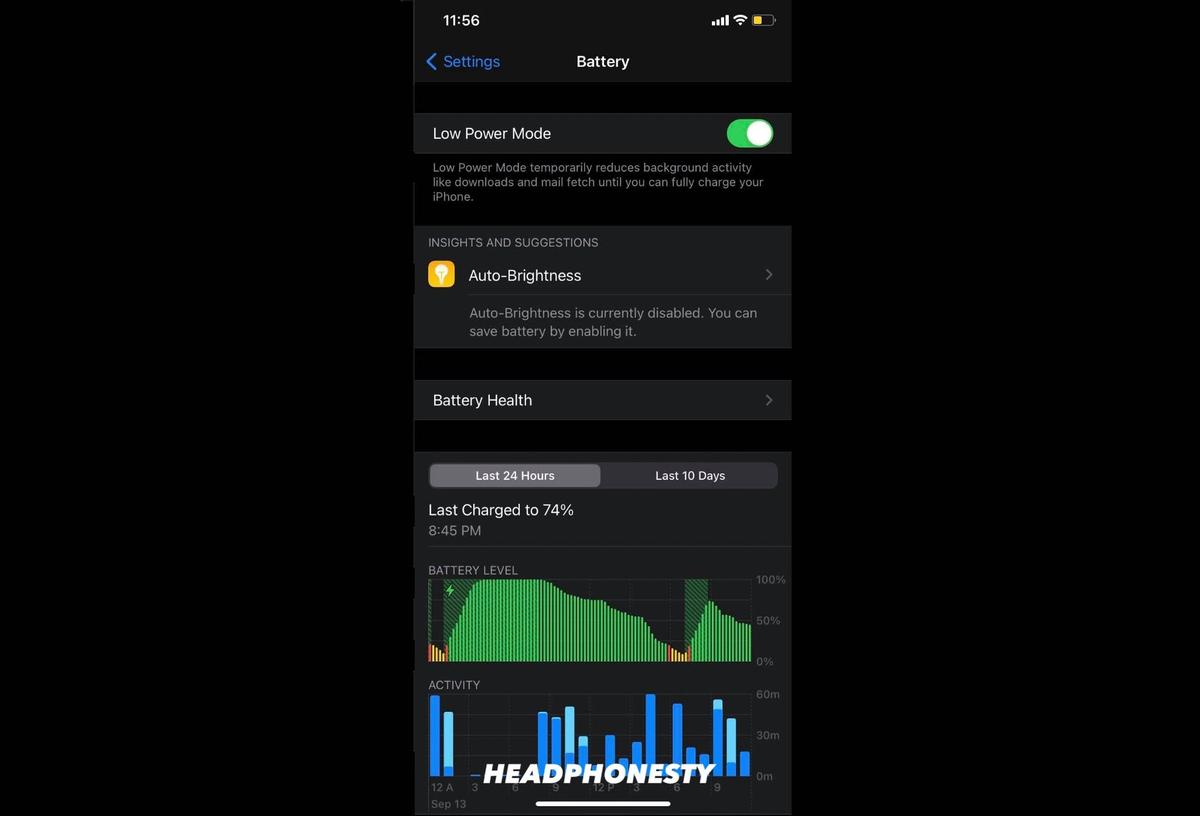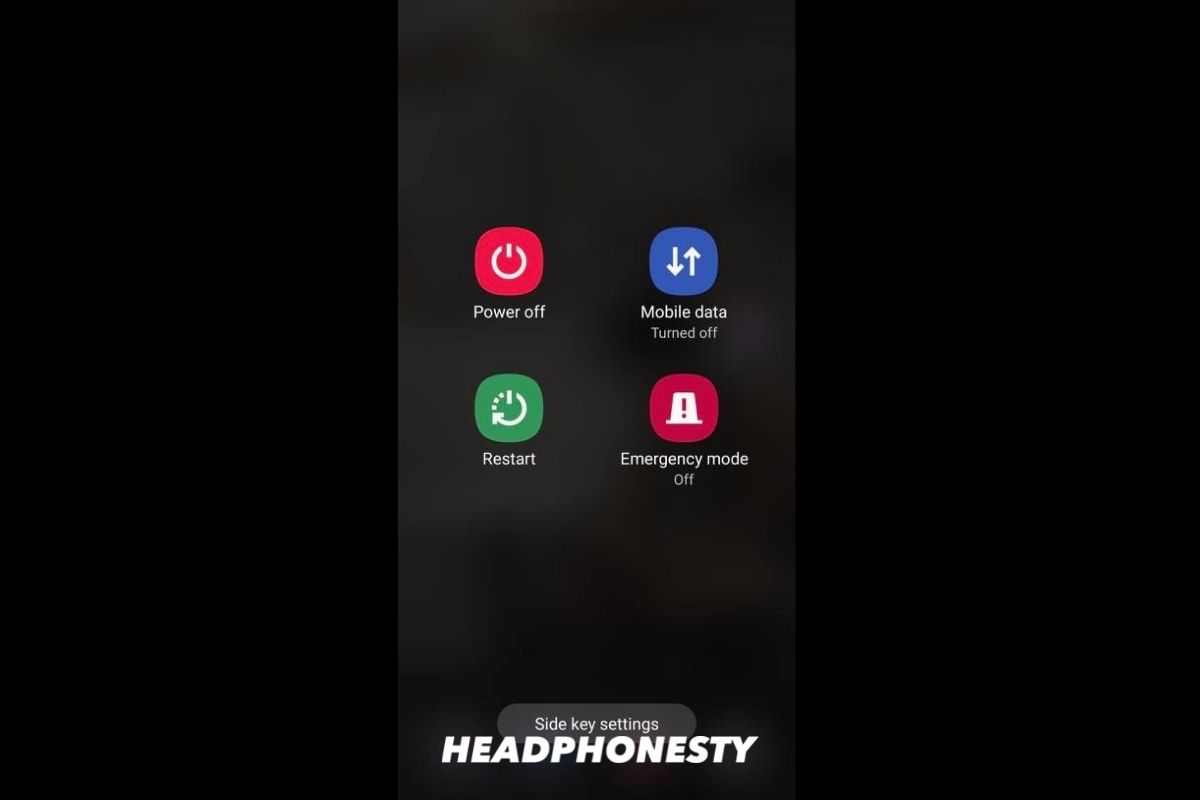Imagine: You’re watching a music video on YouTube using your favorite pair of Bluetooth headphones. As you watched the drummer bang on the cymbals, however, you realized something’s amiss: ‘Why is the sound out of sync with the movements in the video?’ You inspect it closer, slowing down the video speed a bit to confirm the sound delay. And you were right. The singer’s lip movements, guitar strumming, and all other sound effects in the music video are a bit off-sync. Minutes later, a quick Google search tells you that what you’ve experienced is caused by Bluetooth audio lag. Before you get all worried, know that you’ve come to the right place! In this article, we’ll discuss what causes this and show you various steps on how to fix sound delay on Bluetooth headphones.
Why Do My Bluetooth Headphones Have a Delay?
To get a better grasp of what causes Bluetooth audio delay and how to fix it, you first need to know about audio latency. In a regular wired connection, the typical audio latency is 5-10 ms. In a wireless connection, Bluetooth latency can go anywhere from an ideal 34 ms (aptX LL) up to 100-300 ms for true wireless earbuds and headphones. Now, you may ask: Why do wireless headphones have higher audio latency than wired? To give a brief background, in a Bluetooth audio chain, you have a transmitter and a receiver. The transmitter sends the audio signal to the receiver. This audio signal uses a certain bandwidth to “travel” from source to destination. The bigger the audio signal’s file size (higher quality equates to larger audio files), the more bandwidth it needs to get to the receiver. Think of bandwidth as the size of the road while the audio file size is the amount of traffic. If the traffic exceeds what the road size can accommodate, traffic jams will happen, reducing movement to a slow crawl (more time required to complete the transmission). If there isn’t enough bandwidth to support a particularly large audio file transmission (e.g. you’re listening to a lossless audio file), then the transfer won’t go as fast and smooth, and this will reflect as audio stutter and lag. Note that while wired connections are better in terms of audio latency, using Bluetooth headphones doesn’t necessarily mean you’ll hear noticeable sound delay all the time. As you’ll learn in a bit, there are several factors that come into play that determine if you’ll have near-imperceptible audio latency or experience some noticeable delay.
Factors that Affect the Quality of Bluetooth Audio
There are 4 important elements that will affect your listening experience when using Bluetooth headphones:
Bluetooth Codec
A Bluetooth codec is an algorithm that compresses, encodes, and decodes digital audio data. During the compression stage, it reduces the file size of the audio data (so it wouldn’t eat up too much bandwidth) and encodes it in a certain format for transmission. Then, it decodes that compressed data so it can be converted into an audio signal that we can hear. There are several Bluetooth audio codecs available and each one has its own unique formula for compressing and transmitting audio data. The most important thing to remember is that some codecs are better than others when it comes to streaming music over Bluetooth, and those are the ones that you ideally want to have your source and Bluetooth headphones to support to help ensure a smoother listening experience. However, you should also understand that the Bluetooth codec of your headphones should match the codec of your audio source. If not, they will simply revert to the lowest audio codec — SBC, which is also prone to audio delays
Interference
Interference refers to unwanted frequency signals that hijack and disrupt the clean signal between your source and Bluetooth headphones. Your wireless mouse, WiFi connection, television, and other similar types of appliances and gadgets that emit some form of radio frequency could negatively impact the flow of signal to your Bluetooth headphones. If you think this is the problem, feel free to read our comprehensive guide on Bluetooth Interference for different ways on how to identify and solve this problem.
Distance between source and receiver
There’s a maximum amount of distance you can get away from the audio source before you start losing connection and experience choppiness in what you’re listening to. And it’s not just about the range your headphones can handle. While most Bluetooth headphones can now go as far as 10m on average, walls and other similar forms of physical blockage can prevent you from enjoying the headphones’ full range. Try to bring the headphones and audio source closer and see if there’ll be any changes.
Bluetooth version
Like Bluetooth audio codecs, not all Bluetooth versions are created equal. There have been significant improvements with the technology incorporated in Bluetooth throughout the years. The latest standard, Bluetooth 5.0, can process audio data faster than previous versions which lead to shorter latency times and better sound quality. However, also like Bluetooth audio codecs, having headphones with the latest Bluetooth versions won’t always guarantee smooth playback. Your headphones’ and audio sources’ Bluetooth versions must match. If not, you will only enjoy the features of whichever Bluetooth version is lower. For example, if your headphones have Bluetooth 5.1, but your audio source only has 4.2, you can only experience the features of Bluetooth 4.2. As we’ve explained earlier, the whole process of encoding, transmitting, and decoding audio data wirelessly will always take up more time than on a wired connection. But while there’s no actual way (at least right now) to completely eliminate Bluetooth audio delay, there are several things you can do to make it less noticeable.
How to Fix Bluetooth Audio Issues in Windows
If you’re using a Windows computer, there are several ways you can optimize your Bluetooth connection.
Option 1: Reconnect your Bluetooth Device
Sometimes the most effective solution is the most obvious one. Reset your Bluetooth headphones and speakers then try reconnecting them again to your computer after a few seconds. With luck, it would reset the laggy connection and improve audio sync. Resetting your headphones removes all previously paired devices. This is a one-stop solution for most Bluetooth headphones issues and pairing problems. For more info, follow our guide on the best way to connect your Bluetooth headphones to your Windows PC.
Option 2: Download and Install the Latest Bluetooth Driver
Windows installs the appropriate driver to run your Bluetooth headphones the first time you try to connect it. It won’t, however, update to the latest drivers unless you manually do so. In some cases, audio lag in Bluetooth headphones may be caused by outdated software drivers. Here are the steps for updating your Bluetooth headphones’ drivers to the latest version: This can also solve other Bluetooth headphones issues like when Bluetooth headphones are connected but have no sound.
Option 3: Via Windows Audio Playback Troubleshooter
Windows 10 features a built-in troubleshooting feature for providing fixes to common problems you’ll encounter on your computer. To use this feature to try and fix a laggy Bluetooth connection, follow these steps:
Option 4: Reboot the Windows Audio Service
The last option is to restart the Windows Audio Service which is a background task that runs all the time to manage all audio playback and output on your computer. To restart it, follow these steps:
How to Fix Bluetooth Audio Issues in Mac
The following are tips for making sure the Bluetooth connection in your Apple computer is in tip-top condition.
Option 1: Delete Old Bluetooth Files
System errors caused by corrupted files is a possible reason why your Bluetooth connection acts up. Removing them all from your computer could improve your Bluetooth headphones’ wireless connection.
Option 2: Mac Bluetooth Module Reset
How to Fix Bluetooth Audio Delay in Android and iOS
Using Bluetooth headphones with mobile devices is the top choice for people who are on the go. But it’s not always a smooth ride. Here are some things you can try to fix the audio delay when using your headphones with Android and iOS:
Option 1: Disable Power Saver
Power-saving settings optimize your mobile devices to make sure it lasts longer than usual. However, this setting limits the performance, and speed of your devices and background apps. And while the effects aren’t always drastic, this can often result in audio lags when watching movies, listening to songs, or playing games. Here’s a quick guide on how you can disable the power saving mode on either Android or iOS:
For Android
For iOS
Option 2: Restart the device
Turning the devices on, then off again is a cliché solution for a reason: sometimes, it just works. In the case of mobile devices, restarting them clears the RAM and stops any background processes that may have been affecting the audio performance. To do this, simply press and hold on to your device’s power button, then click restart.
How Do I Fix the Sound Delay on My Bluetooth Headphones?
Now, if none of the solutions above worked for you, the problem may lie in the headphones themselves. Unfortunately, features like the Bluetooth audio codec can’t typically be changed/upgraded. If this is the case, the best way to solve this is to simply find a new pair of headphones. To make sure you won’t go through this problem again, here are some things you should consider:
Picking the right audio codec
Let’s start with the codec. Using the ideal codec for Bluetooth streaming and matching it with the audio source is crucial. For example, you’ll have the best wireless listening experience for iOS if your headphones support the AAC codec as it’s Apple’s codec of choice. For Android, aptX LL and aptX HD are your best options. Some codecs are manufacturer-specific, such as LDAC for Sony and Samsung’s Scalable Codec. If you’re using these smartphones, check your Android settings if it’s enabled, and make sure to get a pair of Bluetooth headphones that support them. But as a general rule, try to look for Bluetooth headphones that support the following codecs: aptX, aptX HD, aptX LL, LDAC (Sony only), LC3, and Samsung Scalable Codec (Samsung only). These are superior to the old and universal codec, SBC, which was introduced in 2003.
Match the source and headphones’ Bluetooth audio profile
As mentioned above, using Bluetooth 5.0 for both your source and receiver should improve audio latency significantly, so try to use devices that feature this latest standard. However, matching the source and the headphones’ Bluetooth audio profile is a must. For example, if both your source and receiver are using the latest Bluetooth 5.0, the connection will be utilizing Bluetooth 5.0 standards. On the other hand, if either the source or the receiver is Bluetooth 4.1 while the other is Bluetooth 5.0, the default connection will fall back to Bluetooth 4.1. Try to get the latest Bluetooth 5.0 support for both the source and receiving device to take advantage of its improved bandwidth and features.
Conclusion
Will future advancements in BT technology completely eliminate sound delay? Only time will tell. But you don’t have to wait for that, really. Using the information and tips you learned here, you should experience significantly less sound delay when watching a video and listening using your Bluetooth headphones. Finally, you can watch your favorite series with your Bluetooth headphones with zero frustration! What do you think of the guide overall? Did it help solve some of your Bluetooth lag problems? Let us know in the comments section below.