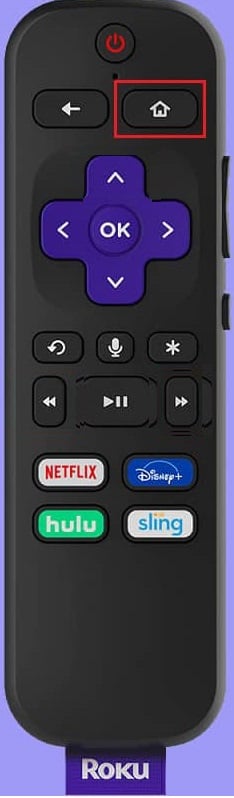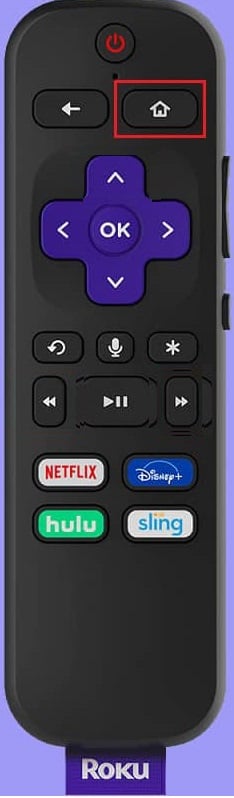How To Fix Roku History Channel Not Working?
Roku is home to many applications and OTT platforms, if you are facing an issue on how to activate history channel on Roku, there can be multiple reasons behind it, such as:
How To Fix Roku History Channel Not Working? Method 1: Check Internet Connection Method 2: Restart Roku Method 3: Update Roku Method 4: Reset Roku Remote Method 5: Reset Network Settings Method 6: Reset Roku to Factory Default Method 7: Reinstall History Channel Method 8: Contact Roku Customer Support
An issue with Roku remote is one of the primary causes why the channel is not working. Therefore, it is important to check the connection between the app and Roku. Bug problem with the app is another reason for the channel to not work on Roku. Weak or unstable connection. Software issues with the Roku application on mobile devices or Television. The server problem is a less-discussed yet one of the important reasons for the error to occur.
If there are significant reasons behind the inability to process history.com/register Roku, then there are plenty of methods too that can help with resolving the issue as discussed below.
Method 1: Check Internet Connection
The first and foremost point to note down while trying to process History Channel Roku activate is to check if you have a good internet connection. Weak or no internet connection results in Roku freezing and not working, which can be a reason why the channel is not working. To ensure that the internet isn’t the cause:
Firstly, re-configure the wi-fi connection with Roku.
Connect Roku using Ethernet cable if internet strength is not compatible or too weak.
Ensure using a stable and strong connection with a sufficient bandwidth limit for Roku. You can read more about how to improve the internet connection on Roku Support.
Method 2: Restart Roku
Restarting Roku is a simple yet effective method that can solve the issue of failure to activate History Channel on Roku. Rebooting solves temporary glitches that Roku can incur and hence is a step you must try before starting with complex methods.
On Roku remote, press the Home button.
Next, press the Up button on the remote.
Press OK to select Settings.
Select System on the screen.
Select System restart in the next step.
Confirm by selecting Restart.
Also Read: Fix Roku Keeps Restarting Issue
Method 3: Update Roku
Another method that has proven to be effective in History Channel Roku activate process is updating Roku software. Updating software helps Roku to work free of any error and to get the latest version of Roku on your device, you can follow the instructions given below.
- Press the Home button on the Roku remote.
- Select System on the screen.
- Select System update.
- Select Check Now to see if any update is available for your device.
A new version of Roku will be installed on your device if any update is available, once it is done, your system will restart on its own.
Method 4: Reset Roku Remote
History Channel Roke activate inability can also be a cause of issues with Roku remote. Sometimes, the remote connection can be troublesome resulting in the channel not working. If this is the case, then resetting the remote can be of help.
Unplug your Roku device by removing the power cable.
Next, remove the batteries from the remote.
Wait for 5 seconds, and reconnect the power of your device.
Insert the batteries in the compartment of the remote.
Now, press and hold the pairing button for a few seconds until the pairing light flashes.
Pair the remote with your device. Also Read: Android TV vs Roku TV: Which is Better?
Method 5: Reset Network Settings
If none of the above-stated methods have been of any help to you and you are still not able to process history.com/register Roku, then the problem is not with the remote, Roku device, or TV, the issue lies with the modem and router. Therefore, it is important to reset them to make sure there is no underlying cause of the internet behind the Roku History Channel not working. To do this, you can change the network settings on Roku, and here is how to do that:
Press the Home button on the Roku remote.
Select Settings on the screen of your device.
Select Network in Settings.
Open Set up connection.
Select Wireless in it.
Select Scan again to see all networks, open your network, enter the password, and connect to it.
Method 6: Reset Roku to Factory Default
Resetting Roku to factory default is an effective method to resolve Roku History Channel not working error. If nothing else has worked for you till now then factory default can be a way for History Channel Roku activate. This is an easy method and can be performed using the steps given below. Note: Store your saved data before performing factory default.
- Open Settings in Roku.
- Select System.
- Select Advanced system settings.
- Select Factory reset.
Also Read: Fix HBO Max Not Working on Roku
Method 7: Reinstall History Channel
Sometimes, when an app or channel does not work properly on Roku, the problem may be with them, therefore, uninstalling and then reinstalling them can be of help in such cases. You can do this step using the following mentioned instructions on your Roku device. Note: Uninstall option may not be present if you have subscribed to a channel through Roku Pay.
Open Roku home screen by pressing the Home button.
Navigate to the Channel title and press * on your remote to open the options list.
Select the Remove option.
Next, open Settings.
Click on System and select System Restart.
Once the system starts, Reinstall the channel.
Method 8: Contact Roku Customer Support
It is possible that even after all the stated methods, you still end up with no solution in your hand. There may be some internal functions that you cannot control and are causing the inability to process history.com/register Roku. In such a case, contacting the customer care support of Roku is the best thing to do. Roku Support will explain the issue and guide you with the best possible solution for the problem.
Also Read: How to Hard & Soft Reset Roku Q1. How much does it cost to watch History Channel on Roku? Ans. History Channel on Roku is free to download and watch. You can watch unlimited History Channel programs, documentaries, shows, and science-related shows. To start watching the channel, you need a cable provider service. Q2. How can I get History Channel on Roku? Ans. You can download History Channel on Roku by accessing transmission channels and searching for the channel there. Once it appears, you can download it on Roku. Q3. Is there a reset button for Roku? Ans. Yes, Roku comes with a reset button which is present at the back of the device or sometimes at its bottom. Long-pressing the button usually helps in resetting the device. Q4. Can I restart a channel on Roku? Ans. Yes, restarting a channel is possible on Roku. This can be achieved by first uninstalling the channel and then reinstalling it. This process helps in refreshing it and thereby getting rid of any bugs or glitches. Q5. Can restarting Roku delete all the data stored? Ans. No, restarting Roku does not mean formatting it, it is simply turning off the device which does not lead to data deletion from the device. Q6. Can I use the above-stated methods for other channels not working on Roku? Ans. Yes, the steps and methods performed above can be used for Roku channels that are not working or are showing a glitch when trying to open. Recommended:
Fix PS4 Error CE-34788-0 Fix Hulu Error Code 406 Fix Kodi Search Error on Windows 10 How Do You Cancel CBS on Roku
Roku is a modern-day service provider of entertainment. However, some of these channels can be tricky to watch due to conflicts caused by various factors. Fortunately, our guide, on how to fix Roku History Channel not working is here to help you out with the same. Let us know which one of the methods helped you in viewing your favorite History Channel on Roku. Also, if you have any queries about the subject discussed or have valuable suggestions to give, then feel free to drop them in the comments section below.