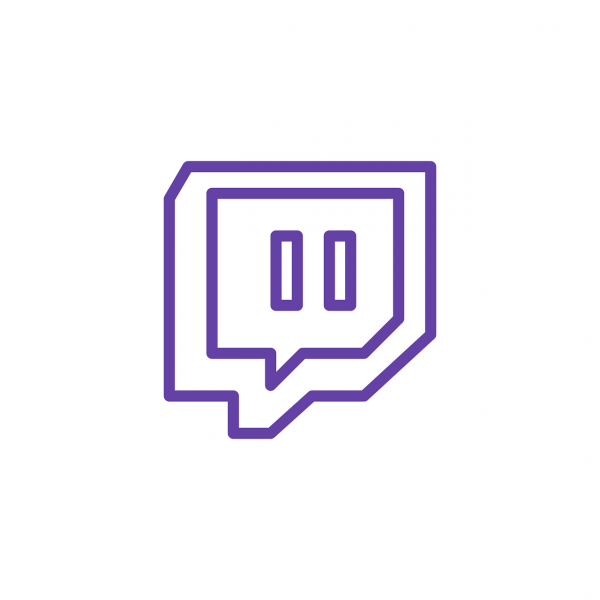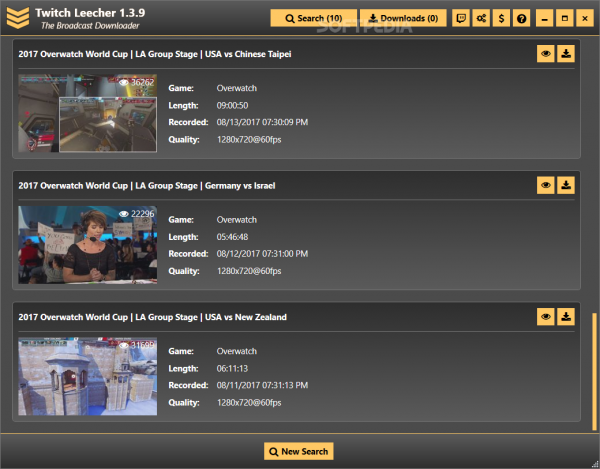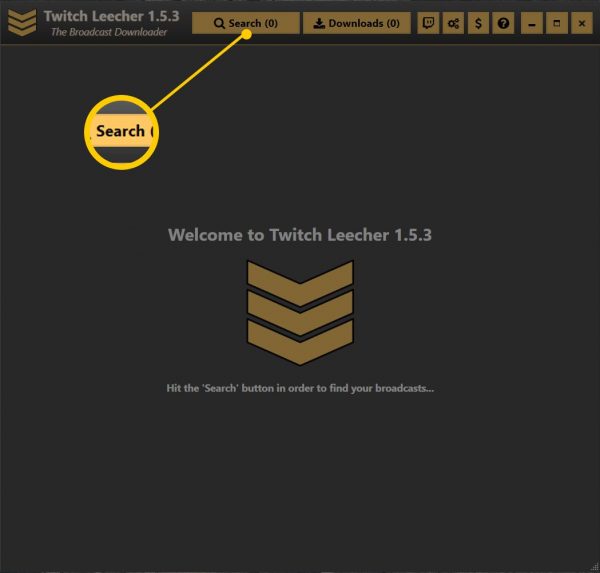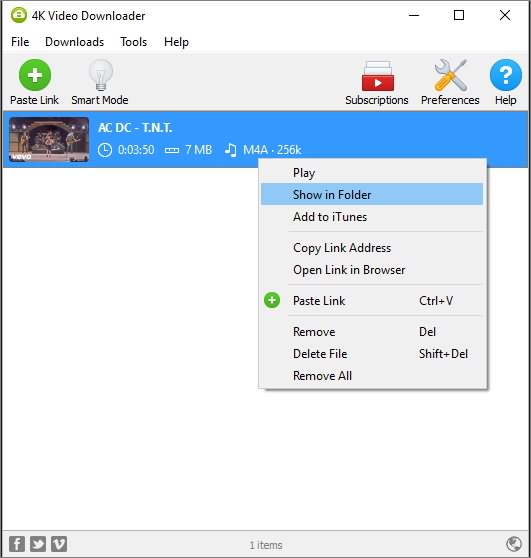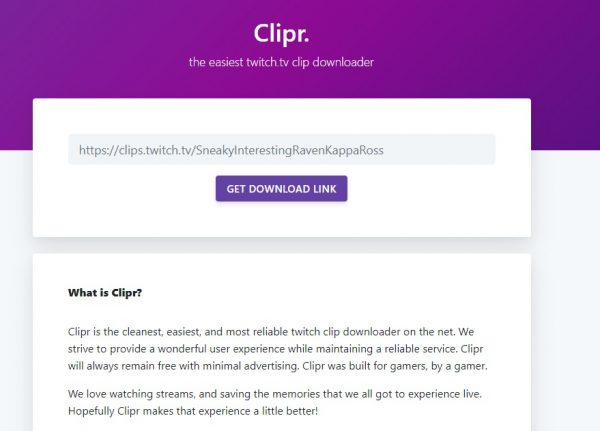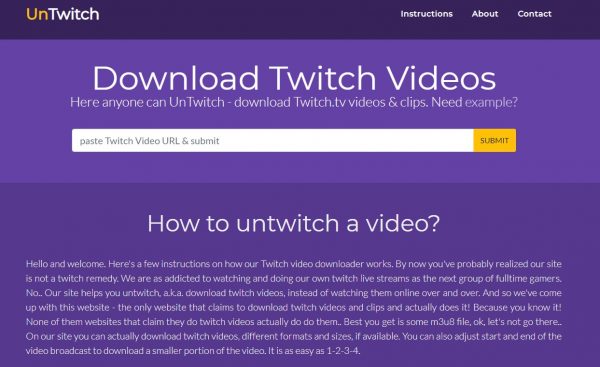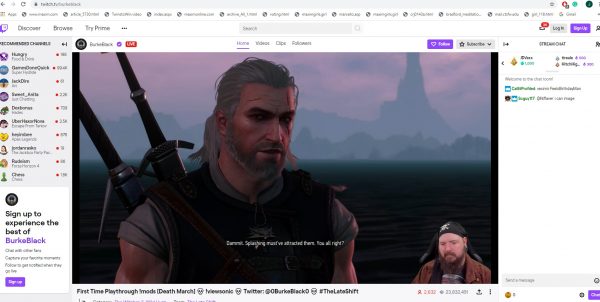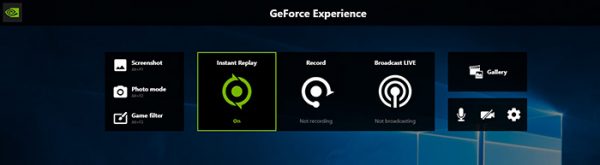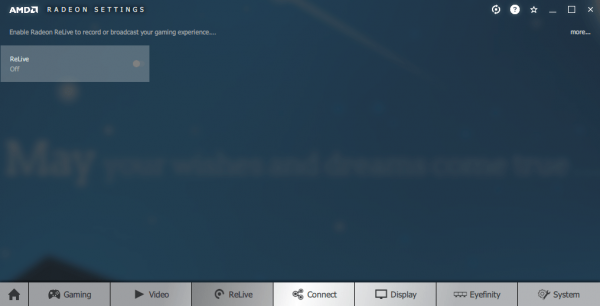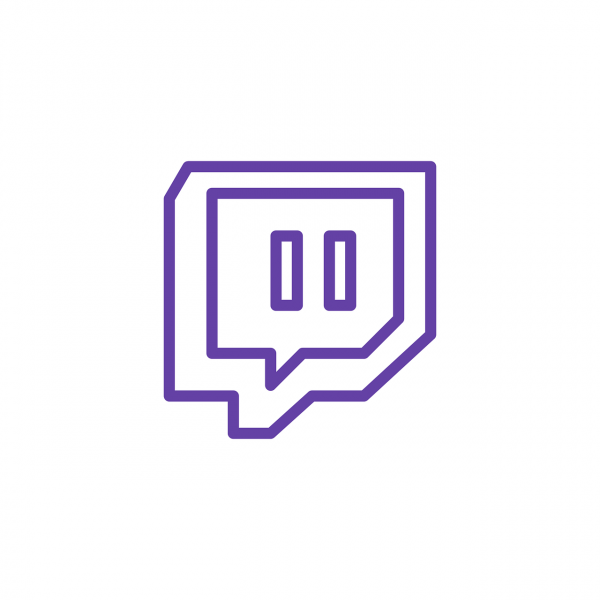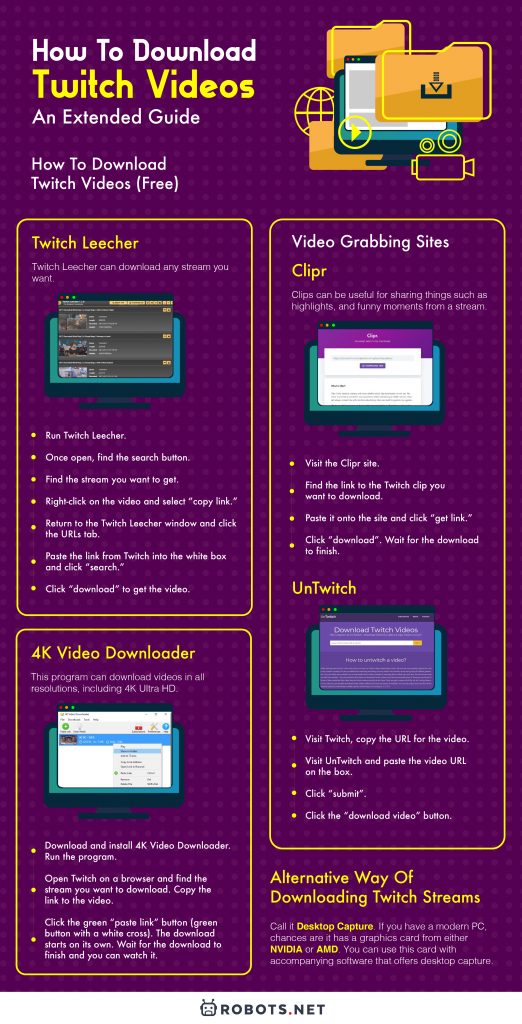This guide will show you how to download Twitch videos for your personal consumption. Perhaps, there’s a video that you like and cannot watch at the moment, or you would like to watch it again at a later time. Below, you will find the perfect solution. Please note that we highly discourage sharing Twitch videos of other users unless they give their permission, especially for profit. Downloading and posting video content of other users are against Twitch’s Terms of Service. This guide is intended for downloading videos for your personal use only.
How to Download Twitch Videos for Free with Third-Party Software
Who doesn’t like free stuff, right? If you’re looking to download a Twitch stream, chances are you’d like to do it without paying. You’re in luck because there are two main ways. You can either use third-party software or basic video-grabbing sites.
Twitch Leecher
One of the best in its class, Twitch Leecher can download any stream you want. Not only that but the program is free to download and a breeze to install, even for beginners. It’s also available for both Windows and Mac users. Assuming Twitch Leecher is now installed, here’s how to use it.
- Run Twitch Leecher. 2. Once open, find the search button at the top. Click it.
- Visit Twitch on a browser and look for the channel you’d like to download a video from. Find the stream you want to get. 4. Once you do that, right-click on the video and select “copy link.” This option depends on which browser you’re using. It’s “copy link address” for Google Chrome, “copy link location” for Firefox, and “copy link” on Microsoft Edge. 5. Return to the Twitch Leecher window and click the URLs tab. 6. Paste the link from Twitch into the white box and click “search.” 7. Wait for the video thumbnail to appear with a download button next to it. Click “download” to get the video. 8. The next window will allow you to choose which resolution to download the video with. Pick whatever resolution you want, and click “download” at the bottom.
4K Video Downloader
If you have an Ultra HD (4K) monitor, why not take advantage of that screen resolution? This program can download videos in all resolutions, including 4K Ultra HD. This works like a charm, more so if the video you want is available in 4K. It works much like Twitch Leecher, as follows:
How to Download Twitch Videos for Free with Video Grabbing Sites
Common video grabbing sites work much like third-party software like the above. And they’re great options if you don’t want to install unfamiliar software on your computer. We guarantee absolute safety when using these sites, so don’t worry about that here.
Clipr
What if you only need to download clips instead of full streams? Clipr is your best choice. Clips can be useful for sharing things such as highlights, and funny moments from a stream.
UnTwitch
Don’t let the strange name for this site fool you. UnTwitch is among the most popular downloaders due to its simplicity. Learning how to download Twitch videos on it is as easy as 1, 2, 3.
Twitch Prime: Why Get It for Downloads?
One Twitch channel subscription every month for use on Partner/Affiliate-level channels Access to special games and game items Loot gifting for loyal viewers Exclusive emojis Member-exclusive unique chat badges
When it comes to downloading videos, Prime’s biggest perk is the 60-day storage period. This means that streams stay in your channel for 60 days instead of the regular 14 days. That’s an exponential amount of time for personal and viewer archiving. Twitch Prime is essential for learning how to download your Twitch videos. As for the Partner/Affiliate channels, these are often sources of high-quality content. Twitch Prime ensures that you get to download these whenever you want. It doesn’t say that streamers can’t also be viewers.
Alternative Way of Downloading Twitch Streams
What if you don’t trust third-party software and websites at all? Whatever your reasons are, it’s understandable. Your computer can catch a virus. Or much worse, you might end up the victim of a digital scam. Well, good news for you, sport: there is another way, though it’s a bit unconventional. Call it desktop capture. If you have a modern PC, chances are it has a graphics card from either NVIDIA or AMD. You can use this card with accompanying software that offers desktop capture. Provided, of course, that it supports the software version.
What You Need for Desktop Capture
You will need either a GeForce or Radeon graphics card. But how do you pick? For desktop capture, all you need is a modern model. All modern graphics cards come with desktop capture support unless they’re over 15 years old. Here are entry-level recommendations that allow desktop capture:
Zotac GeForce GTX 1050 2GB
This card is GeForce’s best in its budget class. Good for enjoying decent graphics at around 720p HD. It’s one of the cheaper “modern” graphics cards that allow desktop capture. Getting this improves your PC’s graphics performance by a ton. More so if your PC’s main purpose is for simple office work.
ASUS Strix Radeon RX 460 4GB
The Radeon RX 460 4GB graphics card is among the more popular options for budget PCs these days. It also has 4GB of video memory (VRAM), which is more than enough for reliable desktop capture. It’s a massive step up from integrated graphics as well, so check this graphics card out today.
Capture Software: AMD ReLive and NVIDIA Shadowplay
ReLive and Shadowplay are accompanying software that allows for added features to AMD and NVIDIA graphics cards. With a few tweaks, you can use keyboard shortcuts (often Ctrl + R to record) to capture what’s happening on your desktop screen.
How to Do Desktop Capture
ShadowPlay and ReLive work roughly the same. Follow these instructions with gusto:
- Visit Twitch and find the stream you’d want to download.
- Click on it, but don’t play it yet. 3. If you don’t have ShadowPlay or ReLive yet, download and install the program/s. NVIDIA ShadowPlay is available in its GeForce Experience software from its website. As for ReLive, you can get it from AMD’s website as well. 4. Once installed, launch the appropriate program (GeForce Experience/ReLive).
Directions for NVIDIA users
- After launching GeForce Experience, press Alt + Z to run ShadowPlay. Then click “settings”. This is the icon that looks like a gear.
- Go to “Privacy control” and when prompted, click “yes” to allow desktop capture. 3. Go back to your video on Twitch. Before playing the video, press Ctrl + R to start recording your desktop. 4. Play your video until it’s over, then press Ctrl + R again to stop recording. The stream is now saved on your PC.
Directions for AMD users
- Download the latest AMD graphics driver from the company’s website. Installing it will allow access to Radeon Settings where you can turn on ReLive. 2. Go to Radeon Settings and look for the ReLive tab. 3. Click the ReLive tab and toggle it on.
- Return to your Twitch video but don’t play it yet. Press Ctrl + Shift + R to start desktop capture. 5. Play the Twitch stream of your choice. After it’s done, press Ctrl + Shift + R again to stop recording. The video should now be on your PC.
Why Download Twitch Videos?
Why would you want to download Twitch videos when the point is watching them live? There are varying reasons for both streamers and viewers.
Streamers
Twitch streamers need consistent quality to ensure channel success. And in this platform, the chatbox is a gold mine for improvement. Whatever viewers are saying about a current stream can be valuable. Even if they might sound dumb, they’re still critical to any channel’s success.
Viewers
Most of Twitch’s viewers are gamers. There’s no sugarcoating that. And one of the reasons they watch streams is to improve their skills. Learn some new tricks. See how the pros do it. Consider the reason “educational purposes,” which is a no-brainer. Games nowadays are quite competitive, and players always look for ways to gain an edge.
Final Word
Downloading can be a pain in the neck. Because at the end of the day, you should experience them live. But for those wanting to learn, there are free, paid, and unconventional ways. For streamers, paying for it doesn’t hurt. Subscribe to Twitch Prime so you have more time to download old videos and rewatch them. It also allows for access to more high-level content, helping you see what you need to do more of. For viewers, we recommend that you choose whichever fits your budget. Again, a Twitch Prime subscription doesn’t hurt. Or if you already have a good graphics card, launch ShadowPlay and ReLive. Then, record the video straight from your screen. It’s worth repeating that this guide is only intended to teach you how to download videos from Twitch for personal consumption only. We highly discourage sharing video content of other users without their permission. It is against Twitch’s Terms of Service and out of respect for the content owners and creators.