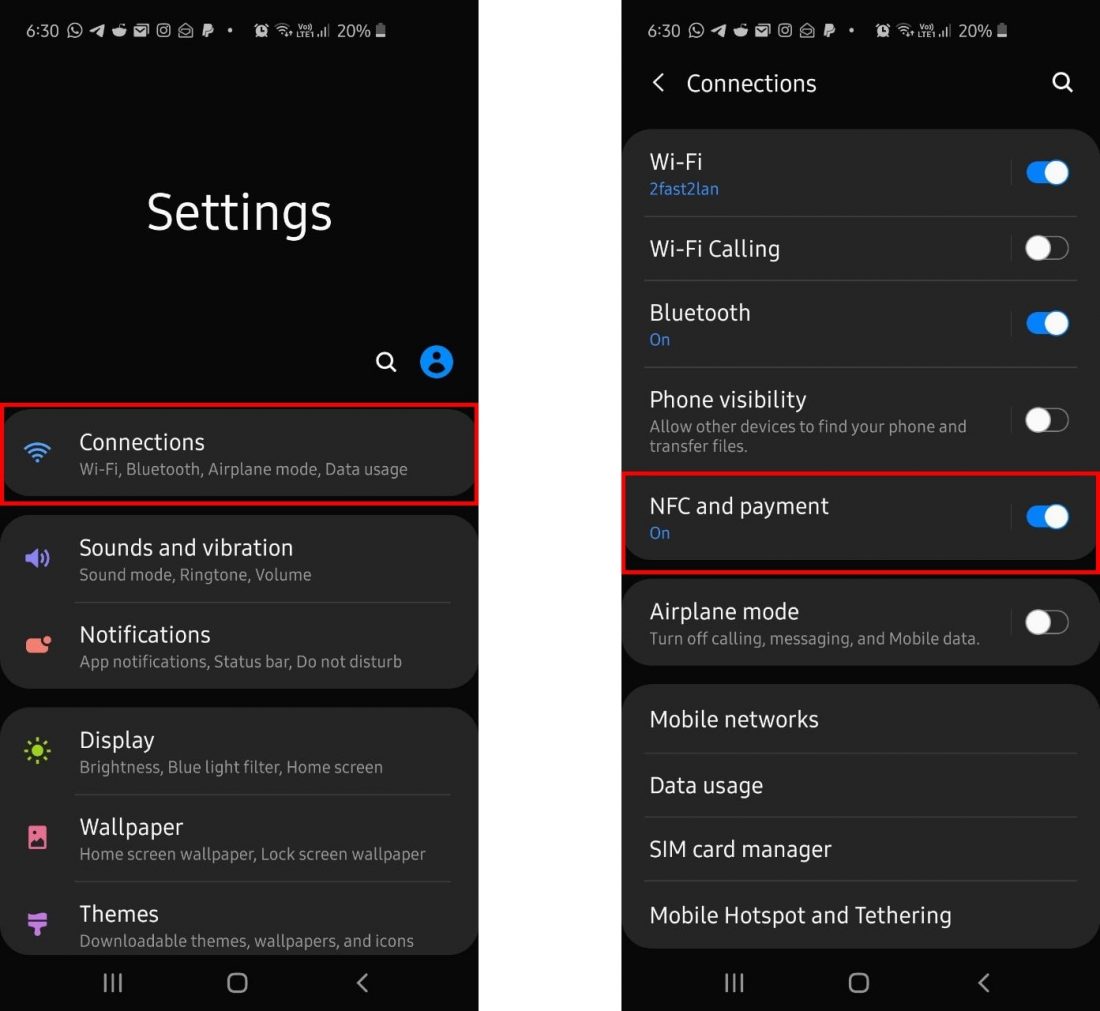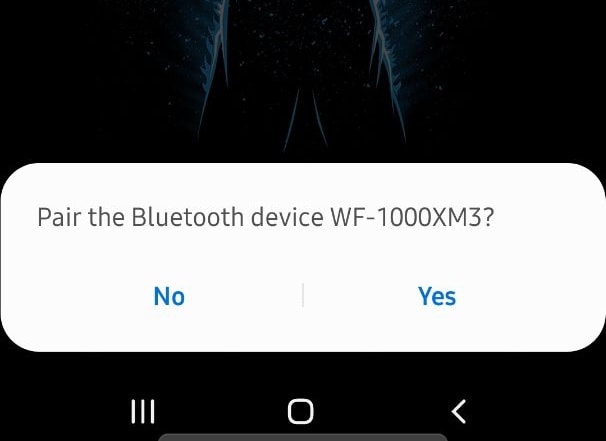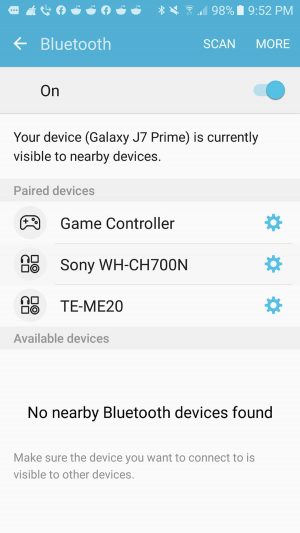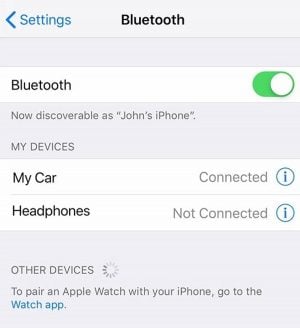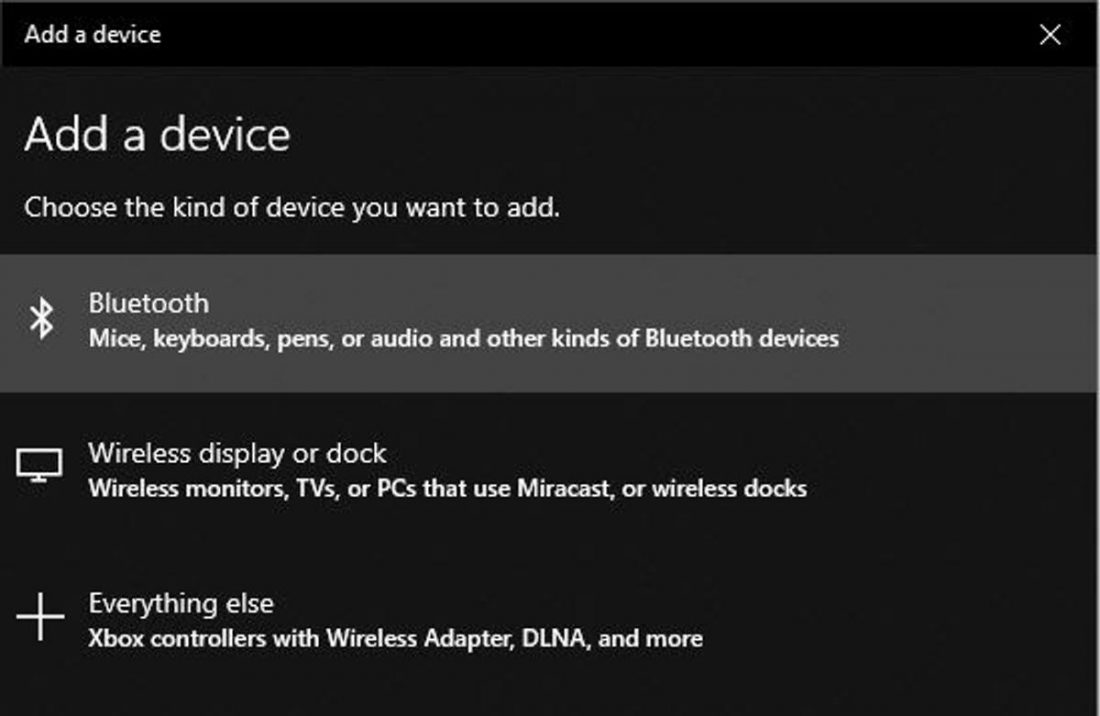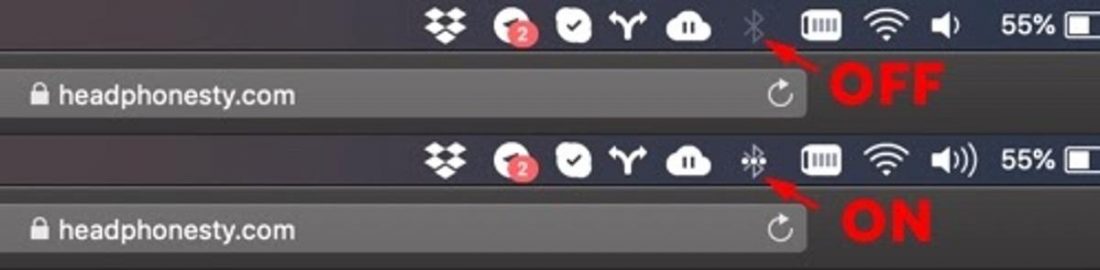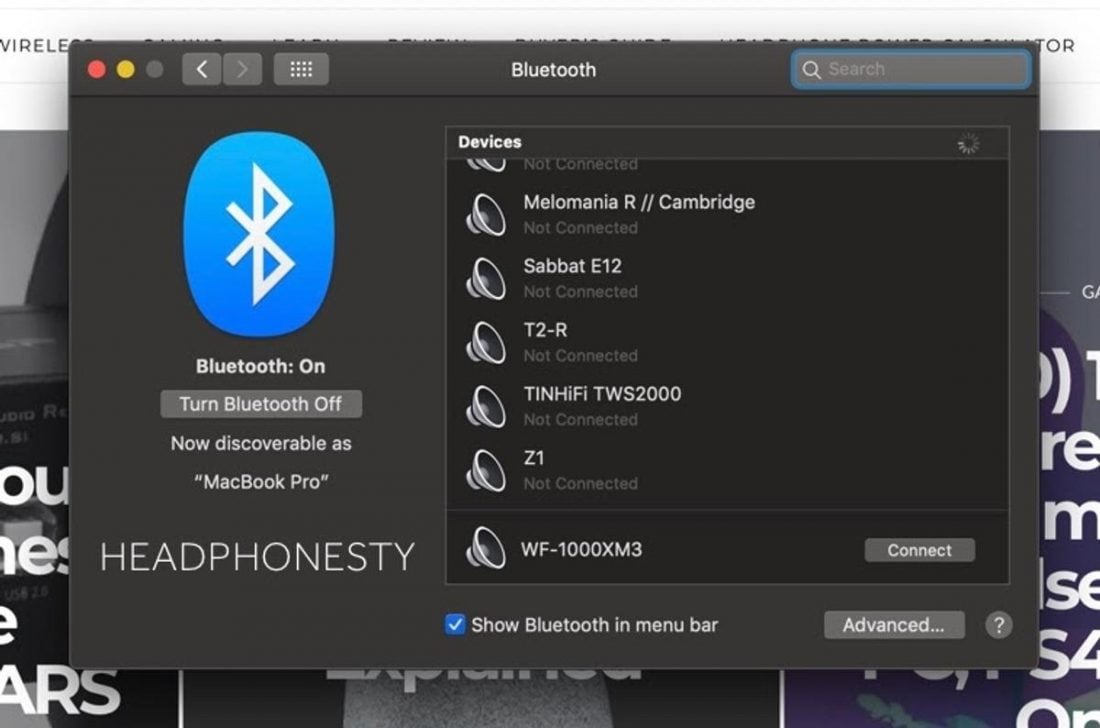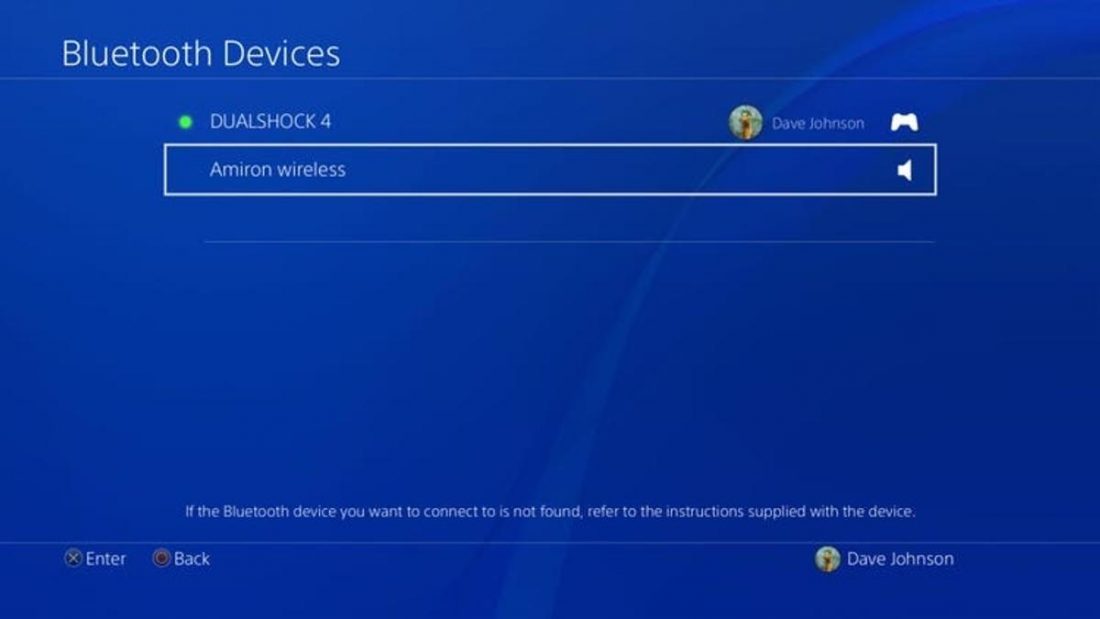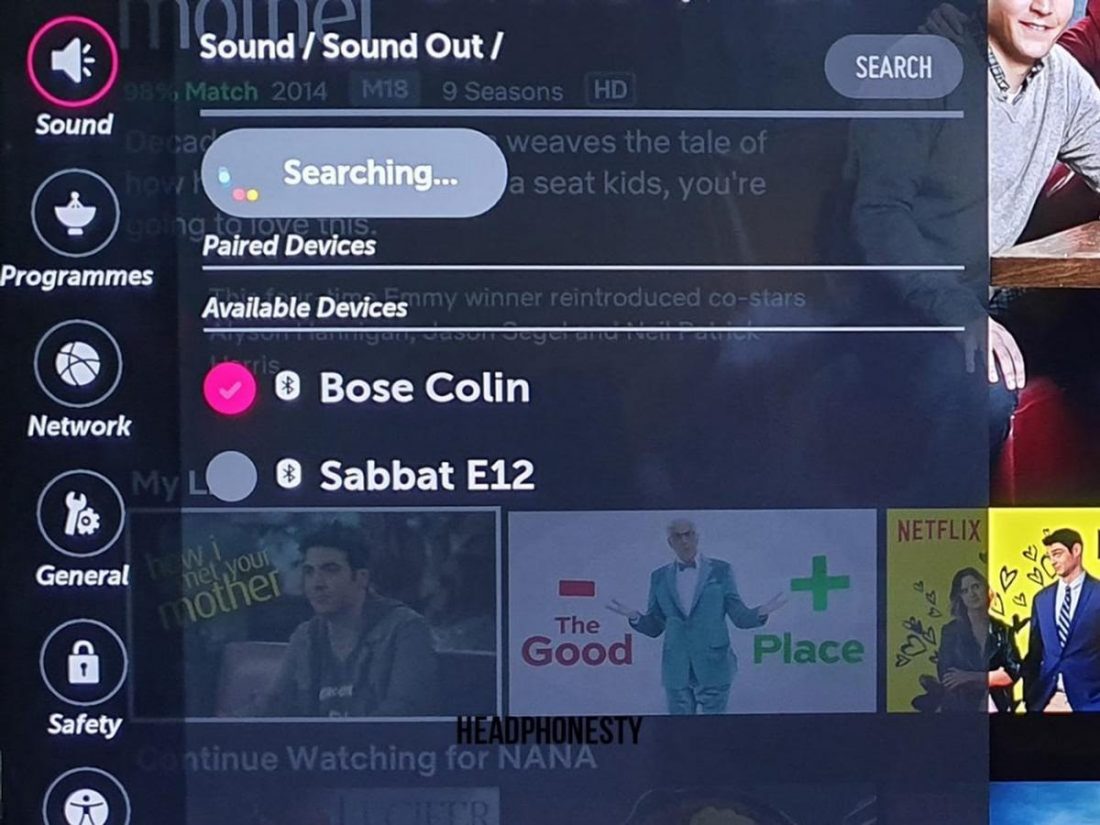You arrive at the gym all pumped up to get some exercise done. You pull out your pair of Sony wireless workout headphones and ready your epic workout playlist, only to get frustrated when the headphones is unable to connect to your smartphone. This might have happened to you, but in slightly different ways: instead of your mobile phone, it could be your computer, TV, etc. One of the biggest advantages of wireless headphones over wired ones is it’s convenience and portability. On the other hand, one of its biggest drawbacks is how it requires different ways to connect to different audio sources. Worry not, we have the answers you need. This article serves as an in-depth guide that will give you simple step-by-step instructions on how to connect your Sony Bluetooth headphones to most types of devices. Whether you’ve got the robust Sony WH-CH700N, Sony WH-1000XM3 active noise-canceling headphones, or the small and sleek Sony WF-1000XM3 Bluetooth earbuds, you’ll know exactly how to pair them up to your smartphone or media player.
How to Connect Sony Bluetooth Headphones
As of now, there are two main ways to pair your Sony Bluetooth headphones with another device, and these are through Bluetooth and the Near Field Communication (NFC) function. Most people are more familiar with plain Bluetooth, but NFC provides you with added convenience if your device supports it. Before you begin to connect your headphones, it is highly advisable to reset the headphones’ Bluetooth connection first. You will start from a clean slate and have fewer complications during the connection procedure. The steps you take in order to connect your headphones through Bluetooth differs slightly depending on whether or not your media player device supports NFC.
1. How to Connect Sony Headphones via Bluetooth
Right now, your headphones should be in Pairing mode, so it’s time to do the pairing procedure on the media player device. Although there are different ways to pair your headphones depending on the type of device you’re using, it usually involves you selecting the model number of your headphones in a list of detected devices that appear on the display of your media player device. Also, there is a possibility for the Bluetooth connection to start automatically. If you’ve done everything correctly so far, you should have successfully paired and connected your Sony Bluetooth headphones to your corresponding media player device.
2. How to Connect Sony Headphones via NFC
How to Connect Sony Bluetooth Headphones to Various Source Devices
This section will show you how to pair your Sony Bluetooth headphones with different source devices. This includes Android, iPhone, Windows 10 computer, MAC, gaming consoles, and more.
You perform a factory reset on the device. Your smartphone underwent some repairs and had its pairing information removed in the process. The maximum number of Bluetooth devices that can be paired with your phone is reached. When you try to update a pairing list that is already full, the oldest pairing information will be overwritten and replaced with the newest one. The pairing information has been manually deleted from the list of paired devices on the Bluetooth source device.
Please refer to the specific part of this section that corresponds with the appropriate device that you’re using in order to be properly guided accordingly. Since Sony isn’t compatible with Xbox, using this brand of Bluetooth headphones will require different workarounds with different merits. With that, it’s best to follow our separate guide on how to connect any Bluetooth headphones to Xbox One.
How to Connect Sony Bluetooth Headphones to Android
With Android having a much larger global market share than iOS, there’s a good chance that you’re using an Android smartphone to pair up with your Sony Bluetooth headphones. Here’s how you pair the two easily.
How to Connect Sony Bluetooth Headphones to iPhone
If you’re using an iPhone, here’s how you can connect it with your Sony Bluetooth headphones or earbuds.
How to Connect Sony Bluetooth Headphones to Laptop (Windows 10)
If you’re using your Sony Bluetooth headphones and want to connect it to your Windows 10 laptop or computer, here’s what you have to do. If you encounter any connectivity problems, check out our guide on how to connect bluetooth headphones to PC. Alternatively, you can also check our guide if you’re experiencing Bluetooth audio problems specifically on Windows 11.
How to Connect Sony Bluetooth Headphones to MAC
To seamlessly switch your connection from your phone to Mac, we have a detailed breakdown on Sony’s multipoint connection. But if any other issues arise, go to our article on how to connect any bluetooth headphones to Mac.
How to Connect Sony Bluetooth Headphones to PS4
Connecting your Sony Bluetooth Headphones to your PS4 allows you to enjoy a more immersive gaming experience. Here’s what you have to do.
How to Connect Sony Bluetooth Headphones to Nintendo Switch
The Nintendo Switch doesn’t actually support a direct Bluetooth connection with headphones. That’s why we’ll be providing you with a workaround that involves using a USB-C adapter with a USB Bluetooth dongle or a Bluetooth audio transmitter with an audio-in jack.
Connecting to Nintendo Switch using a USB-C adapter and USB dongle
Connecting to Nintendo Switch using a Bluetooth audio transmitter
If these don’t work, we have a whole guide on how to connect Bluetooth headphones to Switch. Feel free to check it out!
How to Connect Sony Bluetooth Headphones to TV
Sometimes, you just want to enjoy your favorite TV series with the best surround sound experience without having to wake up the kids in the next room. Luckily, there are a great selection of Bluetooth headphones for TV out there. Some of those are from Sony! The best way to do so is to put on your favorite pair of Sony wireless headphones and connect it to your TV with these simple steps.
Troubleshooting: Connecting to Sony Bluetooth Headphones
In this section, you can find some of the most common issues and questions people ask when connecting their Sony Bluetooth headphones to their device.
Why can’t I connect my Sony Bluetooth headphones?
More often than not, the reason why you can’t connect your Bluetooth headphones with a desired device is because it is currently paired up and connected with another previously connected device. Chances are, your headphones are connected and paired with multiple devices, which is why you have to check your previously connected device and disconnect it from your headphones. After doing that, you can try connecting your Sony headphones with your desired device again.
Why can’t I connect my Sony headphones to a previous device?
Although Sony headphones can pair up with multiple devices, they cannot connect to several devices at the same time. Your headphones may not be able to connect to a previously paired device due to it being currently connected with your current device. Simply disconnect the Bluetooth connection you have with your current device, and your Sony headphones should be able to automatically connect to the previously paired device.
How do I put my Sony headphones in pairing mode?
To put your Sony headphones in pairing mode, just press and hold the power button for a few seconds. You’ll know it’s in pairing mode when you can see the indicator blinking red and blue.
Conclusion
Because you have all the necessary information and instructions in this in-depth guide, you should be able to connect your Sony Bluetooth headphones to any kind of device. Now you don’t have to worry about not being able to enjoy high-quality surround sound with the ease of a wireless Bluetooth technology on your Sony headphones. How do you feel about the guide overall? Did it help you with your connection problems? Feel free to let us know down in the comments below.