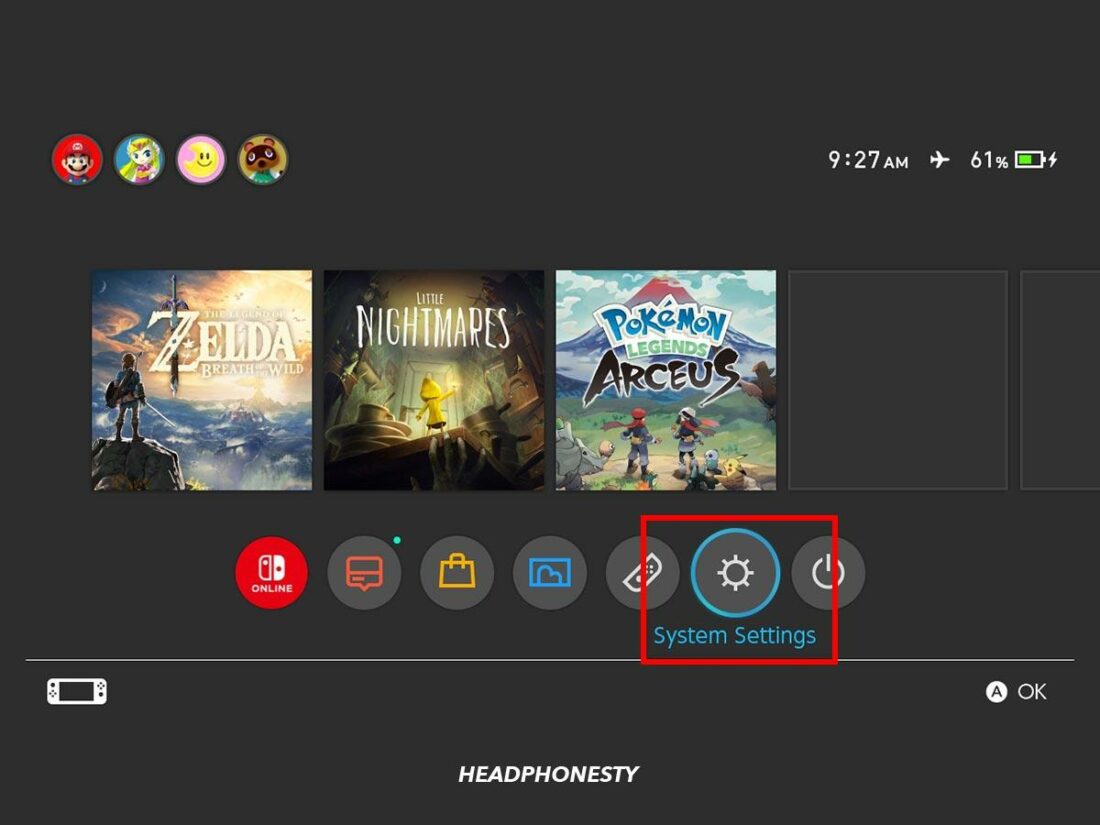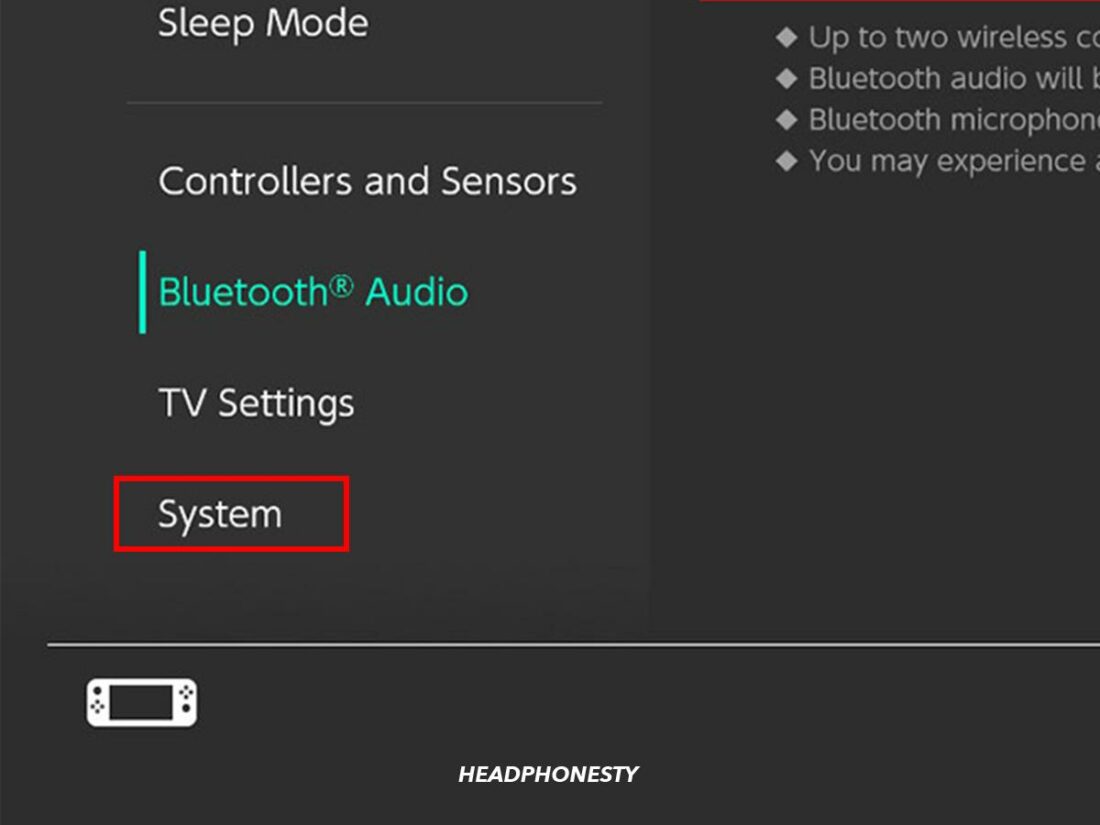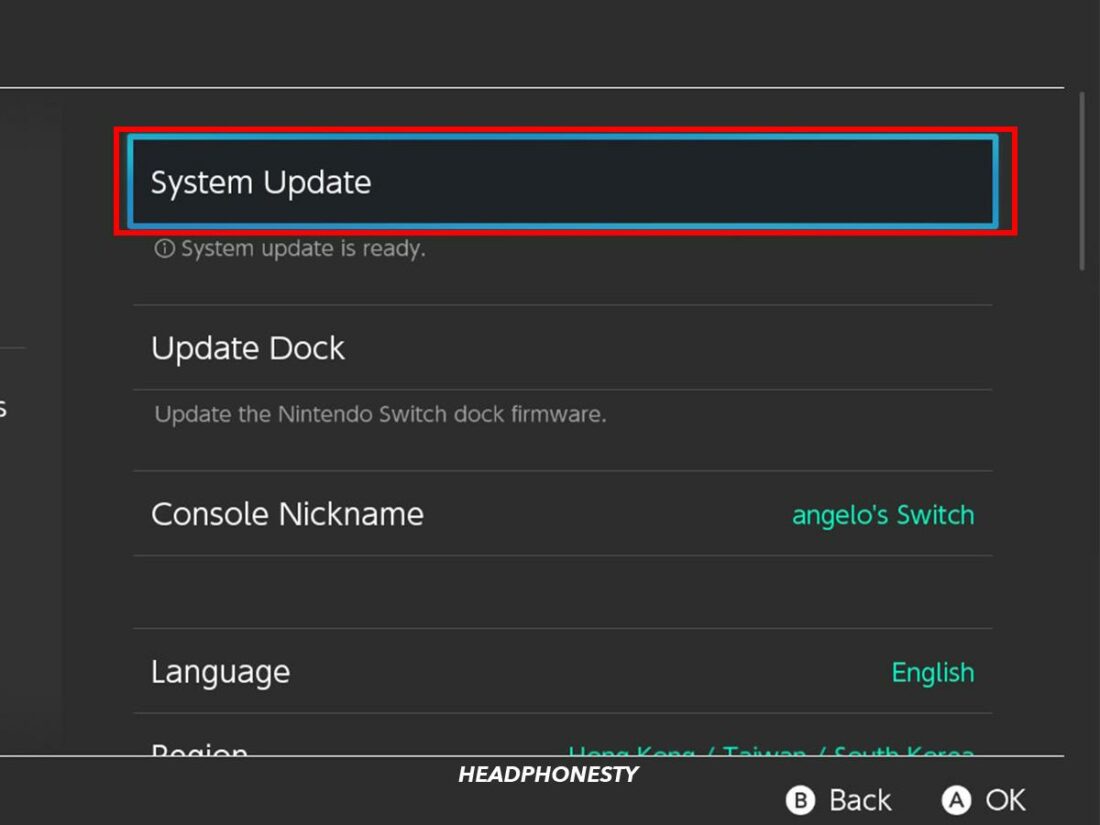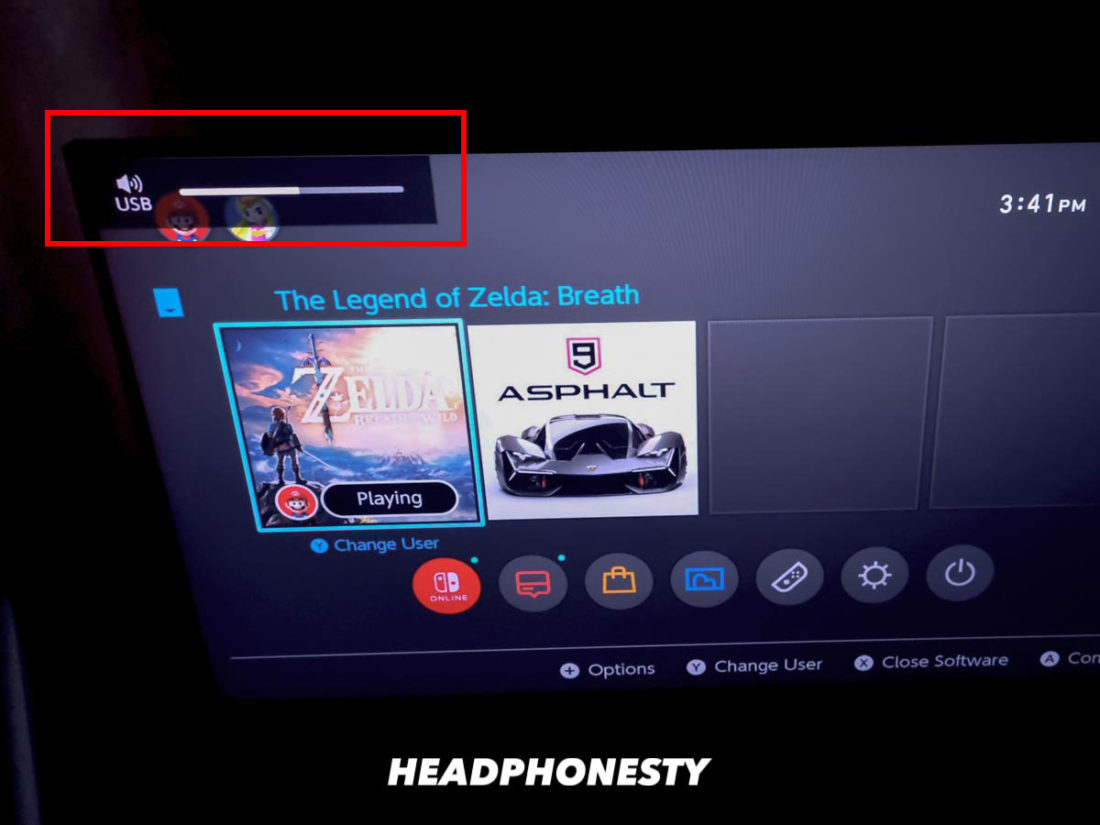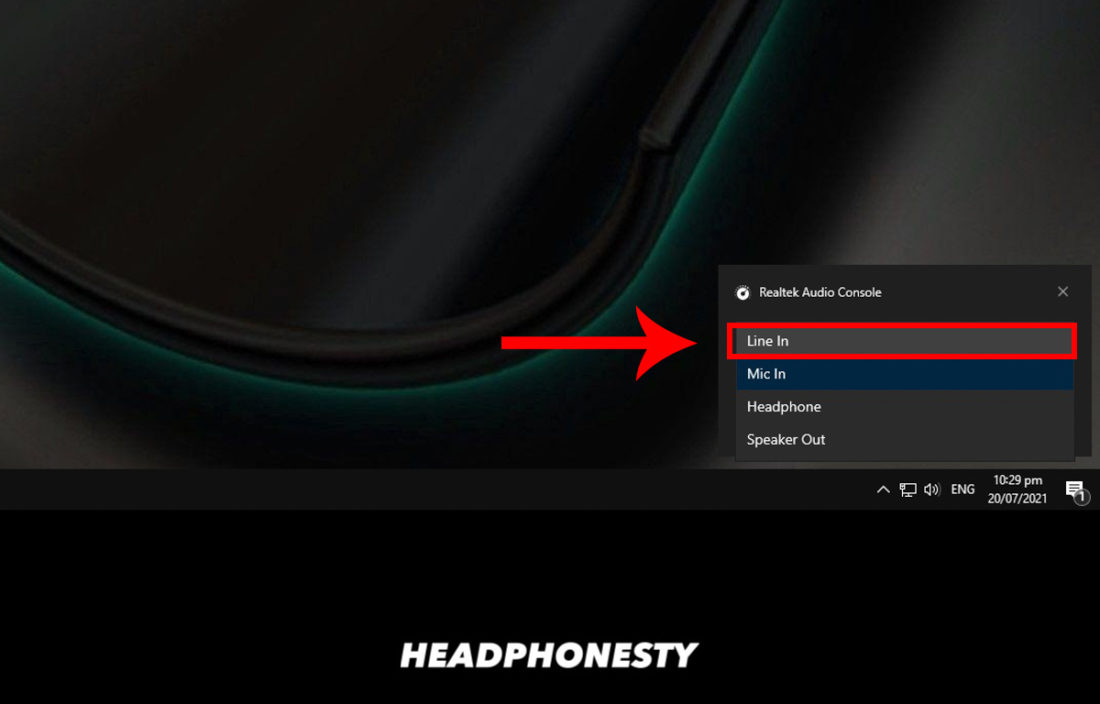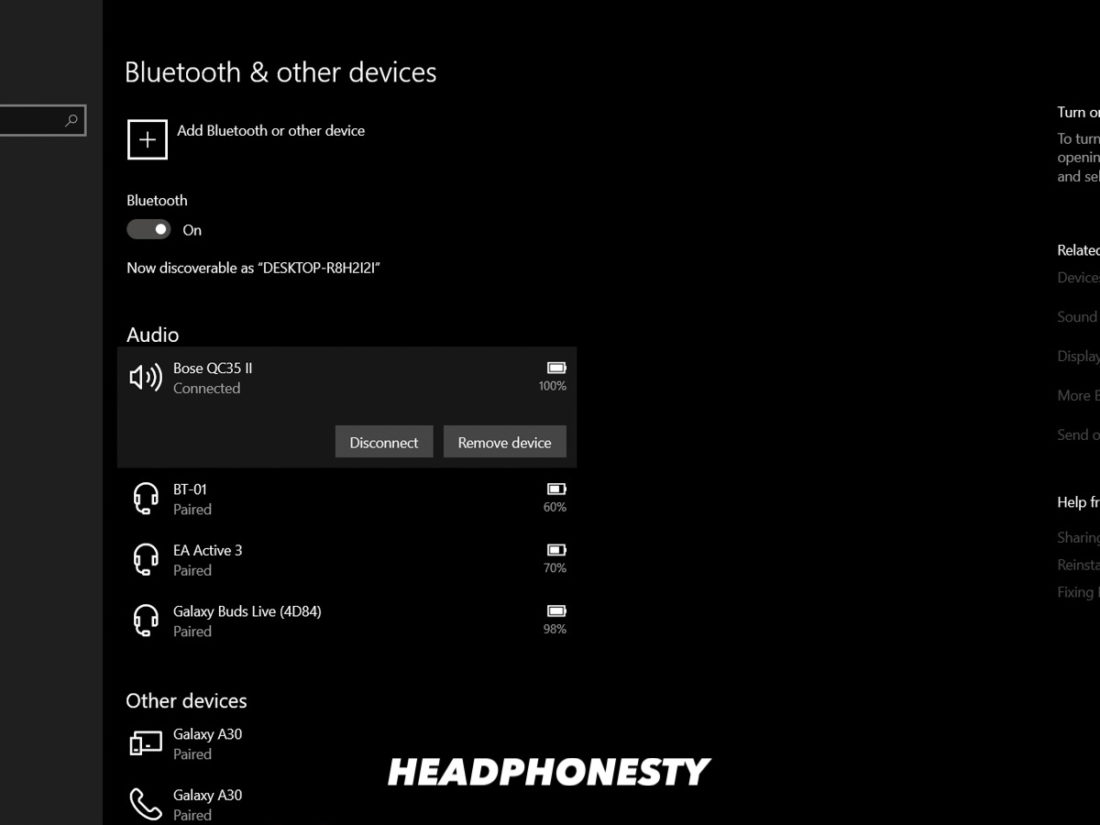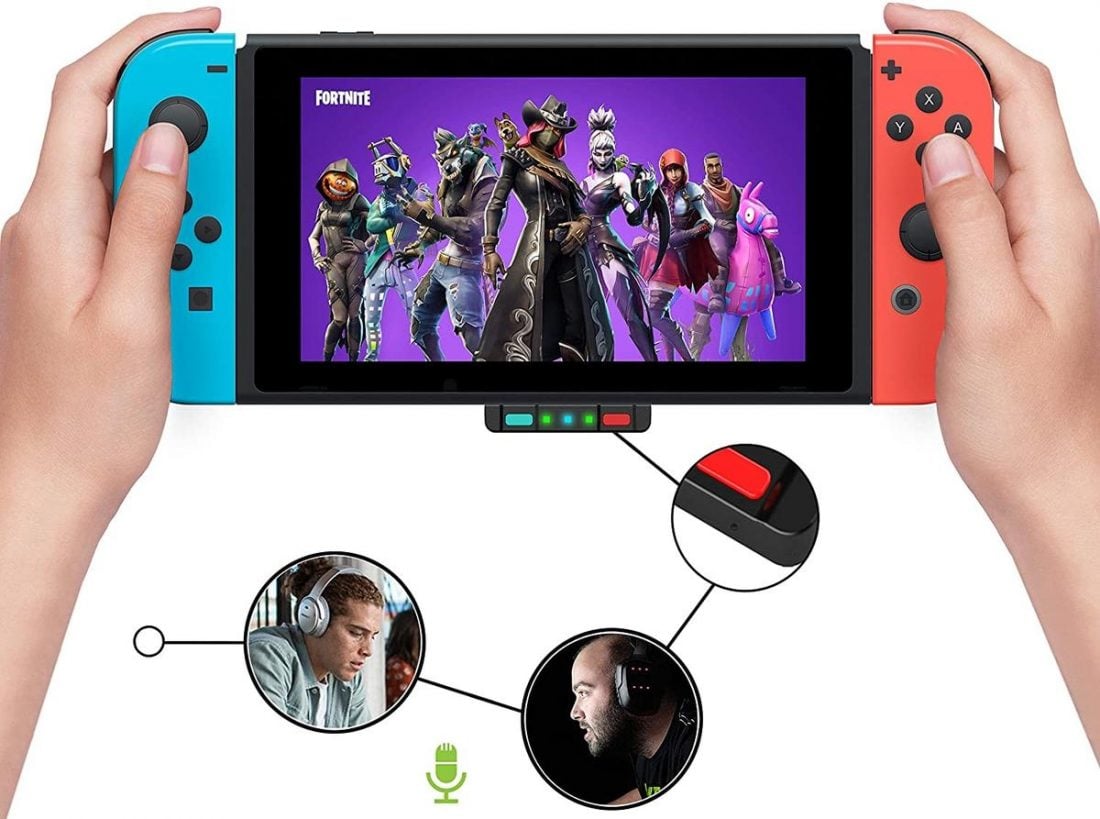Nintendo did not offer Bluetooth audio connectivity to Switch users for the longest time. But this finally changed with a September 2021 firmware update. Yet, the feature is still not exactly perfect, and connecting Bluetooth headphones to Nintendo Switch is not straightforward. Even worse, you may encounter new issues after pairing, like audio lags, trouble connecting wireless controllers, and no Bluetooth mic support. Don’t lose hope just yet! We’ll show you exactly how to connect your Bluetooth headphones to Nintendo Switch. And, walk you through the limitations of Nintendo’s Bluetooth audio feature and discuss some tips to overcome them. Let’s get started!
Can You Connect Bluetooth Headphones to Nintendo Switch?
Yes, you can use Bluetooth headphones on Nintendo Switch and Switch Lite, due to the 13.0 system update. Before the upgrade, the Switch’s Bluetooth connectivity was only available for its wireless controllers and had no room for Bluetooth audio support. You could only use wired headphones with the Nintendo Switch through the console’s 3.5 mm headphone jack. Or, be required to use a Bluetooth transmitter. But thankfully, that’s now all in the past. Now, you can simply update your Switch to the latest OS to get Bluetooth functionality.
How to update your Nintendo Switch or Switch Lite
Your Nintendo Switch or Switch Lite must operate on system version 13.0 or later to offer Bluetooth audio connectivity. Follow these steps to check and update your Nintendo Switch:
How to Connect Bluetooth Headphones to Nintendo Switch and Switch Lite
Before connecting, ensure that you only have up to two wireless controllers paired with your Nintendo Switch. When you’re ready, follow these steps to connect both devices:
Bluetooth Audio Limitations on Nintendo Switch
While the built-in Bluetooth audio support gives you freedom from wires when using your console, it has flaws. Here’s a breakdown of some of its limitations:
Number of wireless controllers Number of Bluetooth devices No local communication support No Bluetooth mic support Audio lag Can’t track lost controllers
Number of wireless controllers
The Nintendo Switch can only connect to two wireless controllers at a time. Nintendo also indicates that a single pair of Joy-Con controllers counts as two.
Number of Bluetooth devices
You can only connect one Bluetooth headset at a time. The Switch system can save up to 10 Bluetooth devices. So, if you’ve reached this limit, you’ll have to remove a saved device before adding a new headset or wireless controller.
No local communication support
Bluetooth headphones will not work when local wireless communication is active. Therefore, you can’t use Bluetooth headphones when playing a local multiplayer game.
No Bluetooth mic support
The Nintendo Switch disables your headphones’ microphone by default, as it does not support Bluetooth mics. While most Switch games typically don’t support mic audio, this can still be a huge bummer if you’d like to use your headsets to communicate with other players via voice chat. However, using a dongle with a built-in microphone could provide a way around this.
Audio lag
You may experience audio lag with some Bluetooth headsets as Nintendo Switch utilizes Bluetooth 4.1 instead of more recent versions. Furthermore, the Switch’s built-in Bluetooth audio only supports the SBC codec. The latency of the SBC codec ranges between 200-300 ms, which is higher than most other codecs. So, the delay between the on-screen action and audio can be quite noticeable and might create a frustrating gaming experience.
Can’t track lost controllers
Lastly, when Bluetooth audio is connected, you can’t use the ‘Controllers’ menu to find lost controllers or change grip/order.
How to Connect Bluetooth Headphones to Switch Using Different Bluetooth Adapters
While the Nintendo Switch’s built-in Bluetooth feature is a welcome addition, some users may want to opt for Bluetooth adapters or dongles. Here are a few benefits of doing so:
You can use more than two wireless controllers simultaneously. You can use Bluetooth headphones over a LAN connection. No audio lags. Bluetooth mic support for voice chat(depending on adapter).
There are different ways to use Bluetooth adapters with Nintendo Switch, depending on the type of adapter you have. Let’s discuss each of them below!
Using a USB-A Bluetooth adapter Using a USB-C Bluetooth adapter Using a 3.5mm Bluetooth adapter
Using a USB-A Bluetooth adapter
The USB-A Bluetooth adapter is great when using your Nintendo Switch in docked mode. Usually, the Nintendo Dock has a USB-A port and works with Bluetooth headsets that already come with a USB dongle and third-party USB-A dongles. Follow these steps to learn how to connect Bluetooth headphones via USB-A:
Using a USB-C Bluetooth adapter
The Nintendo Switch has a USB-C port at the handheld device’s middle bottom. A USB-C Bluetooth adapter is great for portable gameplay. You can even use the game chat with the right Bluetooth audio adapter while your Bluetooth headphones are connected. Here are the steps to connect Bluetooth headphones to Switch using a USB-C adapter:
Using a 3.5mm Bluetooth adapter
Another way to connect wireless headphones to Switch is to use a Bluetooth dongle with a 3.5mm jack. Here’s how you can connect your Switch via a 3.5mm Bluetooth adapter:
How to Use Bluetooth Headphones on Switch Without Buying a Dongle
Connecting your Nintendo Switch to a laptop or PC allows you to use your Bluetooth headset without a dongle nor some of the limitations. Here’s what you will need:
Your Nintendo Switch A laptop or PC A compatible male-to-male AUX cord
Follow these steps: For a video illustration of how to do it, refer to this Youtube tutorial.
Best Bluetooth Adapters for Nintendo Switch
If you’re looking for the best Bluetooth adapters or Bluetooth dongles for Nintendo Switch, check out the list below:
Homespot Bluetooth Audio Transmitter Genki Bluetooth Audio Transmitter UGREEN Bluetooth 5.0 Transmitter
Homespot Bluetooth Audio Transmitter
The Homespot Bluetooth Audio Transmitter was exclusively made for the Nintendo Switch. It has a high fidelity audio streaming feature that works with both headphones and speakers. Compatibility: Nintendo Switch and Nintendo Switch Lite. Features:
Stream audio to two headphones simultaneously Has a built-in microphone
It is advisable to remove your Switch’s protective casing before using this device as it may prevent the USB-C port from fully inserting.
Genki Bluetooth Audio Transmitter
The Genki Bluetooth Audio Transmitter offers dual headphone connectivity technology, making it great for multiplayer games. Compatibility: Nintendo Switch, Nintendo Switch Lite, PS4, Android, iOS, Windows PC, and Mac. Features:
Allows two headphones to connect to one adapter simultaneously Comes with an audio adapter, boom mic accessory, and USB adapter for dock mode Has a USB-C pass-through charging port, which lets you charge your device while playing.
UGREEN Bluetooth 5.0 Transmitter
The UGREEN Bluetooth 5.0 transmitter fits into the 3.5 mm headphone jack. It offers Bluetooth 5.0 transmission making it a great choice if you wish to prevent audio lag. Like the Genki Bluetooth adapter, it also offers dual headphone connectivity. Compatibility: Nintendo Switch and Nintendo Switch Lite. Features:
Allows two headphones to connect to one adapter simultaneously Adopts the aptX low latency codec to eliminate audio lag Supports several audio codecs (aptX LL, aptX, SBC, and AAC) for greater headphone compatibility and audio quality.
Conclusion
With these tips, you can now reclaim your freedom. No more tangled wires, frayed cables, or fall-offs caused by accidental wire sweepages. You can now enjoy a freer and wider range of motion compared to using wired headphones while playing with your beloved Nintendo Switch. Of course, this wouldn’t be possible without a decent wireless gaming headset. If you’re still looking for one, check out our list of the most recommended wireless gaming headsets today. We hope these tips helped you achieve a great Switch wireless headphone experience. If you tried any of these tips, make sure to leave us a comment below. Also, if you want to add more hacks, feel free to share them. We love hearing from you!