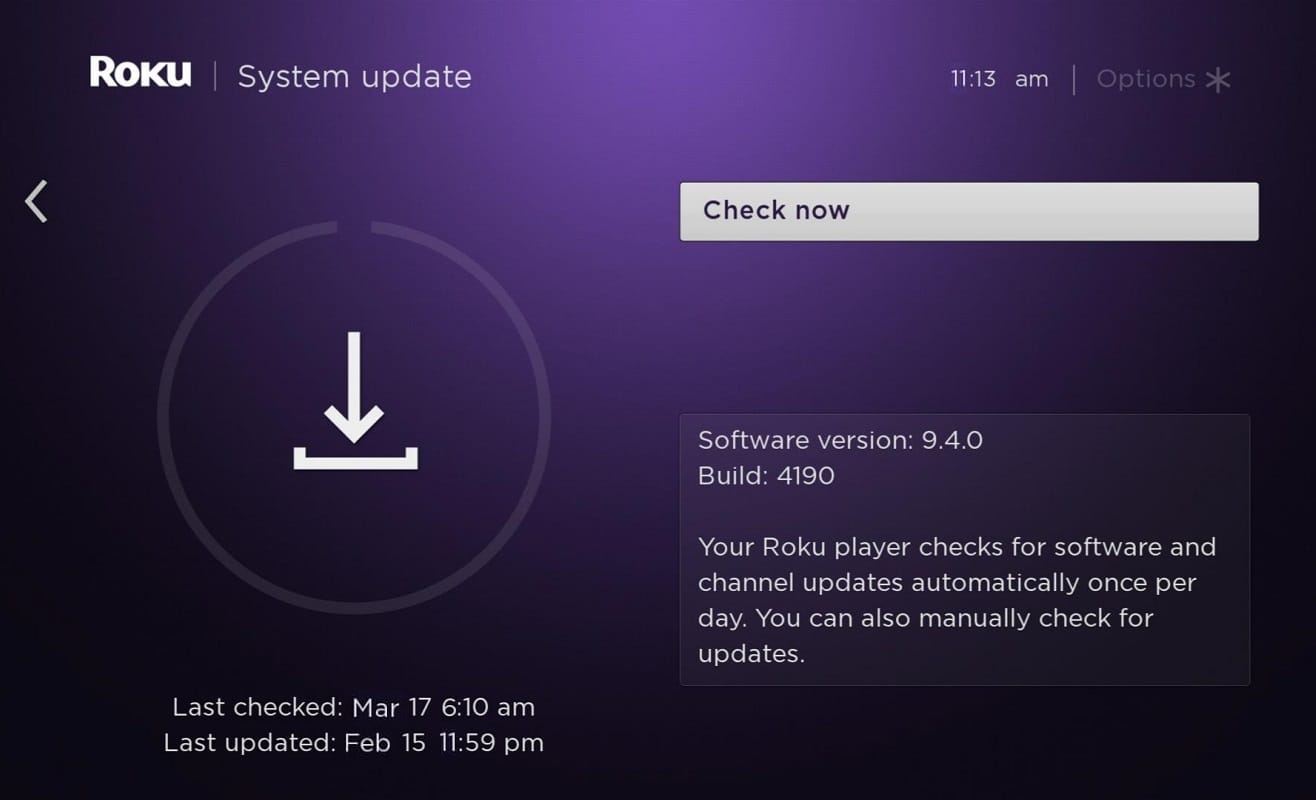People can also enjoy HBO movies and series on Roku. Additionally, its users can download HBO Max Channel on their devices for other streaming applications as well. If you already have the HBO app installed on your device, you will be automatically updated to HBO Max Channel. Moreover, you can directly subscribe to this service when you have a Roku account on your device. However, sometimes HBO Max may not work on Roku, and this might annoy many users. If you are dealing with the same problem, this article will help you fix HBO Max Not Working on the Roku issue. Read till the end!
How to Fix HBO Max Not Working on Roku
Method 1: Update your Roku Device
HBO Max app works well on Roku 9.3, but older Roku models like Roku 2500 will not be supported. For a glitch-free experience with HBO Max, Roku must run on its latest version. To update Roku, follow the below-mentioned steps:
How to Fix HBO Max Not Working on Roku Method 1: Update your Roku Device Method 2: Disconnect your VPN Method 3: Use the Search Feature Method 4: Clear the Cache Memory Method 5: Reinstall HBO Max App Method 6: Restart Roku Method 7: Hard Reset Roku & Soft Reset Roku How to Soft Reset Roku How to Hard Reset Roku
- Hold the Home button on the remote and navigate to Settings
- Now, select System and go to System update as shown below.
- Check for updates in Roku and proceed with the installation.
Note: For instances where Roku runs on a version greater than or equal to 9.4.0, yet, HBO Max channel does not run properly, contact Roku Support for assistance.
Method 2: Disconnect your VPN
To enjoy a smooth streaming experience with HBO Max, your region of residence must be within the United States or affiliated territories. In the case of HBO Max, you have to use your original IP address with visibility features. Whereas using VPN hides your actual IP address. Hence, you are suggested to disconnect your VPN network and then use the HBO Max app. This is a quick fix suggested by multiple users as follows: Simply turn OFF the VPN connection and check whether the HBO Max Not Working on Roku issue is fixed now.
Also Read: How to Hard & Soft Reset Roku
Method 3: Use the Search Feature
Alternatively, you can use the search feature to choose the desired content instead of using the Home screen. You can search for content by movie/series name, tv channels, or actors. You will be able to use only four controls: Forward, Backward, Pause, & 7-second replay. The HBO Max menu and the closed caption feature are not available with this option. Tip: Navigate through the menu slowly by waiting for two to three seconds between actions and responses. This will avoid frequent crashes occurring within the system.
Method 4: Clear the Cache Memory
Formatting issues and loading problems can be sorted out by clearing the stored cache in the device. Follow these steps to clear the cache present in Roku:
- Launch your Home screen.
- Now, search for the HBO Max channel and select it.
- Then, take your remote and press the asterisk * button.
- Now, select Remove channel.
- Finally, reboot the Roku. All cache data will be deleted & HBO Max not working on Roku issue will be resolved. Also Read: 19 Amazing Hacks to Hack Roku to Get Free Channels
Method 5: Reinstall HBO Max App
When you uninstall the HBO Max app and reinstall it, it should fix all the technical glitches in the device. Here are the steps to implement this method to fix HBO Max Not Working on the Roku issue: Uninstall HBO Max
Press the Home button on your Roku remote.
Now, go to Streaming Channels and select Channel Store.
Search HBO Max in the list and select OK on the remote.
Finally, select Remove as shown. Confirm the selection when prompted. Reinstall HBO Max: Option 1
Go to the HBO Max app on your mobile and launch Settings.
Now, navigate to Devices and sign out of all the logged-in devices.
Then, delete HBO Max from Roku and restart it.
Once the restart process is complete, reinstall HBO Max. Reinstall HBO Max: Option 2
Simply Unsubscribe from HBO Max.
Now, delete the HBO channel and perform a restart process.
Again, add the HBO Max channel, and the issue will be fixed now. Note: The new HBO Max channel will crash if your previous HBO device holds HBO login information. Hence, it is always recommended to sign out of all devices and then delete HBO Max from Roku. Do you want to know how to restart Roku? Continue reading!
Method 6: Restart Roku
The restart process of Roku is similar to that of a computer. Rebooting the system by switching it from ON to OFF & then turning it ON again would help resolve some issues with Roku. Note: Except for Roku TVs and Roku 4, other versions of Roku do not come with an ON/OFF switch. Follow the below-mentioned steps to restart your Roku device using the remote:
Select System by pressing on the Home Screen.
Now, search for System restart and select it.
Choose Restart as shown below. It will confirm restart to turn your Roku player off and then on again.
Roku will turn OFF. Wait till it gets powered ON.
Go to the Home page and check if the glitches have been fixed. Steps to Restart Frozen Roku Due to poor network connectivity, Roku might freeze sometimes. Therefore, before implementing this method, check the signal strength and bandwidth of your internet connection to ensure a smooth reboot of your Roku device. Follow the given steps to restart frozen Roku:
Press the Home button five times.
Hit the upward arrow once.
Then, push the Rewind button twice.
Finally, hit the Fast Forward button two times.
Once you have completed these steps, Roku will restart. First, wait for it to restart completely and then check whether Roku is still frozen. Also Read: Fix Netflix Error “Unable to Connect to Netflix”
Method 7: Hard Reset Roku & Soft Reset Roku
Sometimes Roku may require minor troubleshooting such as restarting, Factory Reset, or resetting the network connection and remote to restore its sustainable performance. You can either use the Settings option for a factory reset or the reset key on Roku to perform its hard reset. Note: After Reset, the device would require the re-installation of all previously stored data.
How to Soft Reset Roku
If you wish to set Roku to its original state, a factory reset of Roku is needed. The factory reset option is used to remove all data associated with the device. It makes the device function like it’s brand new. Factory reset is usually carried out when the machine settings need to be altered to improve its performance. Use the remote to implement the following steps.
Select Settings on the Home screen.
Search for System > Advanced system settings.
Here, choose Factory reset.
When you select Factory to reset, a code will be generated on the screen to confirm your choice. Note that code and it in the box provided.
Press on OK. The factory reset of Roku will start, and it will take some time to complete. Thereafter, you can begin to use it and check if HBO Max not working on Roku problem is solved.
How to Hard Reset Roku
If you have tried a soft factory reset of Roku and/or restart the process of Roku and still haven’t obtained the desired results, you can opt for a hard reset of Roku.
Find the RESET symbol on the device. Note: The reset button or pinhole will depend on the model of the device you own.
Hold this RESET symbol for at least 20 seconds.
Release the button once the power light blinks on the device. This indicates that the factory reset is complete, and you can now configure it as you would a new one. What if you do not have a Reset button? If you are using Roku TV that does not have a reset button or if the reset button is damaged, this method will certainly help you. Check whether the device is working correctly or not. Recommended:
Top 10 Best Video Streaming Apps How to Watch Studio Ghibli movies on HBO Max, Netflix, Hulu Fix Discord Picking Up Game Audio Error Fix Galaxy Tab A Won’t Turn On
We hope that this guide was helpful and you were able to fix HBO Max Not Working on the Roku issue. Let us know which method worked for you best. Also, if you have any queries/comments regarding this article, then feel free to drop them in the comments section.