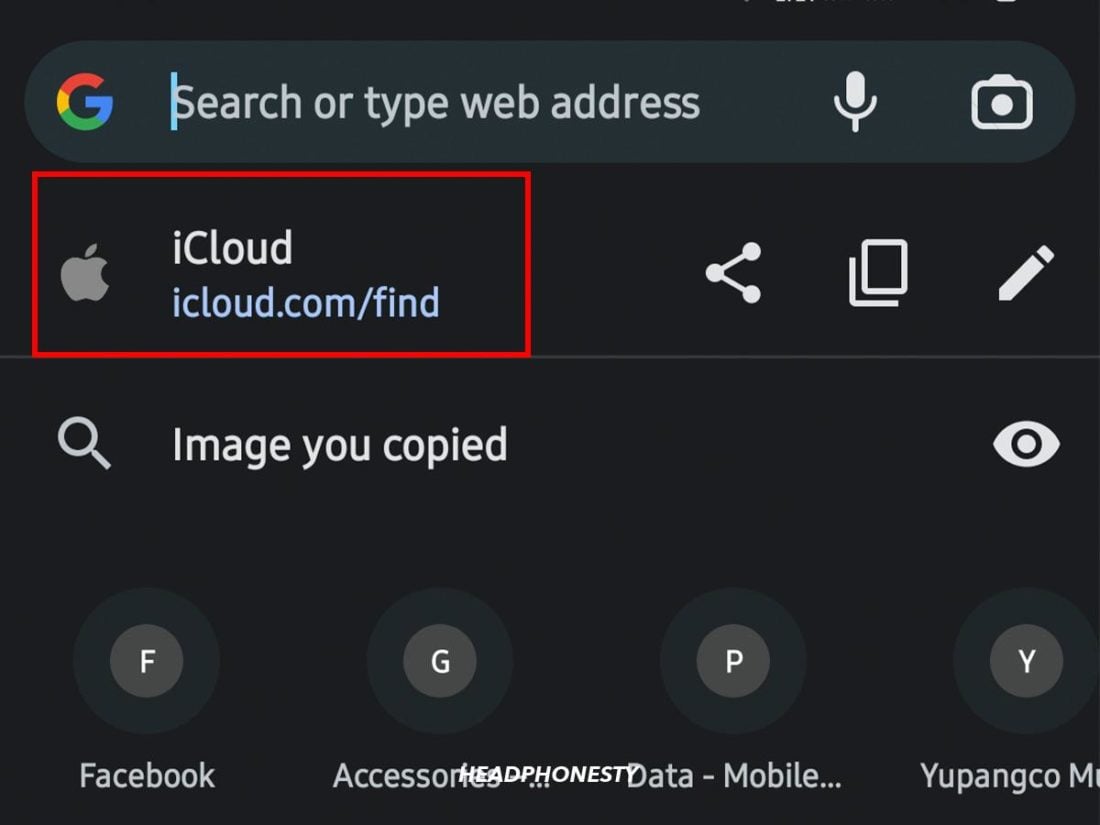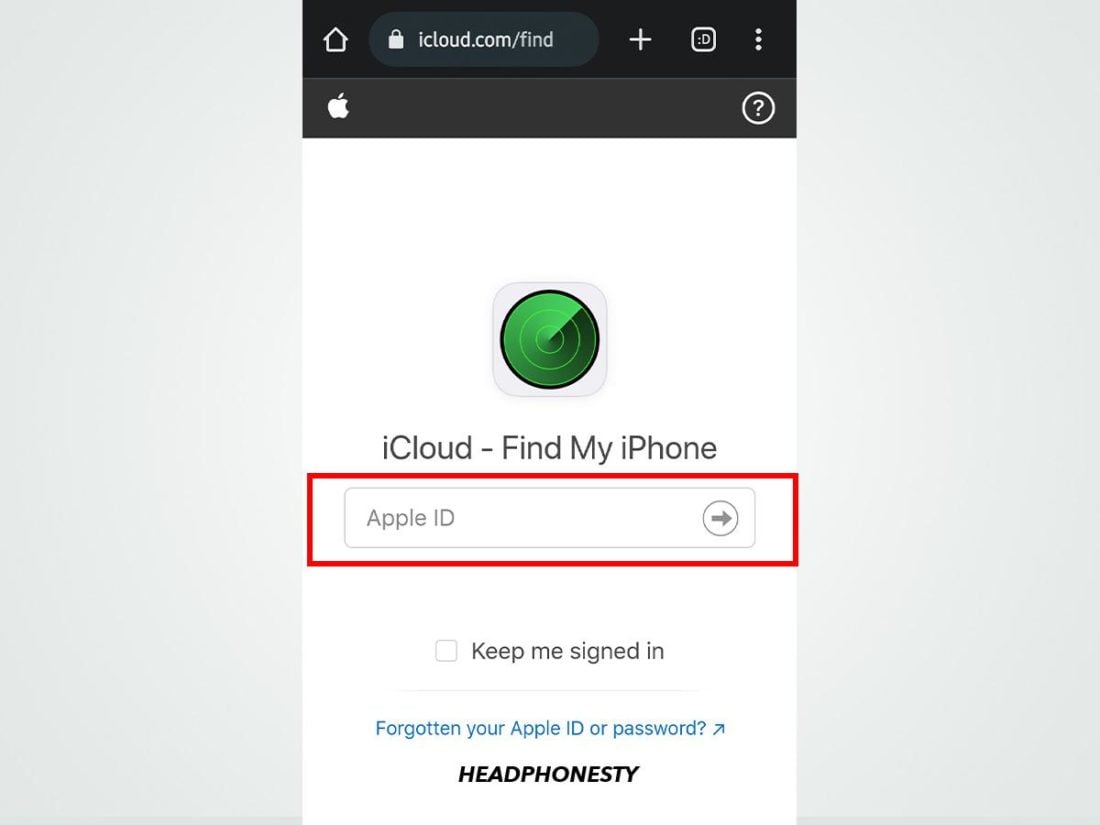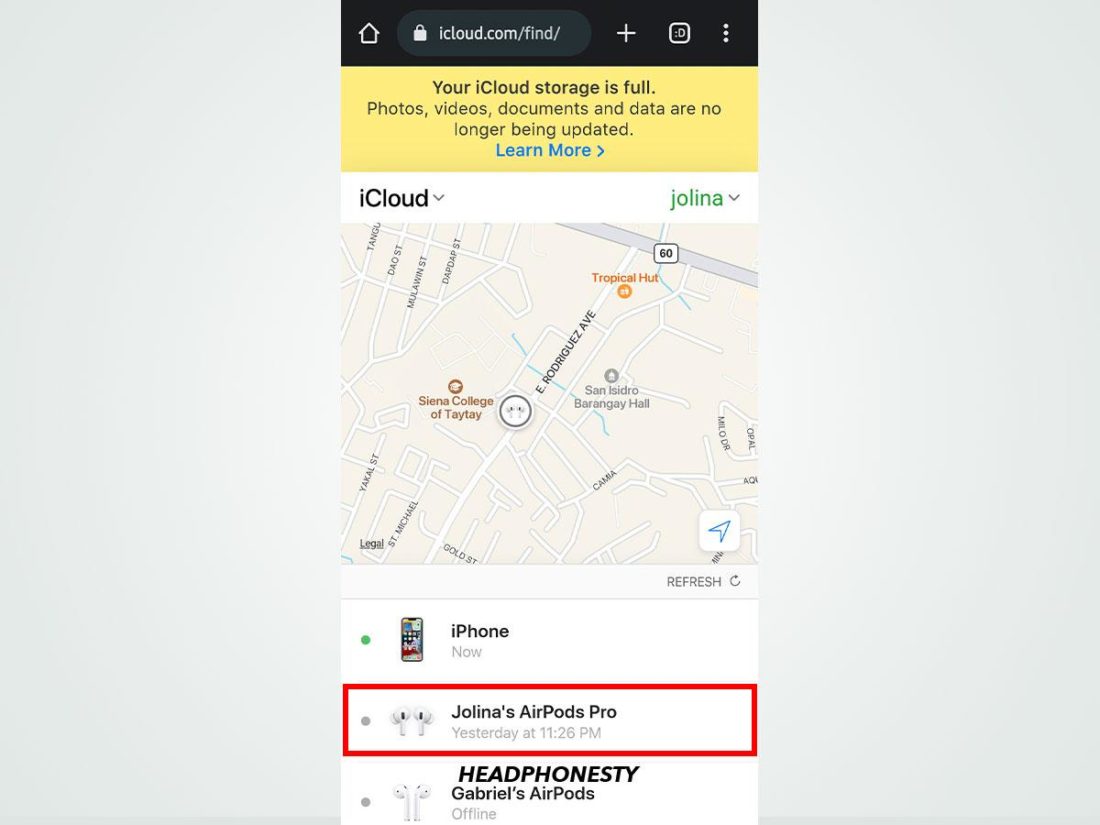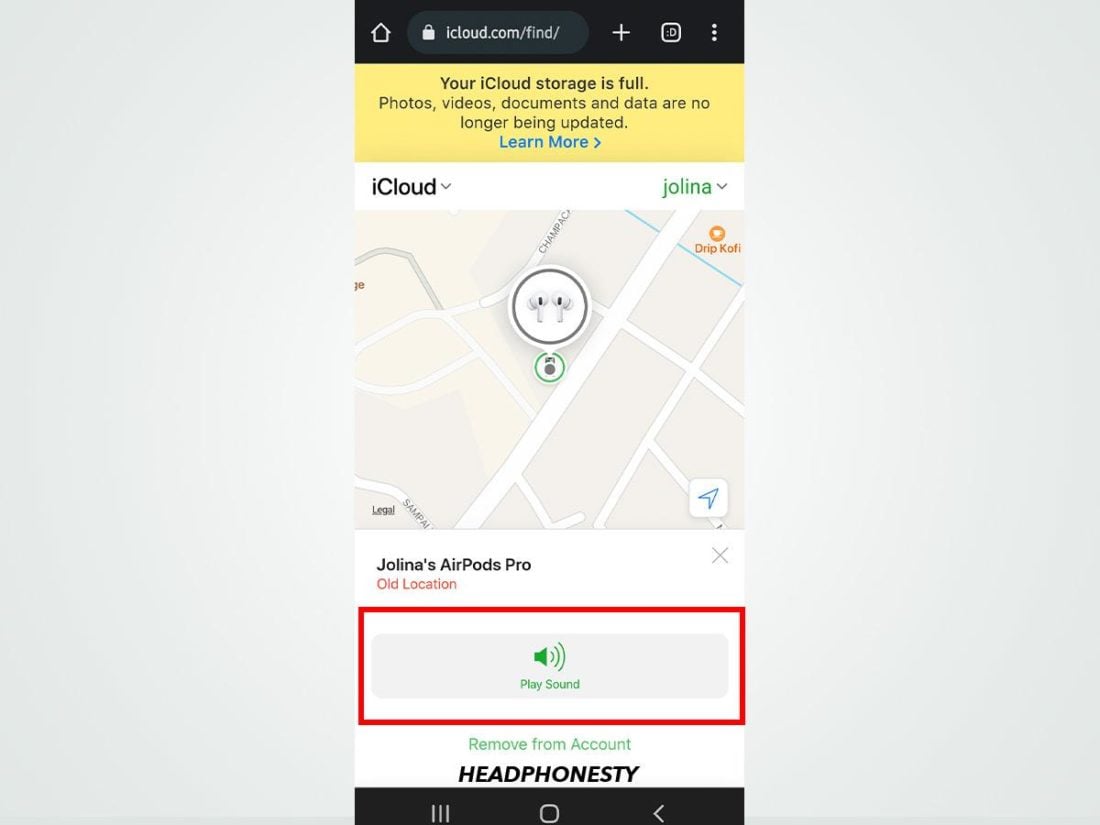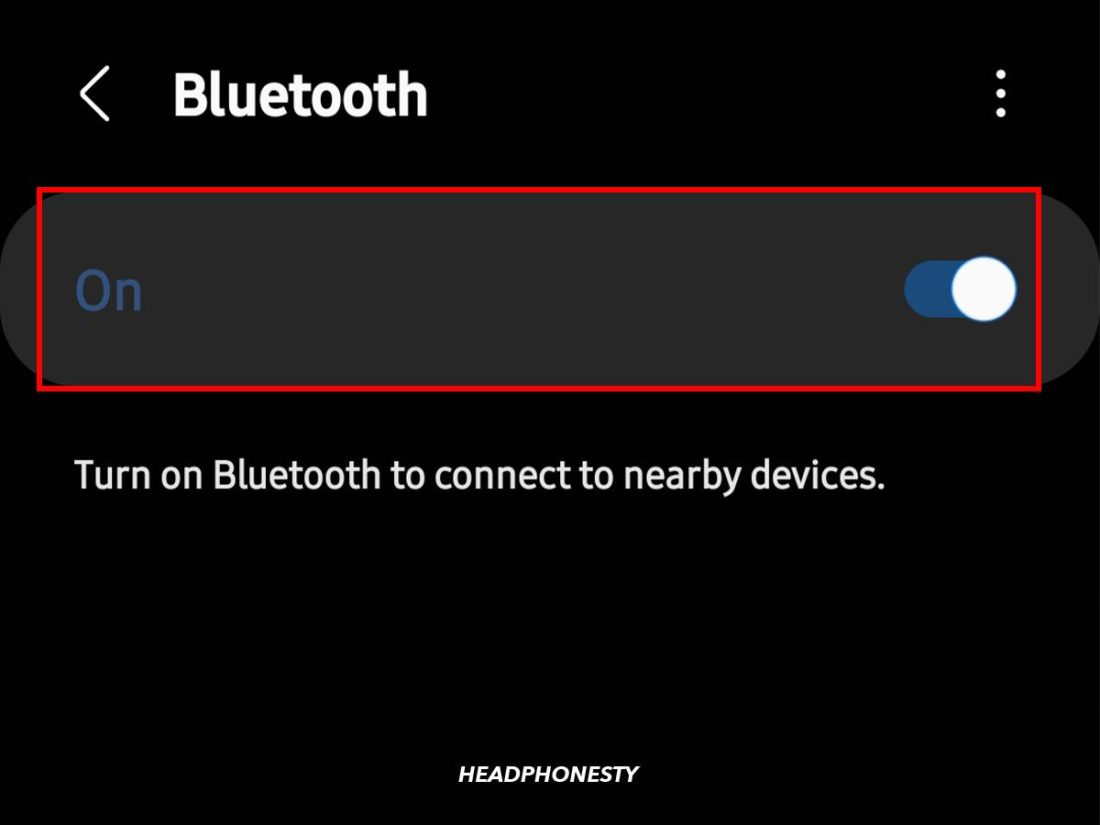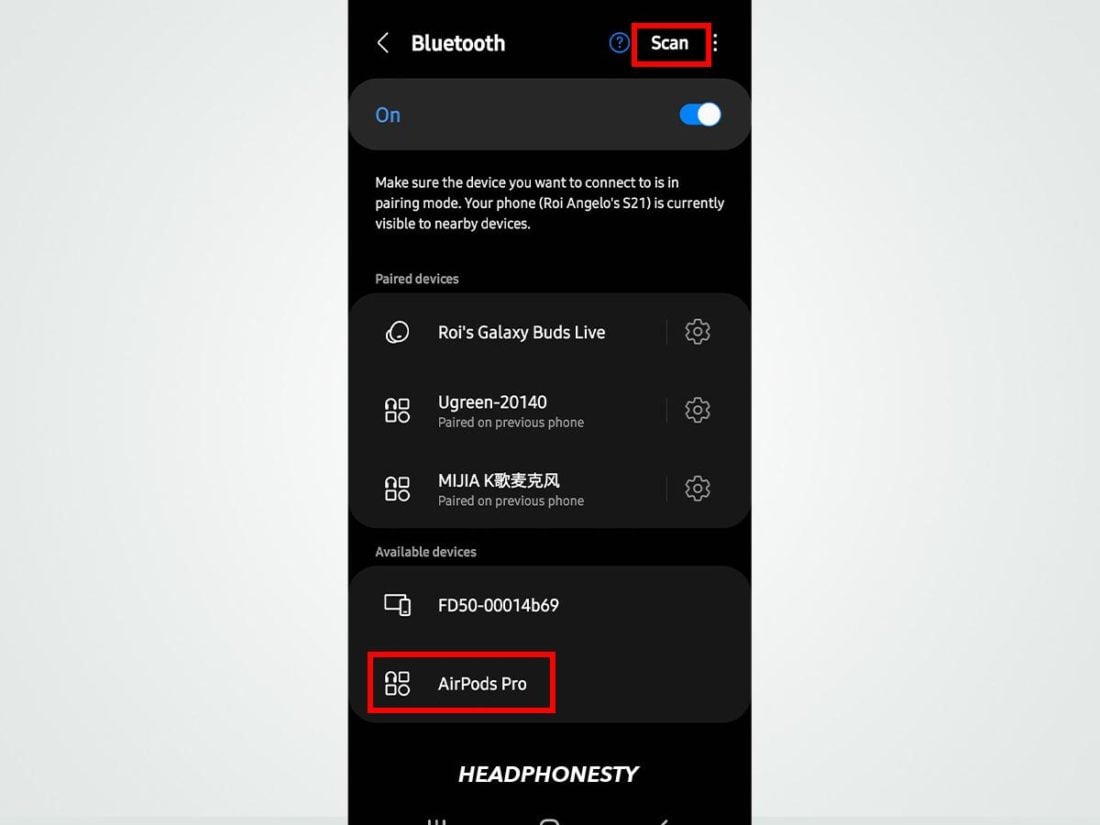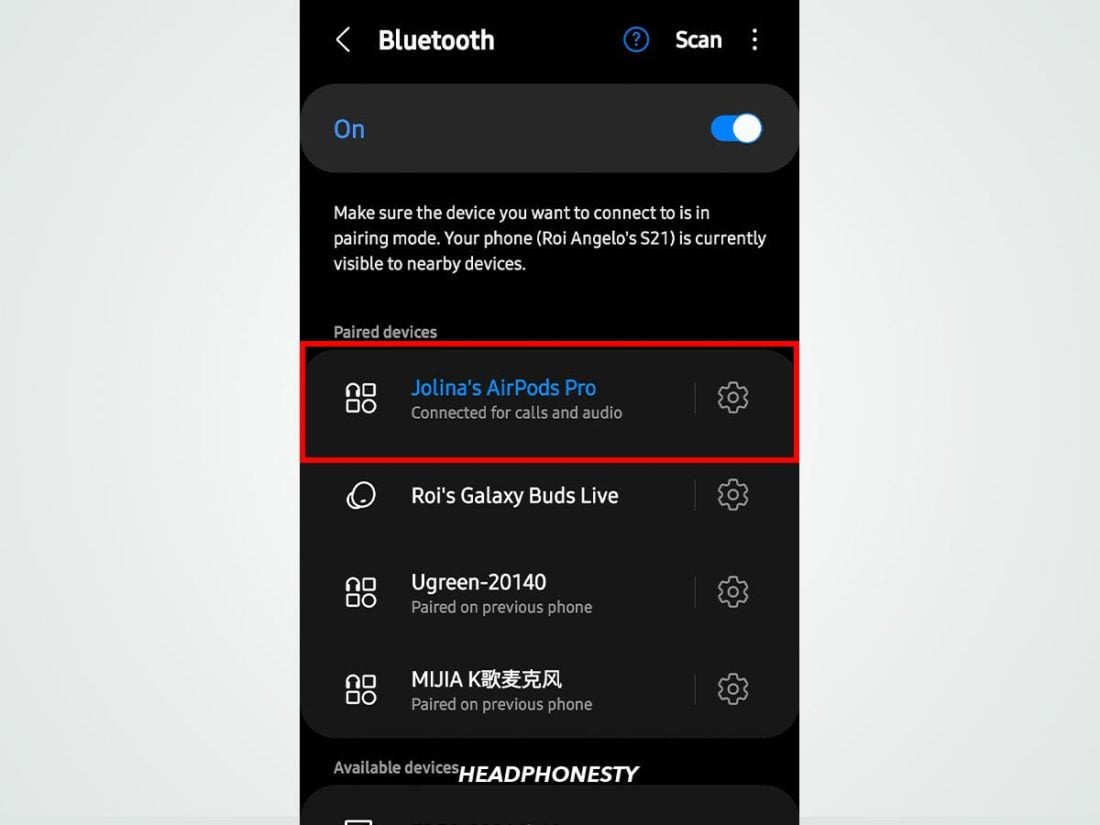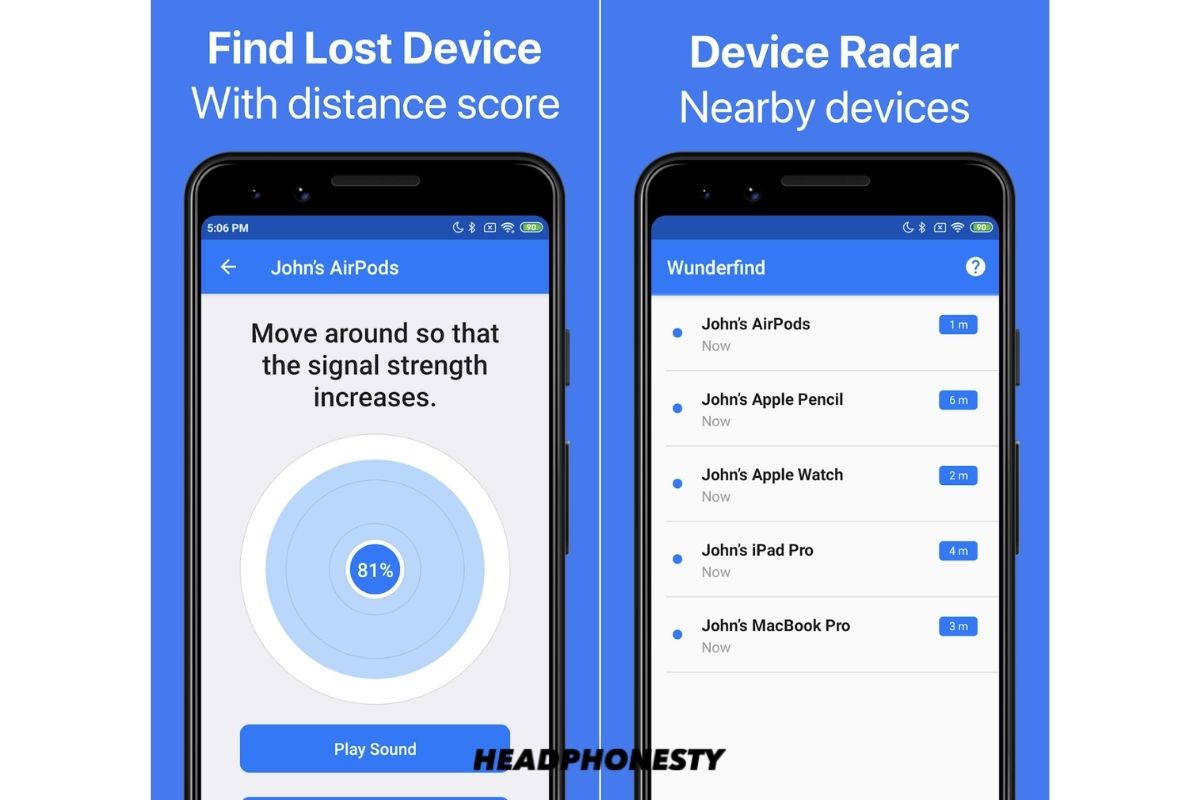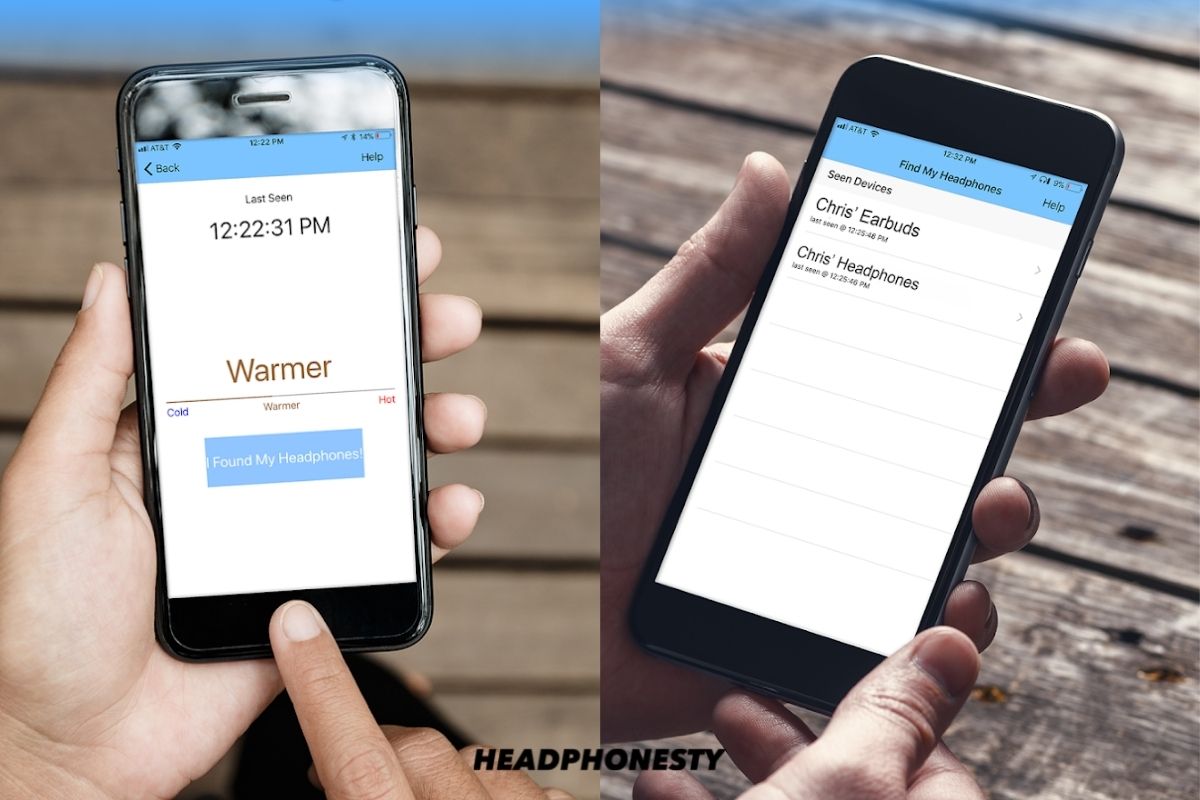Like other true wireless earbuds, AirPods are small and can often slip out of your pocket or get misplaced somewhere in your house. But it’s even worse if you’re using AirPods with an Android device. While Apple’s Find My app is helpful for iPhone users in locating their AirPods, Android users don’t have the same reliable option. Even with dozens of apps on the Play Store that claim to help find lost AirPods, most of them are littered with ads, making them practically unusable. In this article, we’ll show you how to find AirPods on Android. Plus, we’ve rounded up the best third-party apps that you can rely on to do so. Let’s get right into it.
Finding AirPods on Android vs iOS: What’s the Difference?
Since AirPods are Apple’s proprietary earphones, all the extra features can only work with other devices built with Apple’s silicon chips. This includes iPhone 5s or later, MacBook 2015 or later, iPad 3rd generation or later, Apple Watches, and Apple TVs. Unfortunately, while you can use AirPods on Android, you won’t get some of the fancy functionalities – including access to Apple’s Find My App. Here, you can utilize features like “Last-connected” status and “Lost Mode“, which can help you find your AirPods much more quickly and efficiently. That said, you can still find your AirPods using Android devices – granted that you can overcome certain conditions to do so, such as:
Battery life and power: You can only use these methods to find your AirPods when they are turned on and still have some battery left. Proximity: Finding lost AirPods with an Android device requires you to be within 30-75 feet. Case: Your AirPods need to be either outside of the case or inside an open case. They automatically turn off when the case is closed.
With all that out of the way, let’s get to the three most effective ways to find your lost AirPods using an Android device.
How to Find Lost AirPods on Android Using iCloud Account
Using your iCloud account is the most effective method for finding lost AirPods. Even when they’re offline, Apple claims they can provide the latest information about your AirPods’ approximate location as long as they send signals to nearby Apple devices. If you’ve successfully registered your AirPods to an iCloud account, you’ll have a much easier time finding them, as long as the conditions above are all met. Follow these steps to locate your AirPods using an iCloud account on Android:
How to Find Lost AirPods Using Android Bluetooth
If your AirPods aren’t registered to an iCloud account, you can still find them using the Bluetooth connection on your Android device. For this method to work, there are several other conditions to meet on top of the ones mentioned above:
The AirPods need to have been paired with the Android device. If your AirPods haven’t been paired to your Android phone, this method will only work if you lose only one of the AirPods.
With the basics covered, here’s how you can find your lost AirPods using the Bluetooth connection on Android.
How to Find Lost AirPods Using Android Apps
If all else fails, you can still rely on third-party apps to find your lost AirPods. While these apps work similarly to the Bluetooth method above, they provide more details on the distance between your Android phone and your AirPods. Here are the two best apps on Android to find your lost AirPods.
Wunderfind
Wunderfind is a simple, free, but effective app to find AirPods on Android (or other Bluetooth devices) using approximate distance through its ‘distance score’ feature. The ‘distance score’ feature is a number that represents the distance between your phone and your AirPods or other wireless devices. A higher number means that your AirPods are closer to your phone. While it’s not as accurate as Apple’s own Find My app (which utilizes your AirPods’ location data from Apple’s database), Wunderfind is the next best thing you can use to find your AirPods without an iPhone. Follow these steps to find your AirPods using Wunderfind:
Find My AirPods
The second best option to find your lost AirPods is Find My AirPods app. With the free version, you can use your phone to determine whether your AirPods are within 75 feet of you. Upgrading to the $4.99 paid version unlocks a proximity feature similar to what you’ll get from Wunderfind’s free tier. But instead of percentages, you’ll get three different statuses: cold, warm, and hot. Cold means you’re very far from your AirPods, and hot means you’re within close range of the devices. Despite locking the proximity radar feature behind a paywall, Find My AirPods offers more detailed instructions in English, German, and French. If you are someone who doesn’t speak English fluently or are more comfortable with German and French, the Find My AirPods could be worth the price. Find My AirPods also has tips on the best ways to manually locate your AirPods and what to keep in mind while doing so.
Conclusion
Losing your AirPods is probably one of the most daunting problems you can encounter as a byproduct of the convenience that comes along with these truly-wireless earphones. They’re also relatively expensive compared to other wireless earbuds on the market. So it’s understandable to want to spend more effort in looking for them. Hopefully, with the methods we’ve listed above, you’ll now be able to track your lost AirPods on Android. Have you successfully found your AirPods using Android before? Share your experience in the comments below!